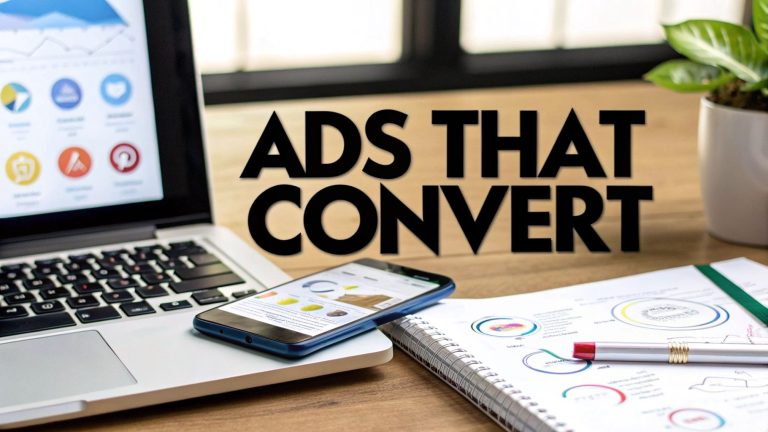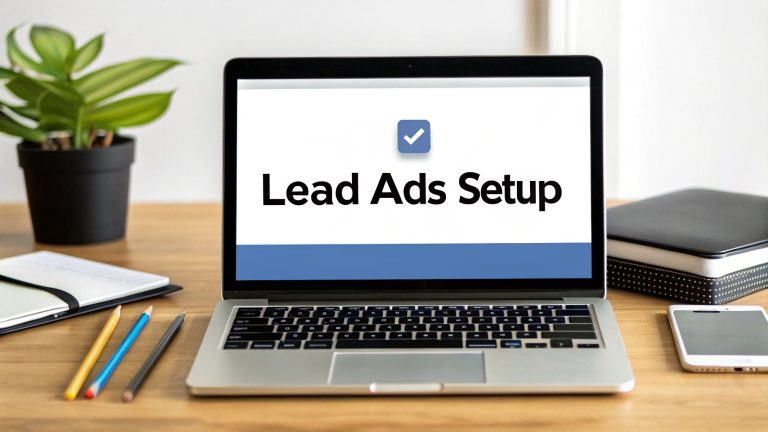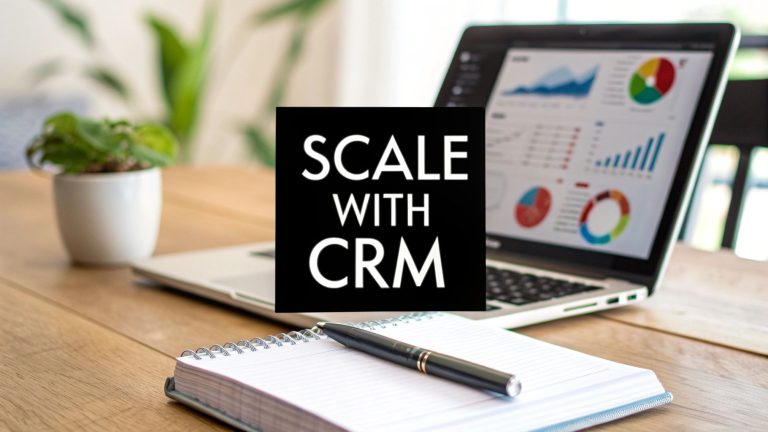A Guide to Tracking Ads on Facebook
Running Facebook ads without tracking is like driving with your eyes closed. Seriously. If you want to succeed, you have to look past the surface-level stuff like likes and shares and dig into what actions actually make your business money.
When you properly track your Facebook ads, you can figure out your real return on ad spend (ROAS), zero in on the audiences that convert, and stop throwing cash at campaigns that just aren't working.
Why Accurate Ad Tracking Is a Game Changer
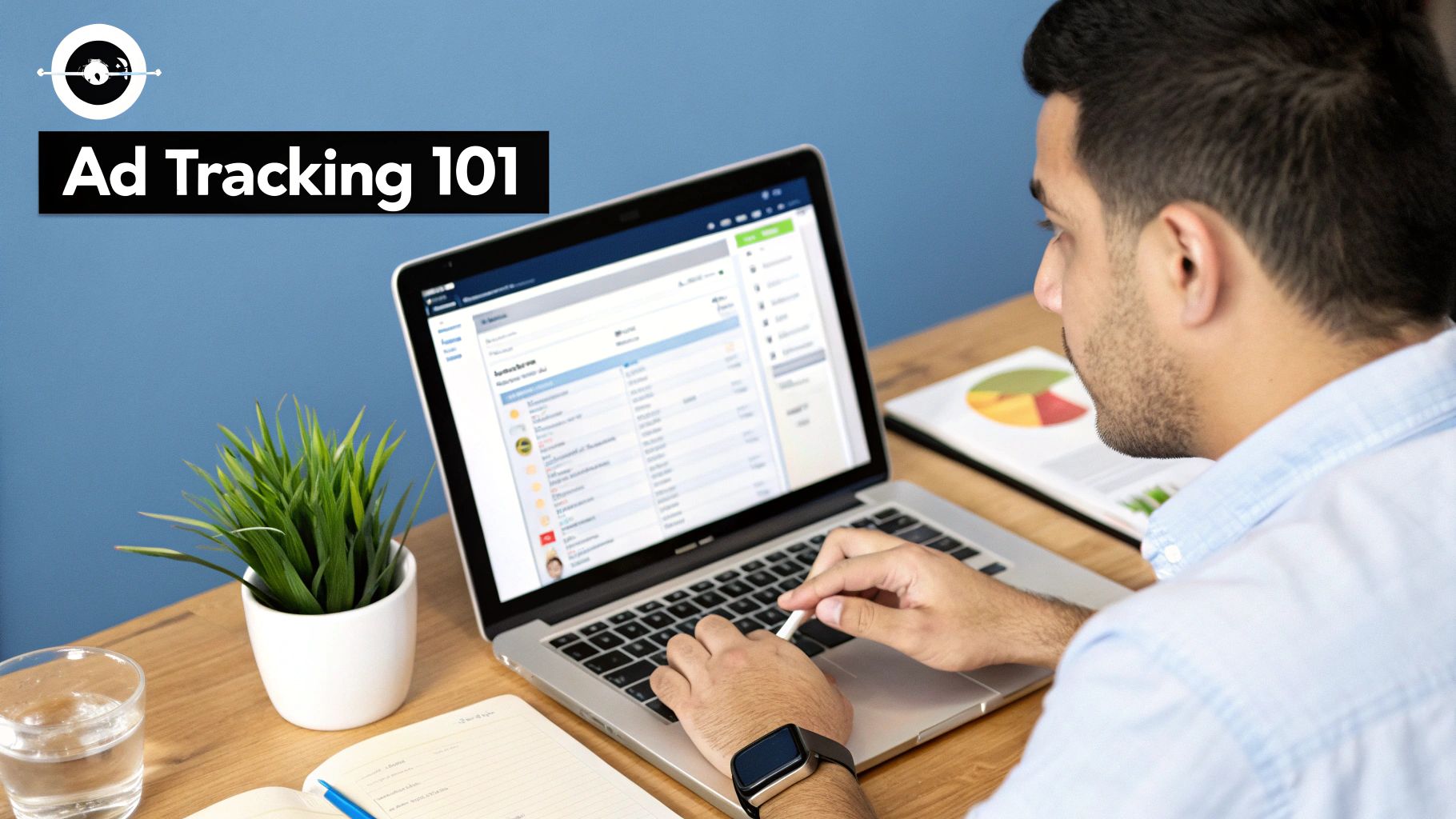
I see it all the time—businesses pour money into Facebook ads, cross their fingers, and then have no idea what actually worked. They might get excited about a high click-through rate, but they can't connect that flurry of activity to a single sale.
This is where a solid tracking strategy flips the script. It turns your advertising from a high-stakes guessing game into a predictable, data-backed way to generate revenue.
The goal isn't just to count clicks. It's about understanding the entire customer journey. Did that click lead to someone signing up for your newsletter? Adding a product to their cart? Or making a final purchase? Answering these questions is the key to real, sustainable growth.
Beyond Vanity Metrics
Let's be blunt: real success comes from tying your ad spend to real business results. To truly get it, you have to understand the foundational role tracking plays in effective Facebook and Instagram Ads management. Without it, you're flying blind.
Here’s what great tracking actually lets you do:
- Pinpoint Winning Ads: You can see exactly which creative, copy, and audience segments are driving conversions, not just getting clicks.
- Optimize Your Budget: You can confidently shift your spending to the campaigns that are bringing in the bacon and hit pause on the ones that aren't.
- Improve Ad Relevance: You feed Facebook's algorithm high-quality data, which helps it get smarter and find more people who are likely to become your customers.
This data-first approach is what separates the advertisers who are just spinning their wheels from the ones who consistently get a great ROAS.
Key Takeaway: Proper ad tracking gives you the clarity you need to make smart decisions. It lets you stop wasting money and start investing in strategies that are proven to work for your business and your audience.
The Power of Key Metrics
To really understand what's happening with your ads, you need to focus on the metrics that matter. Likes and comments are nice, but they don't pay the bills. The table below breaks down the core metrics you should be tracking and why they're so vital for your business.
| Tracking Metric | What It Measures | Why It Matters for Your Business |
|---|---|---|
| ROAS (Return On Ad Spend) | The total revenue generated for every dollar spent on advertising. | This is your ultimate profitability metric. A high ROAS means your ads are a powerful revenue driver. |
| CPA (Cost Per Acquisition) | The average cost to acquire a new customer or lead through your ads. | Knowing your CPA helps you determine if your ad spend is sustainable and profitable for each conversion. |
| Conversion Rate | The percentage of users who complete a desired action (like a purchase) after clicking your ad. | This tells you how effective your landing page and offer are at turning clicks into customers. |
| CTR (Click-Through Rate) | The percentage of people who saw your ad and clicked on it. | While not a direct measure of profit, a high CTR indicates your ad creative and copy are compelling. |
By keeping a close eye on these numbers, you move from just "running ads" to strategically building a predictable sales pipeline for your business.
Unlocking a Massive Audience
And if you get this right? The potential payoff is huge. Facebook's ad platform gives you an incredible opportunity to connect with customers all over the world.
In fact, its ads can reach an estimated 2.28 billion people—that’s nearly 28% of the entire global population. This just shows the massive potential waiting for advertisers who can actually measure and optimize their campaigns effectively.
When you set up a solid system for tracking your Facebook ads, you’re not just collecting data. You're building a smarter, more efficient marketing machine that can drive real results.
Building Your Foundation with The Meta Pixel
Think of the Meta Pixel as the central nervous system for your Facebook ads. It’s a small piece of code you add to your website, and honestly, without it, you're just guessing which ads are actually working.
This little snippet is the key that unlocks some of Facebook's most powerful advertising features. It’s what lets you track conversions, build audiences for retargeting, and basically teach the Facebook algorithm who your best customers are. For any serious advertiser, getting this set up correctly is non-negotiable.
Here’s a look at how a developer might embed the Pixel code into a website's header to start tracking. This is the fundamental mechanism that makes everything else possible.
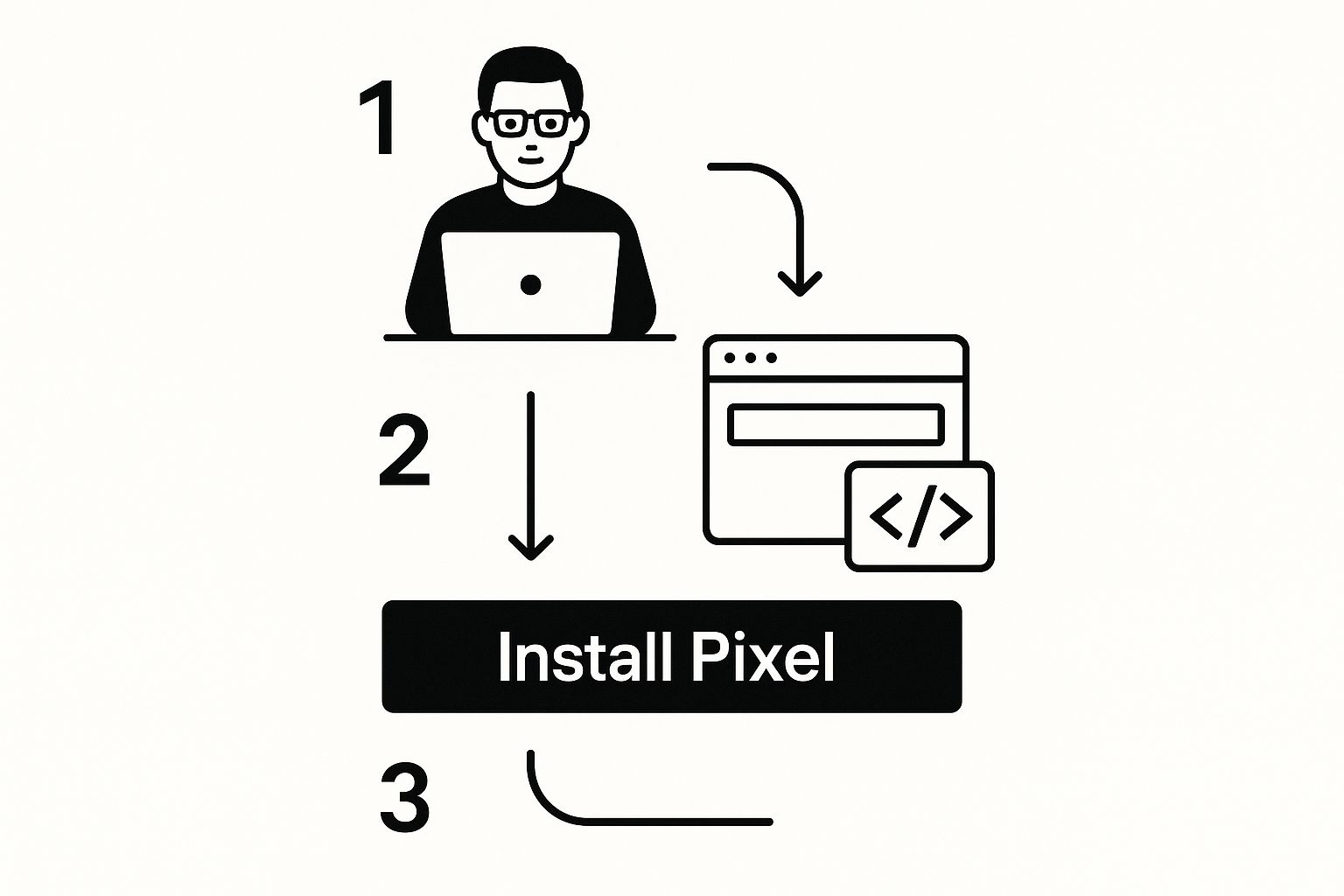
This image shows the core concept: embedding the tracking script directly into your site’s code. Once that’s done, you can start tracking specific user actions.
Getting The Pixel on Your Site
Installing the Pixel can be incredibly simple or a bit more hands-on, depending on your website platform. Meta gives you a few different ways to get it done.
For most businesses, a partner integration is the quickest path.
- Platforms like Shopify, WooCommerce, or Google Tag Manager have streamlined setups that are often just a few clicks.
- You connect your Facebook account, and the platform handles all the code placement for you. This is what I recommend for almost everyone starting out.
If you have a custom-built website, you'll need to install the code manually. This just means copying the code from your Events Manager and pasting it into the <head> section of your site’s HTML. It might sound technical, but it’s a standard task for any web developer.
Verifying and Troubleshooting Your Setup
Once the Pixel is installed, you must make sure it's sending the right signals back to Facebook. This confirms your tracking foundation is solid before you start spending money on ads.
Your Events Manager is your command center for checking on your Pixel's activity.
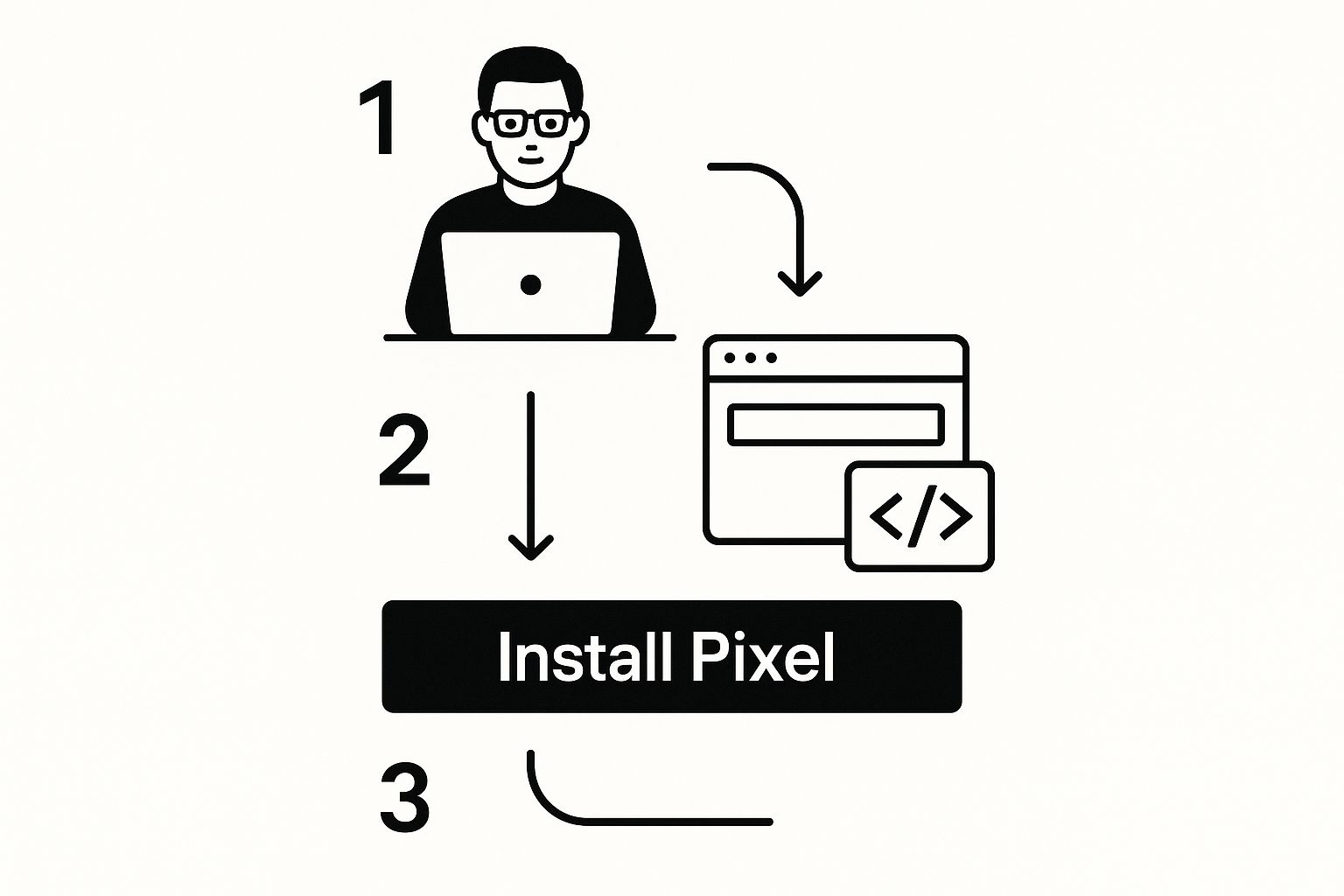
This is where you'll diagnose issues and confirm that events, like PageViews, are being recorded correctly. If you see activity here, you’re good to go.
But sometimes, things don’t work right away. Here are a couple of common snags I’ve seen:
- Pixel Not Found: This usually means the code was installed in the wrong place or has a typo. Double-check that it's in the global header of your site, not just one page.
- Event Mismatches: Ever see an "Add to Cart" event fire on a blog post? This often happens with incorrect trigger setups, especially in Google Tag Manager.
My Pro Tip: Don't just install it and assume it works. Go to the "Test Events" tab in your Events Manager. Enter your website URL and click through your site like a customer would. You should see your actions pop up in real-time, confirming the data connection is live and accurate.
Tracking data from the Pixel can also power other tools. For example, once your Pixel is set up, you might want to check out our guide on seamless Facebook Lead Ads integration to automate another key part of your marketing funnel.
Right, so you've got the Meta Pixel installed on your site. Think of that as laying the foundation. Now, it's time to actually build the house by telling Facebook which specific actions a visitor takes are actually important to your business.
This is where events come in. Events are basically signals your website sends back to Facebook when a user does something meaningful.
Without events, you're just tracking basic page views—which is okay, but not great. With events, you can map out the entire customer journey, from the first flicker of interest to the final sale. This is the rich, detailed data that feeds Facebook's algorithm, helping it find more people who are likely to do the things you really care about.
You'll primarily be working with two types of events: Standard Events and Custom Events. Knowing which to use and when is the key to getting your tracking right.
Understanding Standard Events
Standard Events are predefined actions that Facebook already knows and understands across its entire platform. They're like a universal language for advertisers. Because Facebook's whole system is built around these events, using them is non-negotiable if you want to optimize your campaigns for conversions.
Here are a few of the most common Standard Events I set up for my clients:
- ViewContent: Someone lands on a key page, like a specific product or service offering.
- AddToCart: A user adds an item to their shopping cart. Pretty straightforward.
- InitiateCheckout: The user clicks "checkout" and starts the payment process.
- Purchase: The big one for e-commerce. A transaction is officially completed.
- Lead: Someone fills out a form and gives you their information.
The simplest way to get these running without digging into code is with Facebook's Event Setup Tool. It’s a no-code tool that lets you literally point and click on elements on your site (like your "Add to Cart" button) and assign a Standard Event to that action. For most businesses just starting, it's a fantastic way to get going.
When to Use Custom Events and Conversions
Standard Events cover a lot of ground, but what if you need to track something unique to your business? That's what Custom Events and Custom Conversions are for.
A Custom Event is an action you define yourself with a snippet of code, like WatchedDemoVideo. This gives you total flexibility, but it does require some technical know-how to implement.
A much friendlier alternative is the Custom Conversion. This feature lets you create a new conversion goal based on a URL rule or even an existing Standard Event. For instance, if you have a special "thank-you" page people see after downloading your new e-book, you can create a Custom Conversion named "EbookDownload" that fires every time someone hits that specific URL. Easy.
My Personal Insight: I always start with the Standard Events. They're the bread and butter. I only layer in Custom Conversions when I need to track a very specific milestone in a funnel that a standard definition doesn't cover, like telling the difference between leads who filled out my "Contact Us" form versus my "Request a Quote" form.
This level of detailed tracking is exactly what leads to cost-effective campaigns. The performance you see from your ads is a direct result of this feedback loop. For context, the average cost-per-click (CPC) on Facebook is around $1.05, and it's not uncommon for e-commerce brands with tight tracking to see conversion rates hit as high as 10.2%. You can read more about these Facebook ad statistics to see how precise tracking makes numbers like these possible.
At the end of the day, this detailed feedback ensures you're not just buying clicks—you're driving real, measurable results.
Future-Proofing Your Data with The Conversions API
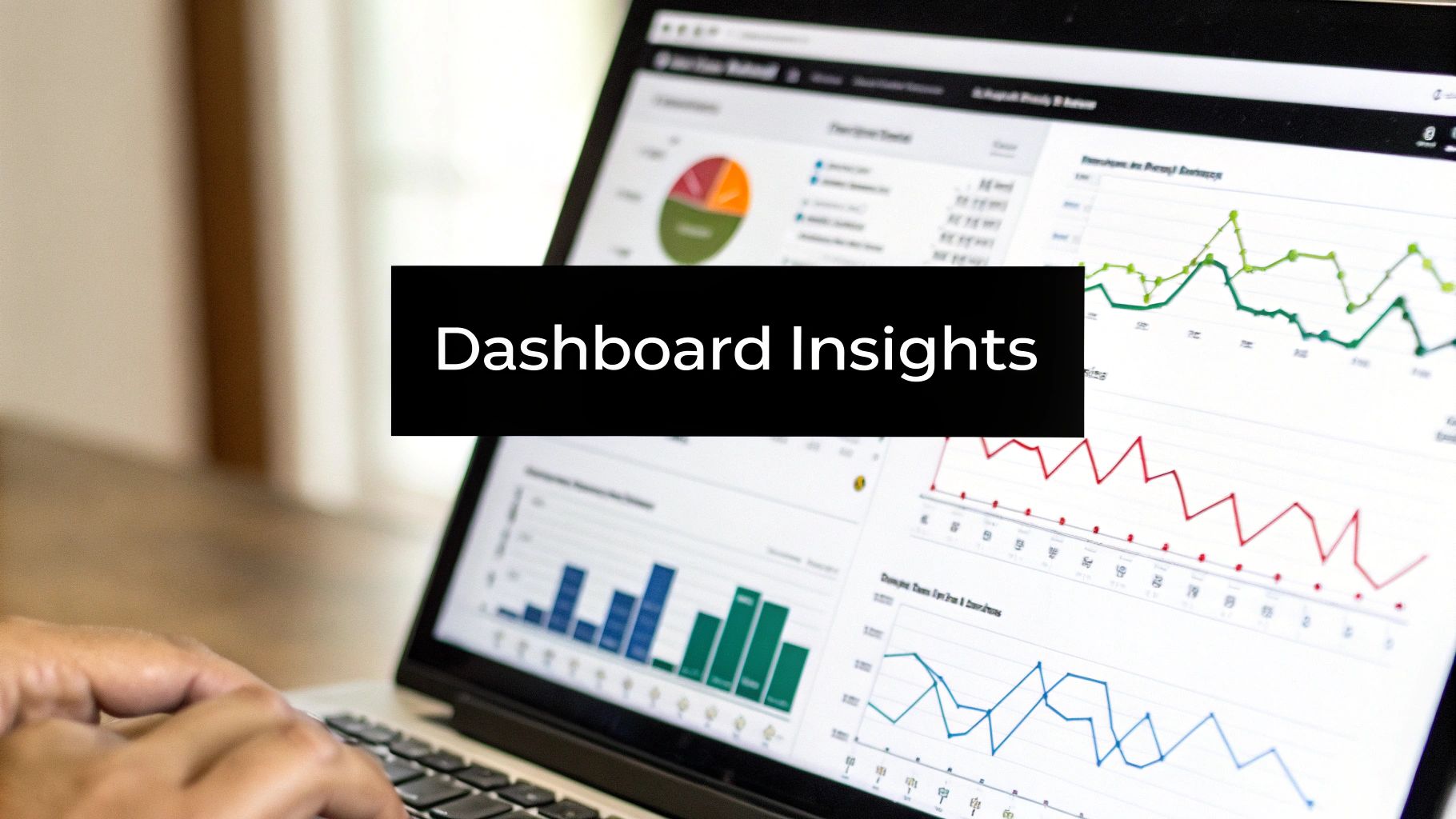
Let's be real: relying only on the browser-based Meta Pixel is a risky game these days. Between Apple's privacy updates and the rise of ad blockers—now used by over 26% of US internet users—the Pixel is flying blind more often than not.
This creates huge gaps in your reporting. Suddenly, it's a lot harder to know which ads are actually driving sales, making campaign optimization feel like guesswork. To fix this, Meta rolled out the Conversions API (CAPI), a much more robust, server-side solution that works in tandem with the Pixel.
Instead of relying on a user's browser to send data, CAPI sends it straight from your server to Meta's. This direct line is far more reliable. It isn't thrown off by browser settings or ad blockers, which means it fills in all the data gaps the Pixel leaves behind.
How CAPI and The Pixel Work Together
The best way to think about this is to see the Pixel and CAPI as a team. The Pixel is your forward scout, grabbing what it can from the browser (client-side). CAPI is your reliable backup, capturing everything directly from your server (server-side).
Meta is smart enough to deduplicate these events, so you don't have to worry about a single conversion being counted twice. The result? You get a complete and accurate picture of your campaign performance.
This dual-tracking approach isn't just a "nice-to-have" anymore; it's the new gold standard for serious Facebook advertisers. Combining both client-side and server-side tracking creates a resilient data pipeline that sharpens your attribution, improves audience targeting, and ultimately brings down your cost per result.
To help you understand the key differences, here's a quick breakdown of how the two tracking methods stack up.
Meta Pixel vs Conversions API (CAPI)
| Feature | Meta Pixel (Client-Side) | Conversions API (Server-Side) |
|---|---|---|
| Data Source | User's browser | Your website's server |
| Reliability | Susceptible to ad blockers, cookie policies, and browser errors. | Highly reliable; not affected by browser-level interruptions. |
| Data Control | Limited control over what data is shared. | Full control over what data is sent and when. |
| Tracking Scope | Primarily online actions (page views, clicks). | Tracks online, offline (e.g., phone sales), and delayed actions. |
| Setup Complexity | Simple; copy-paste a code snippet. | Can be simple with partner integrations, or more technical. |
| Best For | Quick and easy setup for basic event tracking. | Creating a complete, durable data picture and future-proofing your ads. |
As you can see, they aren't competitors—they're partners. Using them together gives you the best of both worlds: the ease of the Pixel and the reliability of CAPI.
Implementation Paths For CAPI
Getting the Conversions API up and running can be incredibly simple or a bit more technical, depending on your website's platform.
- Partner Integrations: If you're on a platform like Shopify or WooCommerce, you're in luck. They offer easy, almost one-click CAPI setups. This is the best path for most businesses on these systems.
- Conversions API Gateway: This is a self-hosted option that acts as a bridge between your server and Meta. It avoids complex coding and is a great middle-ground solution.
- Direct Integration: For totally custom websites, your developers can build a direct connection to the API. This gives you maximum control but requires the most technical expertise.
I've seen it firsthand: the biggest wins from setting up CAPI come from finally being able to track offline conversions (like phone sales) and seeing a huge jump in event match quality. This leads to much smarter budget decisions, especially in a world so focused on privacy.
The Real-World Impact on Your Ads
A solid CAPI setup isn't just about cleaner data—it directly impacts your bottom line. When Facebook's algorithm gets a more accurate and complete feedback loop, it gets much smarter at finding people who are actually likely to buy from you. Our complete guide on Facebook ad tracking covers this powerful synergy in even more detail.
This enhanced data flow is your best defense against platform changes. For instance, when Meta restricted certain tracking events for health-related ads, businesses with strong server-side tracking were able to adapt their strategies much faster.
Adopting CAPI isn't just about better measurement. It's about future-proofing your entire advertising strategy against whatever comes next.
Finding Actionable Insights in Ads Manager
Okay, so your Pixel and Conversions API are fired up and sending data. Great. But collecting data is just step one—making sense of it is where the real money is made.
Once everything is connected, your Facebook Ads Manager stops being just a dashboard and turns into your command center. This is where you see the direct line between your tracking efforts and your bank account.
The default columns Facebook shows you are… fine. But they rarely tell the whole story. To get to the good stuff, you need to build your own reporting view. Just click the "Columns" dropdown and hit "Customize Columns." This is your canvas.
Tailoring Your Reporting View
I tell every advertiser I work with the same thing: create a custom column preset that cuts through the noise. Ditch the vanity stats and focus on the metrics that actually answer the big questions.
Here’s what you absolutely need in your primary view:
- Results: The raw number of conversions you’re paying for, whether that's purchases, leads, or sign-ups.
- Cost Per Result: How much is each one of those results costing you? This is your gut check.
- ROAS (Return On Ad Spend): The king of e-commerce metrics. Are you actually profitable?
- Conversion Rate: What percentage of people who click your ad actually convert? This tells you if your ad and landing page are speaking the same language.
With these columns front and center, you can see at a glance which campaigns are printing money and which are just burning it. For a deeper look at navigating the Ads Manager maze, check out our complete Facebook Ads Manager tutorial.
Uncovering Opportunities with Breakdowns
Now for the real magic: the "Breakdown" feature.
This little dropdown lets you slice and dice your campaign data, showing you exactly how different pockets of your audience perform. It answers crucial questions like, "Are my mobile users better than desktop?" or "Which age group is actually buying this stuff?"
Here’s a classic example. You break down a campaign by Placement. You might see that Instagram Stories are getting tons of cheap clicks, which looks good on the surface. But digging deeper, you discover the Facebook Feed is driving 90% of your actual sales.
Boom. That’s an insight you can take to the bank. You can now confidently shift your budget to the placement that actually delivers, massively improving your ROAS.
Key Insight: Never take your overall campaign numbers at face value. A campaign that looks "average" might be hiding an incredibly profitable audience segment. Use breakdowns to find those hidden gems and scale them to the moon.
The sheer scale of this platform is staggering. In 2023, Facebook's ad revenue soared to an estimated $131.9 billion, and it's projected to hit $156.8 billion by 2025.
That astronomical number is built on the backs of advertisers who know how to turn raw tracking data into profitable decisions. This is how you join them.
Got a question about tracking your Facebook ads? You're not alone.
Even when you think you’ve got everything set up perfectly, little issues and questions are bound to pop up. It’s just part of the game. But figuring out these common sticking points can save you a mountain of time and frustration. Let's walk through some of the most frequent challenges I see advertisers run into.
Probably the biggest source of confusion is data discrepancies. You pull up your Shopify dashboard, then glance over at Ads Manager, and the numbers just don't line up. This is completely normal, and it's usually down to different attribution models and tracking delays.
Why Is My Pixel Not Tracking All Conversions?
This is the one I hear almost every day. You're seeing sales in your store, but Facebook isn't reporting all of them. What gives? A few things are likely happening here.
Ad blockers are a huge culprit. Some studies show that over 26% of users in the US have one installed. On top of that, browser privacy settings and big platform changes like Apple's iOS 14 updates can stop the browser-based Pixel from firing every single time. This is exactly why having a backup is non-negotiable.
By setting up the Conversions API (CAPI) to work alongside your Pixel, you create a direct, server-to-server connection with Meta. This simple step bypasses all those browser-level roadblocks and helps you capture conversion data the Pixel would have missed. It’s the key to getting a much more accurate picture of how your campaigns are really doing.
What Is the Difference Between Standard and Custom Events?
Think of Standard Events as the universal language of Facebook advertising. These are the core actions Meta has predefined, like Purchase, AddToCart, and Lead. The entire algorithm is built to understand and optimize for these, so you should always use them for your main conversion goals.
Custom Events, on the other hand, are the actions you define for your specific business needs. Maybe you want to track when someone watches a key demo video on your site. You could create a custom event called "Watched_Demo_Video" for that. Use these to get deeper, more specific insights that Standard Events just don't cover.
How Long Does Conversion Data Take to Appear?
A little patience goes a long way here. Conversion data isn't always instant. In fact, it can sometimes take up to 72 hours to be fully processed, attributed, and show up in your Ads Manager reports. This delay accounts for different attribution windows and how Meta crunches the numbers.
If you can't wait and need to confirm your events are firing correctly right now, your best friend is the Test Events tool in your Events Manager. It gives you immediate feedback as you click around your site, so you can be sure the setup is working as it should.
How Do I Handle Ad Restrictions?
Sometimes, the problem isn't a technical glitch—it's a platform policy. For example, Meta recently rolled out new restrictions affecting many health and wellness advertisers, blocking them from optimizing campaigns for events like "Purchase."
If you find your hands tied by a similar restriction, you'll need to pivot your strategy. Here are a few workarounds I've seen work well:
- Switch up your objectives: Focus on building warm audiences with upper-funnel goals like Video Views or Landing Page Views first.
- Give native lead forms a try: Collect user info directly on Facebook with Instant Forms. You can then nurture those leads with an email or SMS sequence.
- Audit your language: Take a hard look at your ad copy, landing page URLs, and even product descriptions. Remove any words that might be triggering a policy flag and try more generic phrasing.
Getting a handle on these challenges is what separates the pros from the beginners. By understanding these common issues, you can troubleshoot faster and keep your campaigns running smoothly.
Frequently Asked Questions
Here are some quick answers to the most common questions we get about tracking ads on Facebook.
| Question | Answer |
|---|---|
| Why doesn't my Ads Manager data match my store's analytics? | This is normal! It's usually caused by different attribution models (how platforms credit a sale), tracking delays, and ad blockers. Using the Conversions API helps close this gap. |
| How can I test if my Facebook Pixel is working? | The easiest way is to use the Test Events tool inside your Events Manager. It provides real-time feedback as you navigate your website, confirming your events are firing correctly. |
| What should I do if my ads are restricted from tracking purchases? | Pivot your strategy. Focus on other objectives like Lead Generation or Landing Page Views. You can also audit your ad copy and landing page for any words that might violate policies. |
| Should I use Standard Events or Custom Events? | Always start with Standard Events (like Purchase, Lead) for your main goals, as Meta's algorithm is designed to optimize for them. Use Custom Events for tracking specific, secondary actions unique to your funnel. |
Hopefully, this clears up some of the fog! Mastering tracking is an ongoing process, but knowing how to tackle these issues will put you way ahead of the curve.
Stop wasting time manually downloading leads from Facebook. With LeadSavvy Pro, you can instantly sync every new lead to a Google Sheet or your CRM, getting real-time notifications so you can respond faster and close more deals. Start for free at LeadSavvy Pro and automate your lead flow today.