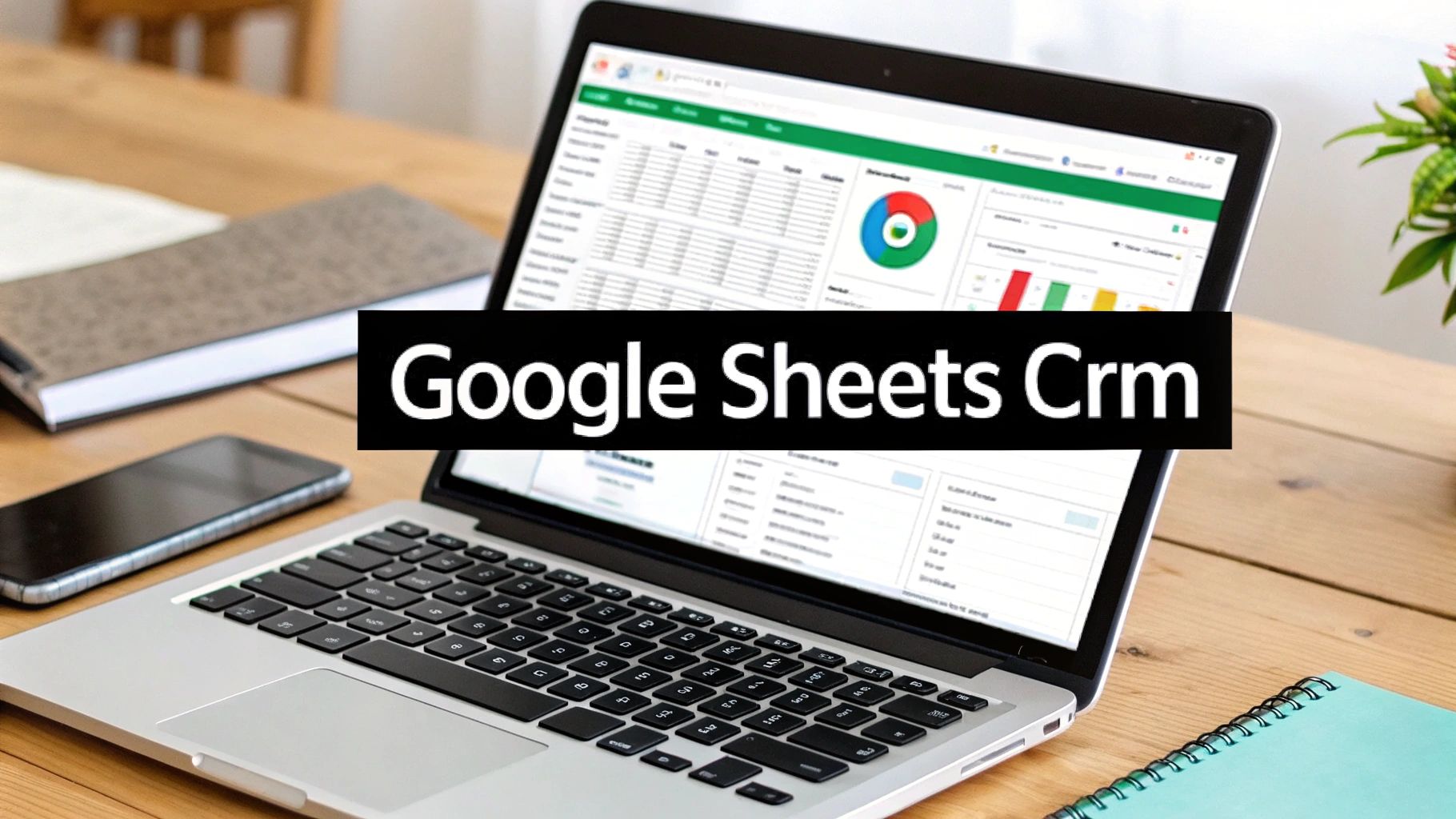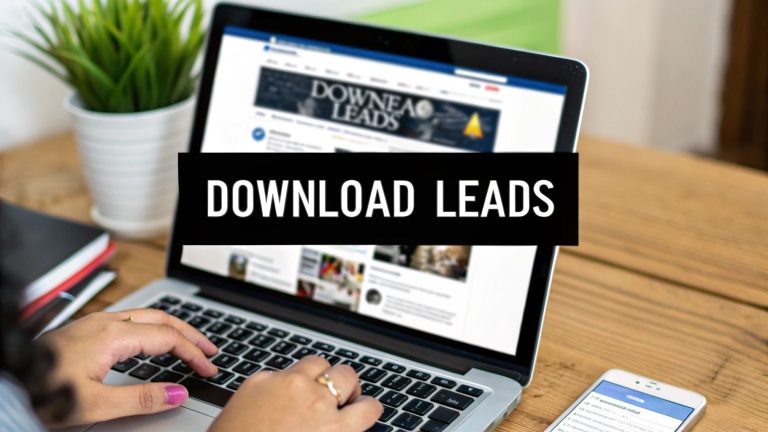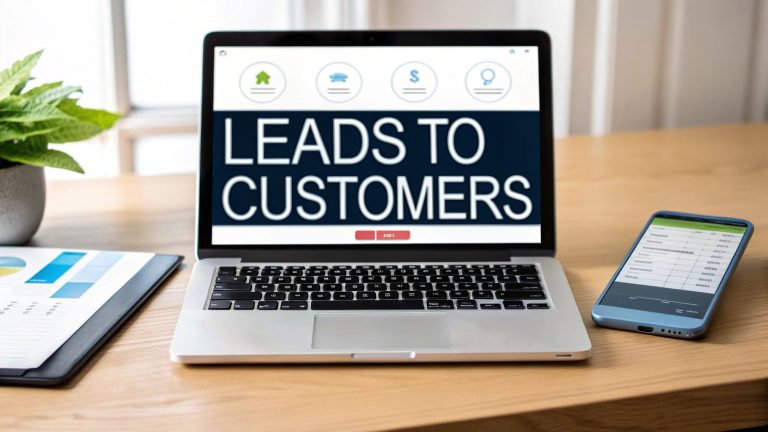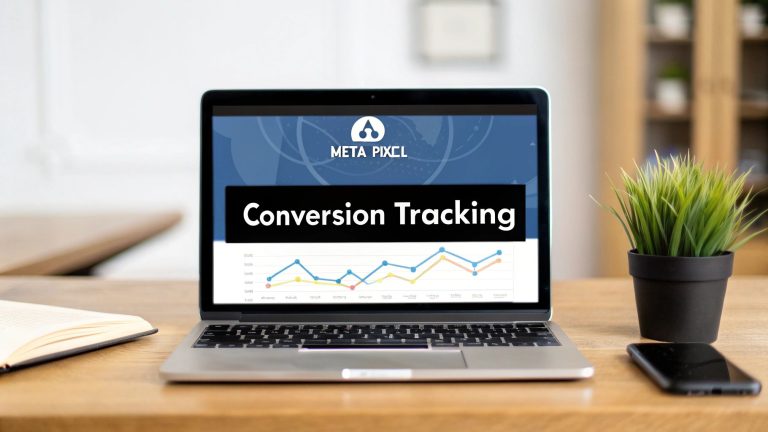Build a Powerful Google Sheets CRM
Let's be honest—when you're building a business from the ground up, every single dollar counts. The thought of shelling out for a complex and expensive Customer Relationship Management (CRM) system can be a major roadblock. This is exactly where a Google Sheets CRM becomes a startup's secret weapon.
It's a simple, powerful, and ridiculously cost-effective way to manage your customer relationships using a tool you already know and use: a spreadsheet. You can organize contacts, track your sales pipeline, and manage every new lead without spending a dime on fancy software.
Why a Google Sheets CRM Is a Startup Game-Changer
When you're trying to scale, time and money are your most precious resources. Traditional CRMs often feel like a massive commitment, both in cost and the time it takes to get your team up to speed. A Google Sheets CRM sidesteps all of that, giving you a practical, powerful alternative that puts you in complete control.
The biggest win? It has a zero-cost entry point. Since most businesses are already using Google Workspace, building your CRM in Sheets is effectively free. This single advantage removes a huge financial hurdle that stops many small teams from even considering a proper lead management system.
The Power of Familiarity and Simplicity
Think about it: your team already knows how to use a spreadsheet. There's no steep learning curve, no need to book expensive training sessions like you would for platforms like Salesforce or HubSpot. This means you can start tracking leads and closing deals today, not weeks from now.
Instead of trying to jam your unique sales process into a rigid, pre-built software box, you build the box to fit your process. It's a complete shift in mindset.
A Google Sheets CRM lets you build a tool that perfectly mirrors how your business actually works. You decide the data fields, you define the sales stages, and you create the reports that matter to you. The system serves your team, not the other way around.
Total Customization and Control
This is where a Google Sheets CRM really pulls ahead of the pack. You have total authority over every single element.
- Tailored Data Fields: Only track what you need. Want a column for "Lead Temperature" or "Last Contact Type"? Just add it.
- Flexible Workflows: Define your sales pipeline exactly as it is, whether it's "Initial Contact," "Proposal Sent," or "Closed-Won."
- Custom Dashboards: Build visual charts and reports that give you the at-a-glance insights you need to make smart decisions, fast.
This DIY approach is part of a bigger trend where smart, agile businesses are choosing accessible, low-cost tools that get the job done. It's all about starting lean and building a foundation you can scale. While you can dive deeper into the pros and cons of using Google Sheets as a CRM in our detailed guide, the core idea is simple: it’s your launchpad for growth.
Google Sheets CRM vs Traditional CRM Software
To put it in perspective, here’s a quick breakdown of how a DIY Google Sheets setup compares to standard paid CRM platforms.
| Feature | Google Sheets CRM | Traditional CRM Software |
|---|---|---|
| Cost | Free (with your Google account) | $20 to $200+ per user, per month |
| Setup Time | Minutes to hours, depending on complexity | Days to weeks, including training |
| Learning Curve | Very low; most teams are already familiar | Moderate to high; requires training |
| Customization | 100% flexible; you build it from scratch | Limited by the software's features |
| Automation | Basic (with formulas) to advanced (with tools like LeadSavvy Pro) | Built-in, but can be complex to configure |
The popularity of this method isn't a fluke; it reflects a massive shift in how startups are building their tech stack. Why pay for a bloated system when all you need are the basics? The explosion of templates and add-ons since around 2020 has made building a powerful Sheets-based CRM easier than ever. This trend, as highlighted in this insightful article about Google Sheets CRM adoption, has solidified its spot as the go-to choice for smart businesses on a budget.
Laying the Foundation of Your Custom CRM

Alright, let's get our hands dirty and build the backbone of your new CRM. A powerful Google Sheets CRM isn’t just about dropping names into a grid; it’s about creating a smart, relational system that mirrors how your business actually operates. We're moving past generic templates to build something that connects your contacts, deals, and all the conversations in between.
The secret sauce here is a multi-sheet setup. Instead of one giant, clunky sheet that will eventually grind to a halt, we’ll create separate, dedicated tabs within a single workbook. This keeps everything clean, organized, and lightning-fast.
We’re going to start by creating three essential tabs:
- Contacts: Your central rolodex for every person you do business with.
- Deals: The heart of your sales pipeline where you track every opportunity.
- Interactions: A running log of every single touchpoint, from emails to calls.
This structure is what makes a spreadsheet CRM not just functional, but truly scalable.
Designing Your Contacts Sheet
Think of the Contacts tab as the "who" of your CRM. This is the single source of truth for every individual in your world, from a brand-new lead to a loyal customer. The key is to keep this sheet clean and focused on just the person.
Here are the essential columns I always start with:
- Contact Name: The person's full name.
- Company: The organization they're with.
- Email Address: Their primary email for all communication.
- Phone Number: Their direct line.
- Lead Source: How did you find them? (e.g., Website, Referral, Social Media).
- Owner: Which person on your team is responsible for this relationship?
This sheet is your digital address book, pure and simple. By keeping it laser-focused on contact-level info, you can pull up someone's details in a second without getting bogged down by deal-specific clutter.
Structuring Your Deals Sheet
Now for the fun part—the Deals tab. This is where the action happens. It’s the command center for your sales pipeline, tracking an opportunity’s journey from a hopeful prospect to a closed deal. Every single row on this sheet should represent one distinct sales opportunity.
For a robust Deals sheet, you’ll want to include columns like these:
- Deal Name: Something descriptive, like "Q3 Website Redesign – Acme Corp".
- Associated Contact: A link back to the person on your Contacts sheet.
- Deal Stage: Where are we in the sales process? (e.g., Prospecting, Proposal Sent).
- Value: The potential dollar amount of the deal.
- Expected Close Date: Your target for getting the deal signed.
- Next Follow-up Date: The exact date for your next action. This is crucial!
This tab is all about forward momentum. It answers the vital questions: "What's in the pipeline, and what do we need to do next?"
By separating Contacts from Deals, you can easily track multiple opportunities with the same person or company over time. A single contact might be associated with a "Won" deal from last year and an "Active" deal right now, giving you a complete historical view.
Enforcing Data Consistency with Validation
Let’s be honest: a CRM is only as good as its data. Inconsistent entries like "Prospecting," "prospect," and "Prospect" will completely wreck your ability to generate accurate reports. This is where Data Validation becomes your best friend. It lets you create dropdown menus in your cells, forcing everyone to use the same, standardized terms.
We'll apply this to the "Deal Stage" column in our Deals sheet. It's a game-changer.
- First, create a new, hidden tab. I usually name it "Lists" or "Data." In column A of this new sheet, list out your exact sales stages, one per cell (e.g., Lead In, Contacted, Qualified, Proposal Sent, Negotiation, Closed-Won, Closed-Lost).
- Jump back to your Deals sheet and select the entire "Deal Stage" column by clicking on its letter (like 'C').
- Go up to the menu and click Data > Data validation.
- A dialog box will pop up. Under "Criteria," choose "List from a range."
- Click the little grid icon to select your data range. Now, click over to your "Lists" tab and highlight the cells with your deal stages (for example,
Lists!A1:A7). - Hit "Save."
And just like that, every cell in your "Deal Stage" column now has a perfect dropdown menu. This simple trick ensures your data is 100% consistent, which is non-negotiable for accurate filtering, sorting, and building dashboards later on. You've just laid a rock-solid foundation for a truly powerful Google Sheets CRM.
Building a Dynamic Sales Pipeline Dashboard
This is where the magic happens. We’re about to turn that static list of deals into a living, breathing command center for your sales operation. A dedicated dashboard sheet is the key—it automatically pulls the most important numbers from your "Deals" tab and gives you a real-time snapshot of your sales health.
No more manually counting rows or fumbling with a calculator. We'll set up a few simple formulas that do all the heavy lifting for you. This dashboard will quickly become your go-to spot for answers, showing you exactly where the money is, which deals are getting stale, and how your pipeline is shaping up. It’s the visual brain of your entire Google Sheets CRM.
This infographic breaks down the core setup process, from defining your columns to importing contacts and setting rules.
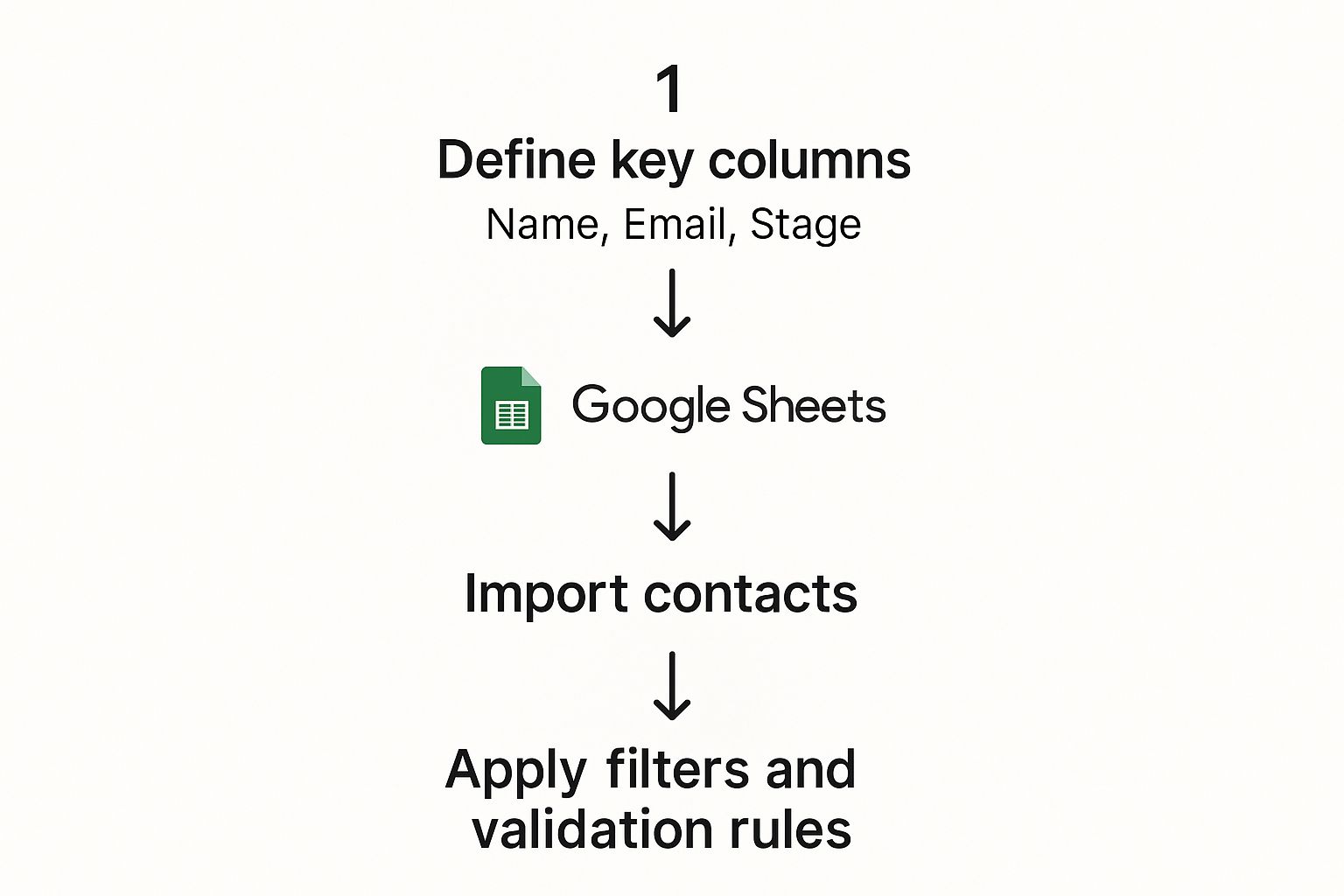
As you can see, a clear structure and consistent data rules are the foundation. You have to get that right before you can build a dashboard that actually tells you anything useful.
Calculating Key Pipeline Metrics with Formulas
First things first, create a new sheet and call it "Dashboard." This is where we'll build our summary. The engine behind this dashboard is two powerhouse formulas: SUMIF and COUNTIF. In simple terms, these functions look through your "Deals" sheet for something specific (like a deal stage) and then either add up the values or count how many times they find it.
Let's start with a basic pipeline summary. On your new "Dashboard" sheet, create two columns: "Deal Stage" and "Total Value." In the first column, list out the exact deal stages you use (e.g., Lead In, Qualified, Proposal Sent).
Now for the formula. In the "Total Value" column right next to "Lead In," you'll use SUMIF. Let's say your deal stages are in column C and the deal values are in column D of your "Deals" sheet. The formula would look like this:
=SUMIF(Deals!C:C, "Lead In", Deals!D:D)
This tells Google Sheets to scan all of column C on the "Deals" sheet. Every time it finds the text "Lead In," it grabs the matching number from column D and adds it to the total. You can drag this formula down for your other stages, just remember to change the stage name in the formula for each row. Just like that, you have a live breakdown of your pipeline's value by stage.
Pro Tip: For a much cleaner setup, create a named range for your deal stages on the "Lists" tab (I call mine 'DealStages'). This lets you use
'DealStages'in your formulas instead of a messy cell range likeLists!A1:A7. It makes everything much easier to read and manage down the road.
Visualizing Your Sales Data with Charts
Numbers are essential, but charts tell a story. With a quick glance, a good chart can help you spot trends, identify outliers, and see the bigger picture. Your Google Sheets CRM can create simple but powerful charts right from your dashboard data.
A bar chart is the perfect way to compare the value sitting in each stage of your pipeline.
- Highlight the data in your "Deal Stage" and "Total Value" columns on the Dashboard sheet.
- Head up to Insert > Chart.
- Google Sheets is pretty smart and will usually suggest a bar or column chart by default, which is exactly what we need.
- From there, use the Chart Editor on the right to tweak titles and colors to make it your own.
Want to go deeper? A pie chart is fantastic for showing where your leads are coming from. Just use a COUNTIF formula on your "Contacts" sheet to tally up leads by source, then create a pie chart from that data. For a truly comprehensive view, you can even build a full lead generation dashboard to track metrics beyond just your pipeline.
This is what elevates a simple spreadsheet into a genuine business intelligence tool. The ability to quickly visualize your data is a game-changer. As the CRM market explodes—projected to hit $163.16 billion by 2030—tools that deliver clear insights are becoming non-negotiable. Think about it: 44% of buyers will flat-out reject a sales call if the rep sounds unprepared, a problem a well-organized CRM solves instantly.
Tracking Essential Sales KPIs
Beyond the nitty-gritty pipeline view, your dashboard needs to track the high-level Key Performance Indicators (KPIs) that tell you about the overall health of your sales engine. These are the big-picture numbers.
I like to put these right at the top of my dashboard so they're impossible to miss:
- Total Pipeline Value: This one's easy. A simple
=SUM(Deals!D:D)formula gives you the total potential value of all open deals. - Win Rate: Calculate this by dividing the number of "Closed-Won" deals by the total number of closed deals (both won and lost).
- Average Deal Size: Divide the total value of your "Closed-Won" deals by the count of "Closed-Won" deals.
These KPIs give you immediate, actionable feedback. A dropping win rate could mean your qualification process is broken. A shrinking average deal size might tell you the team is chasing smaller, less profitable accounts. By keeping an eye on these metrics, you can spot trouble and make smarter decisions, faster.
Automating Lead Capture to Save Time
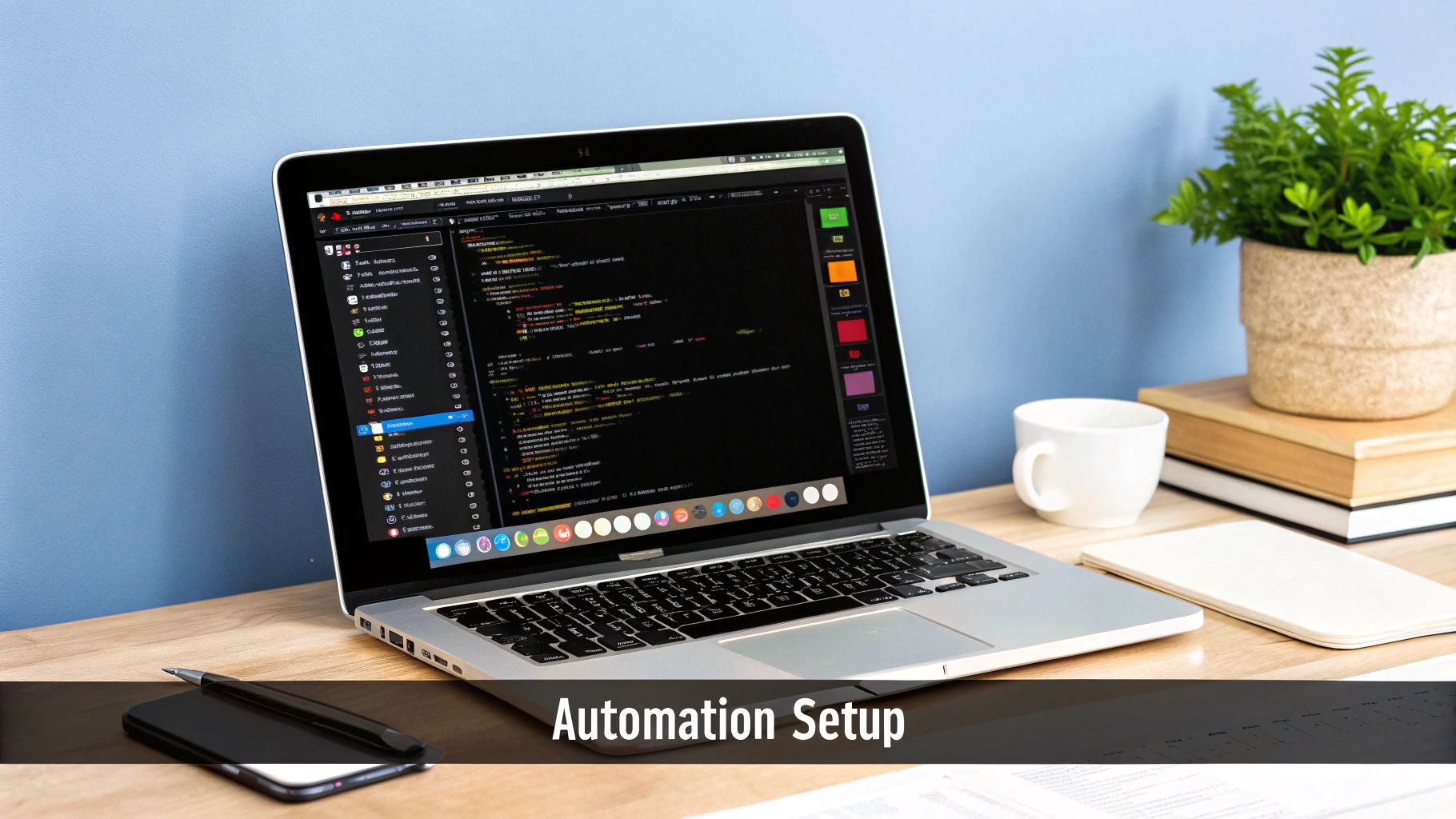
Let's be honest. A perfectly built CRM is useless if you're stuck doing manual data entry all day. Copying and pasting lead info from your website forms, emails, or social media is more than just tedious—it’s a massive productivity drain and a recipe for errors. One simple typo in an email address can cost you a sale.
This is where automation completely changes the game. It’s the key that transforms your spreadsheet from a static list into a living, breathing lead management system. By plugging your lead sources directly into your Google Sheets CRM, you can finally ditch manual entry for good.
Connecting Your Lead Sources to Your CRM
The goal here is simple: create a direct pipeline for your data. When a potential customer fills out your website's contact form, their details should pop up as a new row in your "Contacts" sheet instantly, without you lifting a finger.
This is totally achievable with integration platforms like Zapier or Make. These tools act as the bridge between your apps. For example, you can set up an automation (a "Zap" in Zapier's world) that keeps an eye on your website's form tool, like Contact Form 7 or Typeform.
Once a new lead signs up, the automation kicks in, grabs the data, and neatly places it in the right columns of your Google Sheet. You just have to map the fields once during setup:
- The form’s "Name" field goes to your sheet's "Contact Name" column.
- The form’s "Email" field goes to the "Email Address" column.
- The form’s "Message" field can go into your "Notes" column.
After that one-time setup, the system works 24/7 in the background, making sure every single lead is captured accurately and immediately.
Setting Up Instant Lead Notifications
Getting the lead into your sheet is only half the job. Speed-to-lead is everything. Study after study shows that your odds of actually connecting with a new lead plummet after the first five minutes. Automation ensures your team gets a heads-up the second a prospect shows interest.
You can add another step to your automation workflow that pings your team. This could be a quick message in a dedicated Slack channel or an email shot straight to the sales rep on duty.
This real-time alert closes the gap between lead generation and actual outreach. Your team can follow up while the lead is still "hot" and actively thinking about your business, which massively increases the odds of a real conversation.
Beyond just capturing leads, mastering lead nurturing automation is what guides those prospects through your sales funnel.
A Real-World Automation Scenario
Imagine you're running a Facebook Lead Ad campaign. The old way? You’d have to periodically download a CSV file of new leads from Facebook, clean it up, and then manually upload it to your Google Sheet. This process is slow, clunky, and often gets pushed to the back burner.
Now, picture this with automation: The moment someone submits your Facebook Lead Form, their info is instantly added to your CRM. The sales rep assigned to that campaign gets a Slack notification with the lead's name and contact details. They can reach out immediately while the lead's interest is at its absolute peak.
This is incredibly easy with tools like LeadSavvy Pro, which can sync Facebook leads to Google Sheets automatically and handle the entire workflow for you. https://leadsavvy.pro/post/facebook-leads-to-google-sheets/
This isn’t just a minor tweak; it’s a fundamental upgrade to your sales process. By automating lead capture, you free up your team to do what they're best at: building relationships and closing deals. You make sure no lead ever slips through the cracks because someone was too busy or forgot to download a file. This is how a simple Google Sheets CRM starts to pack the punch of much more expensive platforms.
Supercharging Your CRM with Add-ons and Scripts
So you've built a solid, functional CRM right inside Google Sheets. It tracks your contacts and gives you a clear view of your sales pipeline. But what if you could give it some real superpowers, without needing a degree in computer science?
This is where the world of add-ons and simple scripts comes into play. They can turn your reliable spreadsheet into a surprisingly powerful automation machine. Think of your current setup as a sturdy car. Add-ons and scripts are the turbocharger and the custom GPS—they don't change the core vehicle, but they dramatically boost its performance.
Expanding Your CRM with the Google Workspace Marketplace
The Google Workspace Marketplace is a goldmine of tools that plug directly into your Sheets. You can find pre-built solutions for almost any task, from sending bulk emails to managing complex projects. Best of all, installing them is as easy as downloading an app for your phone.
Here’s the quick way to get started:
- In your Google Sheet, just navigate to Extensions > Add-ons > Get add-ons.
- The Marketplace will pop up. You can search for specific functions like "email marketing," "gantt chart," or "data connector."
- Once you find an add-on you like, click it to check out reviews and permissions.
- Click Install and grant the necessary permissions. Just like that, the new tool will show up under your "Extensions" menu.
This simple process unlocks a whole new level of functionality, letting you handle more complex tasks without ever leaving your spreadsheet.
A Gentle Introduction to Google Apps Script
While the Marketplace is fantastic, sometimes you need something perfectly tailored to your unique workflow. This is where Google Apps Script shines. Before you get nervous, you don't need to be a coding wizard to use it. Apps Script is a simple, JavaScript-based language that lets you automate tasks across Google's entire ecosystem.
For our purpose, we'll use a simple copy-and-paste script to solve a classic CRM problem: remembering to follow up. We can create an automated email reminder that triggers when a deal's "Next Follow-up Date" is getting close.
This kind of custom automation is what really elevates your system. Instead of you having to check the sheet every day, the sheet proactively tells you what needs attention.
By combining the familiar interface of Sheets with the power of simple scripts, you create a system that works for you, not the other way around. This blend of accessibility and customization is at the heart of why a Google Sheets CRM is so effective for agile teams.
In fact, entire toolkits are being built on this very principle. Some platforms now offer a spreadsheet-style interface with integrated CRM features for a one-time fee, using Google Apps Script to connect with other Google products. It's an incredibly efficient model for teams already in that ecosystem. You can even see how these custom Google Sheets toolkits are built to understand why they're so appealing for small businesses that value direct data visualization over abstract software interfaces.
Your First Automation Script: A Follow-up Reminder
Let's build that automated reminder. This script will scan your "Deals" sheet every single day and shoot you an email if any deal has a follow-up date scheduled for tomorrow.
- Open the Script Editor: In your CRM sheet, go to Extensions > Apps Script. A new browser tab will pop up with the script editor.
- Paste the Code: You can find pre-written scripts online for follow-up reminders. Just delete any placeholder code in the editor and paste the new script in.
- Set the Trigger: In the script editor menu, click the "Triggers" icon (it looks like a little clock). Click Add Trigger and set it up to run your function on a daily timer.
With just a few clicks, you’ve built a powerful automation that ensures no opportunity falls through the cracks. It's a small change that delivers a massive boost in reliability and peace of mind. This is the true power of a Google Sheets CRM—it grows with you, allowing you to add sophisticated features as your needs evolve.
Frequently Asked Questions

So, you're thinking about building your own CRM in Google Sheets. It's a smart, flexible move, but I know from experience that questions always pop up along the way. Getting a handle on the practical limits and best practices is what makes the difference between a tool that works for you and one that creates headaches.
Let's dig into some of the most common questions we hear from teams just like yours. We'll tackle everything from data capacity and security to collaboration and knowing when it’s time to graduate to a dedicated platform.
Can Google Sheets Really Handle a Ton of Data?
Yes, but it's important to know the limits. On paper, a single Google Sheet can hold up to a whopping 10 million cells. For most small businesses, that’s more than enough space to track leads and deals for years without ever hitting a hard wall.
The real bottleneck isn't the cell count, though—it's performance. Once you have tens of thousands of rows packed with complex formulas, you'll start to feel things slow down. Loading times get longer, and calculations take a noticeable moment to catch up.
If you're consistently pulling in a few thousand new contacts every month, that’s a good sign you might be pushing the limits of what a spreadsheet can comfortably manage. But for startups and smaller teams, it's an incredibly powerful place to start.
Is My Data Secure in a Google Sheets CRM?
Absolutely. Your data is protected by the same enterprise-grade security that Google uses for everything else in Google Drive. The biggest factor in keeping it safe, however, comes down to how you manage access.
The single most critical rule: Never share your CRM sheet using a public "anyone with the link" setting. That's the biggest security mistake you can make. Always share it directly with the specific Google accounts of your team members.
For an extra layer of security, make these best practices your standard operating procedure:
- Set the Right Roles: Give 'Viewer' or 'Commenter' access to team members who only need to see the data. Keep 'Editor' access limited to those who are actively managing contacts and deals.
- Turn on 2-Step Verification: This one's a no-brainer. Encourage everyone on your team to enable Google's 2-Step Verification. It's a simple but powerful defense against unauthorized logins.
- Protect Your Ranges: For crucial areas like column headers or formula cells, use the "Protect range" feature. This locks down specific cells to prevent accidental edits that could break your entire system.
While it doesn't have the super-granular permissions of a platform like Salesforce, a well-managed Google Sheet is more than secure enough for a small, trusted team.
How Does My Team Collaborate in a Google Sheet?
This is where a Google Sheets CRM really shines. It's built for real-time teamwork right from the start. Multiple people can be in the sheet at the same time, seeing each other's updates as they happen.
To keep everything running smoothly, you'll want to lean on these built-in features:
- Use Comments for Context: Instead of jumping over to Slack or email to discuss a lead, just leave a comment right on the cell. You can @-mention a teammate (like
@alex@yourcompany.com) to ping them with a notification. All your communication stays right where it belongs—next to the data. - Version History is Your Safety Net: Made a mistake? It happens. Just go to
File > Version history > See version historyto see a full log of every single change. You can restore any previous version with a click. - Create Filter Views for Sanity: If two people try to sort or filter the main data at once, it's a recipe for chaos. The solution is Filter Views (
Data > Filter views > Create new filter view). This gives each person their own personal view of the data without messing things up for everyone else.
These tools turn your sheet from a static database into a living, breathing hub for your team's sales activity.
What Are the Signs I've Outgrown Google Sheets?
A Google Sheets CRM is a fantastic launchpad, but it’s not meant to be the final destination for every business. Knowing when you’ve outgrown it is key to keeping your sales momentum going strong.
Keep an eye out for these tell-tale signs:
- Performance Lags: This is the most obvious one. When your sheet is noticeably slow to load, sort, or run formulas, the data volume is becoming a problem.
- You Need More Automation: You find yourself needing complex workflows, like multi-step email sequences triggered by a lead's status, that are just too clunky or impossible to build in Sheets.
- Your Reporting Needs Are Growing: You need deeper analytics, sales forecasting, or granular reports on team performance that go beyond what a spreadsheet dashboard can offer.
- There Are Critical Integration Gaps: You need your CRM to talk to other specialized tools (like accounting or customer support software) that don't easily connect with Google Sheets.
The moment these pain points start costing your team more time than the system is saving, that’s your cue. It’s the perfect time to start exploring dedicated CRM platforms because you'll know exactly what features you truly need.
Ready to stop manually downloading leads and start syncing them to your Google Sheet instantly? LeadSavvy Pro automates the entire process, sending Facebook Lead Form submissions directly to your CRM in real-time. Start your free plan today and see how much time you can save. Get started at https://leadsavvy.pro.