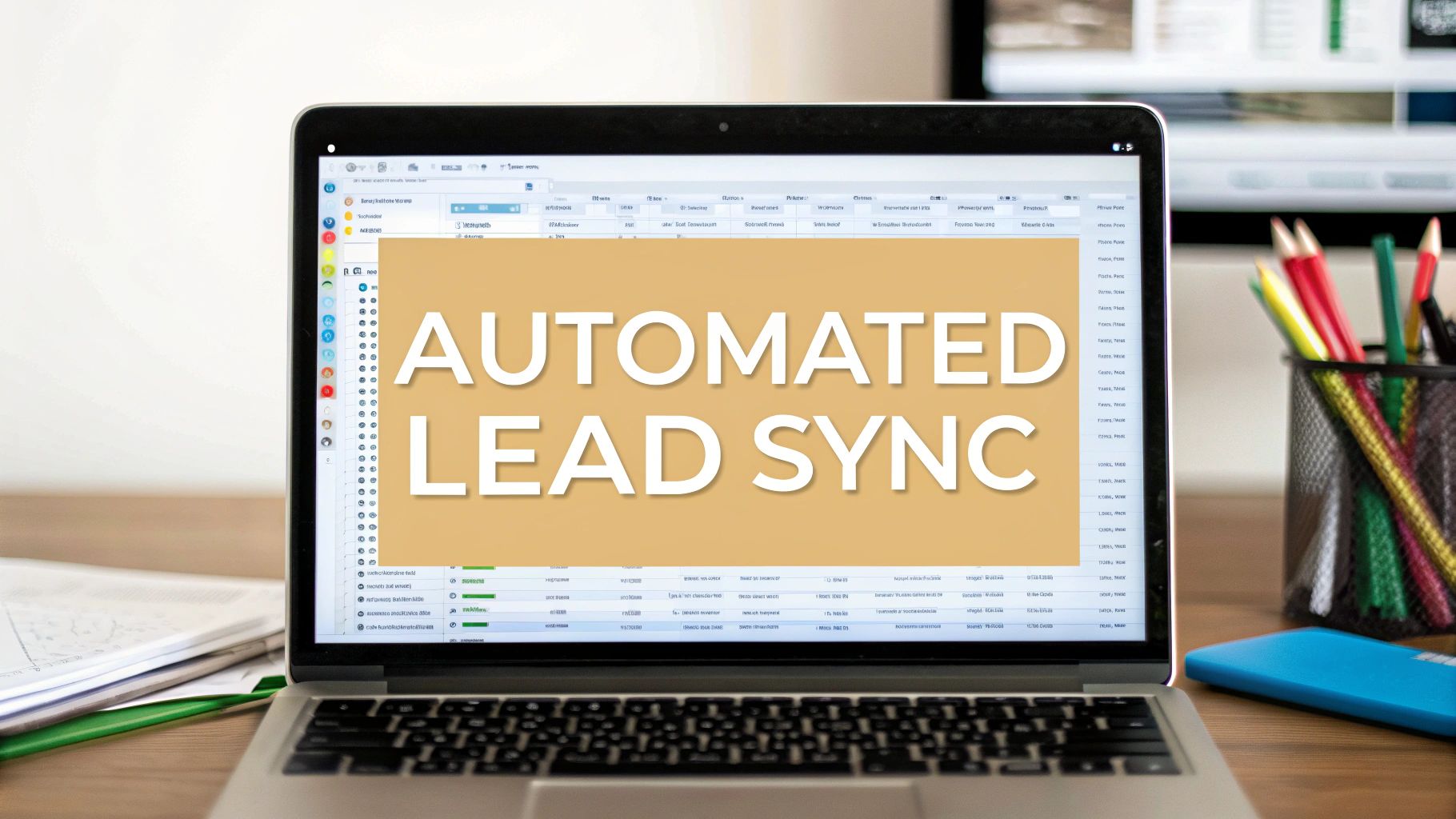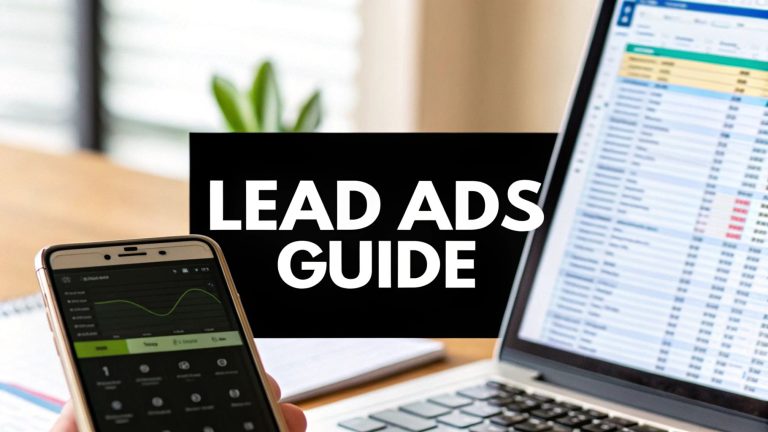Send Facebook Leads to Google Sheets Automatically
Let's be honest, that daily ritual of downloading CSV files from Facebook Ads Manager is a real drag. It’s more than just annoying—it’s a quiet killer of your team's productivity and your most valuable resource: time.
Picture this: your team is stuck manually exporting files, wrestling with messy data, and then re-uploading everything just to get a fresh lead into your sales pipeline. That delay, even if it's just a few hours, can be the difference between a signed contract and a "sorry, we went with someone else."
Automating the flow of your Facebook leads to Google Sheets isn't just a "nice-to-have." It's a strategic move that gives you a serious competitive edge.
The Hidden Costs of Manual Lead Exports
On the surface, manually managing your lead data seems like a small, harmless task. But the hidden costs pile up fast, creating a bottleneck that slows your entire sales process to a crawl. In a world where every minute counts, a lead left sitting in Ads Manager for a day is a lead that’s already going cold.
And let's not forget about human error. We've all been there. A simple copy-paste mistake, a column that doesn't line up, or an accidentally deleted row can cause a high-value lead to vanish into thin air. Suddenly, that "free" manual process doesn't seem so free anymore.
Wasted Hours and Lost Momentum
Think about how those little repetitive tasks add up. If someone on your team spends just 15 minutes a day dealing with lead exports, that balloons to over 60 hours a year. That's more than a full work week spent on a chore that a machine could do in seconds.
This lost time is a massive opportunity cost. Instead of chasing down CSV files, your team could be:
- Following up with hot leads the very second they show interest.
- Analyzing campaign performance to make your ad spend smarter.
- Nurturing existing prospects and moving them closer to a sale.
The real damage from manual exports isn't just the time you lose; it's the momentum. An automated system lets your sales team engage with prospects while their interest is at its absolute peak, which can dramatically boost your conversion rates.
The Risk of Inaccurate Data
Data integrity is another major victim of manual exports. Every time data is moved by hand, the risk of it getting corrupted grows. This problem gets even worse as your campaign volume scales up.
It’s no secret that connecting Facebook Ads data with Google Sheets is a game-changer for campaign analysis. In fact, around 40% of marketers see Facebook as a top source for ROI, but the native tools often buckle under the weight of large data sets. Using an add-on to automatically send Facebook leads to Google Sheets unlocks dynamic, real-time reporting and a much deeper, more accurate level of analysis. You can learn more about how to enhance your Facebook Ads reporting on twominutereports.com.
So, what's the real difference between sticking with the old way and embracing automation? Let's break it down.
Manual vs Automated Lead Management
Here's a side-by-side look at how the two approaches stack up. The contrast is pretty stark.
| Metric | Manual Process (CSV Export) | Automated Sync (Leads to Sheets) |
|---|---|---|
| Time to Access Lead | Hours to Days | Seconds |
| Team Time Spent | 5-15 mins per download | 0 mins (set it and forget it) |
| Data Accuracy | High risk of human error | 99.9% accurate (no manual entry) |
| Response Speed | Slow, leads go cold | Instant, engage at peak interest |
| Scalability | Poor, becomes unmanageable | Excellent, handles any volume |
| Cost | "Free" but high opportunity cost | Low monthly fee, high ROI |
As you can see, the "free" manual process comes with significant hidden costs in the form of wasted time, lost opportunities, and bad data. An automated solution not only solves these problems but also frees up your team to focus on what they do best: closing deals.
How to Choose Your Automation Tool
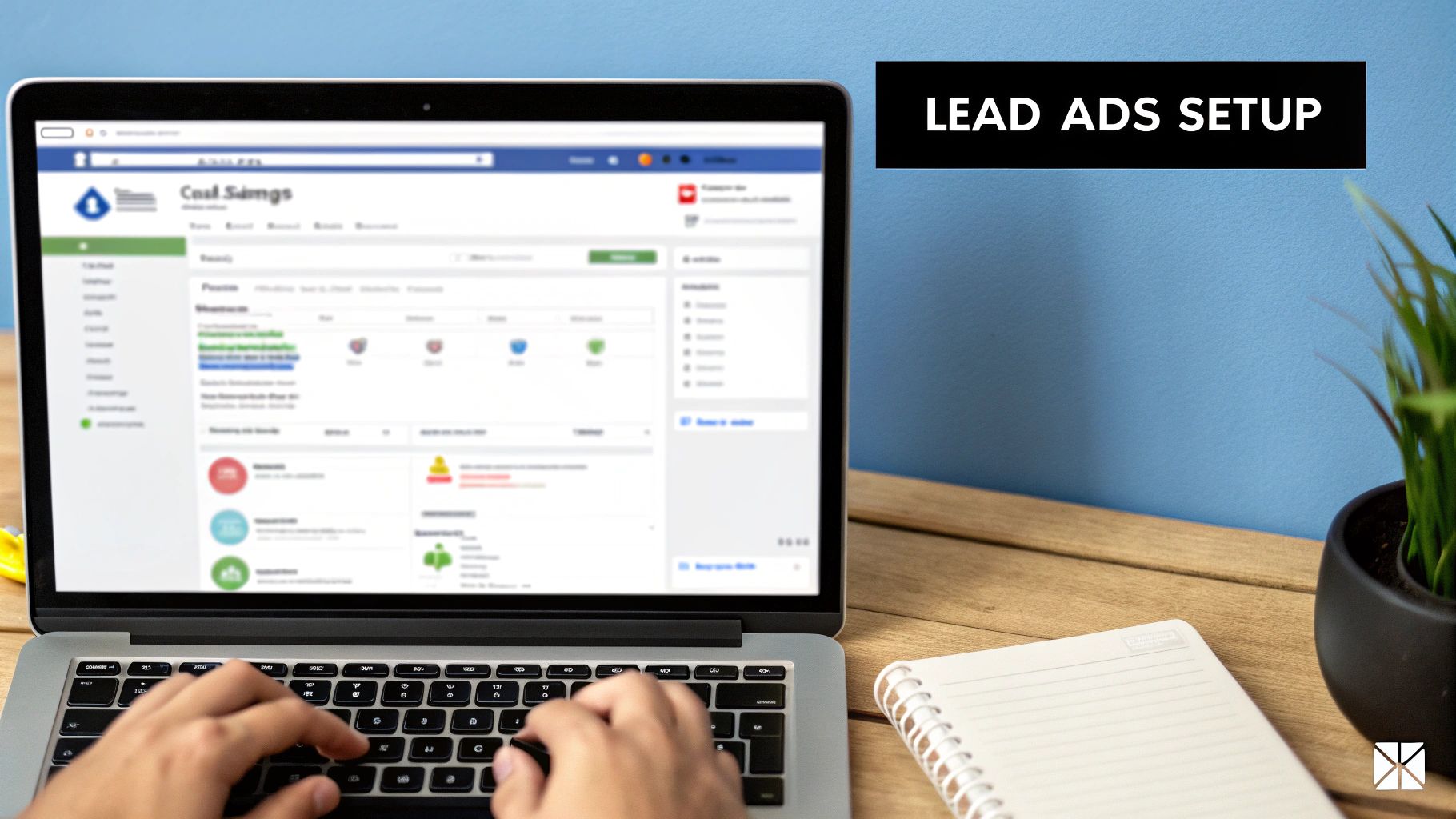
Picking the right platform to automatically get your Facebook leads to Google Sheets is a big deal. The truth is, not all tools are built the same, and the "best" one really depends on your specific situation—from your budget to how tech-savvy you are.
Think of it like choosing a vehicle. If you're a solo entrepreneur, a zippy scooter might be all you need to get around town. But if you're a large agency, you're going to need a whole fleet of buses. A local business with one ad campaign has completely different needs than a marketing agency juggling dozens of clients.
For the Small Business Owner
Let's say you own a local gym and just launched your first lead ad for a free trial. Your main goals are probably keeping costs low and making things simple. You need a tool that's easy to figure out, doesn't require any code, and won't blow your budget.
This is where a dedicated connector like LeadSavvy Pro really shines. These tools are laser-focused on one job: getting your leads from Facebook to Google Sheets as fast as possible.
They usually come with:
- Predictable Pricing: A simple, flat monthly fee is common, so you don't have to worry about confusing "task" limits or surprise charges.
- No-Code Simplicity: The setup is visual and intuitive, designed for people who are business owners first, not tech gurus.
- Core Functionality: You get exactly what you need—lead syncing, notifications—without paying for a bunch of extra features you'll never touch.
This direct approach saves you from getting bogged down in a complicated system designed for massive companies. You can set it up in minutes and get right back to running your business.
Key Takeaway: For simple, direct automation, a specialized tool gives you the most bang for your buck. It solves the core problem of sending Facebook leads to Google Sheets instantly without the headache of unnecessary complexity or cost.
For the Marketing Agency
Now, picture a digital marketing agency handling 15 different clients, each with their own set of lead campaigns. Their needs are way more complex. They need a platform that’s flexible, can handle a ton of data, and lets them build multi-step workflows.
This is where the bigger, more versatile platforms like Zapier or Make.com come into play. Think of them as the Swiss Army knives of automation. They can be more expensive and take longer to learn, but they are incredibly powerful.
An agency might need to set up a workflow that does all of this at once:
- Sends a new lead to a Google Sheet.
- Simultaneously adds that contact to the client's specific CRM.
- Pings the right account manager on Slack.
- Drops the lead into a custom email marketing sequence.
This kind of multi-step logic is their specialty. Once you're ready to build more advanced systems, it’s a good idea to explore various no-code automation tools to see what’s possible.
But before you dive into complex automations, make sure your ads are set up correctly in the first place. Our guide on perfecting your Facebook Lead Ads setup can help you nail the fundamentals.
Ultimately, the right choice is about balancing what you need today with what you might want tomorrow. Start with the tool that solves your immediate problem in the most effective way.
Setting Up Your First Automated Workflow
Alright, this is where the magic happens. We're moving from theory to action and building your very first automated workflow. The goal? To get your Facebook leads to Google Sheets the moment they come in. And don't worry, this is surprisingly straightforward, even if you’ve never touched an automation tool before.
The whole concept is a simple trigger-and-action sequence. Think of it like a digital domino effect you get to set up. When a "New Lead" pops up from your Facebook Lead Ad, it triggers an action: "Create a Spreadsheet Row" in your designated Google Sheet. Let's walk through exactly how to make this connection a reality.
Preparing Your Google Sheet
First things first, before you even log into LeadSavvy Pro or any automation tool, your destination needs to be ready. Go ahead and create a new Google Sheet. The most critical part here is to set up your column headers in the very first row. This is non-negotiable, as the automation tool uses these headers to know exactly where to put the lead data.
Think about the info you're asking for in your Facebook form. Your headers need to match it.
- Standard Fields: You'll want columns like
First Name,Last Name,Email, andPhone Number. - Custom Questions: If your form asks something specific, like, "What is your biggest marketing challenge?" create a column for that exact question.
- Tracking Data: I always recommend adding columns for
Lead Date,Campaign Name, orForm Source. This is a lifesaver later on when you want to analyze your ad performance.
Getting this foundation right from the start saves you a ton of headaches and keeps your data clean and organized from the very first lead.
Authorizing and Connecting Your Accounts
Once your sheet is ready to go, you’ll need to grant the automation tool permission to talk to both your Facebook and Google accounts. This is a secure, standard process that just involves logging in and clicking "allow." It's something you'll do once, and then it's set.
Crucially, you must have admin access to the Facebook Page connected to your lead ads. If you don't have the right permissions, the tool won't be able to "see" your lead forms, and the whole process will hit a wall. For businesses just starting out, exploring tools that offer automated workflows using Zapier can be a great way to bridge this gap between Facebook and Google Sheets seamlessly.
This simple infographic breaks down the three-step data flow you're about to build.
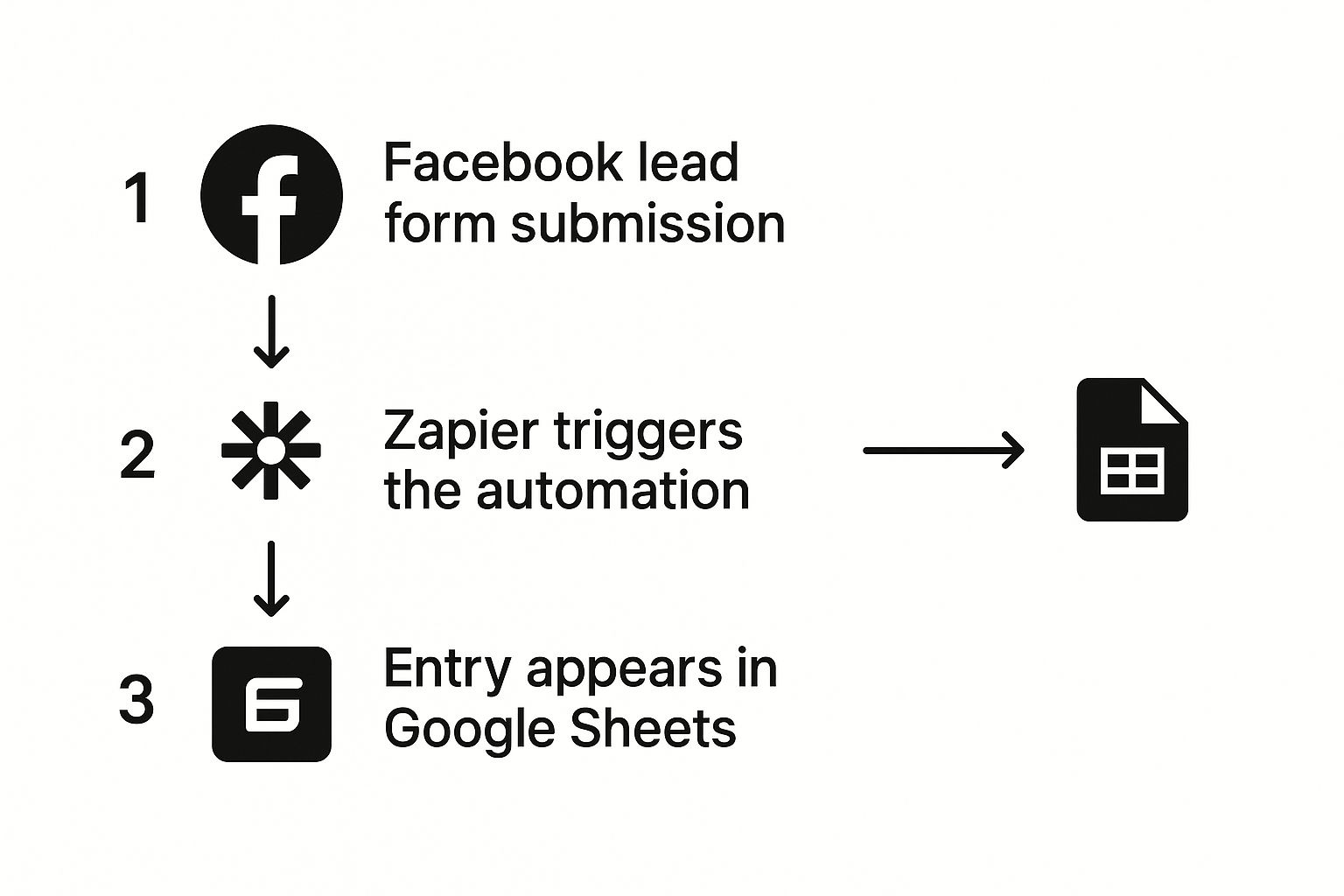
As you can see, a user submits your form on Facebook, which kicks off a trigger in the automation tool, which then instantly fills a new row in your spreadsheet. Simple, right?
Mapping Your Form Fields
This is the most hands-on part of the setup, but it’s also the most satisfying. You're going to visually "map" the fields from your Facebook form to the columns in your Google Sheet. The tool will show you the available fields from your form on one side and your shiny new column headers on the other.
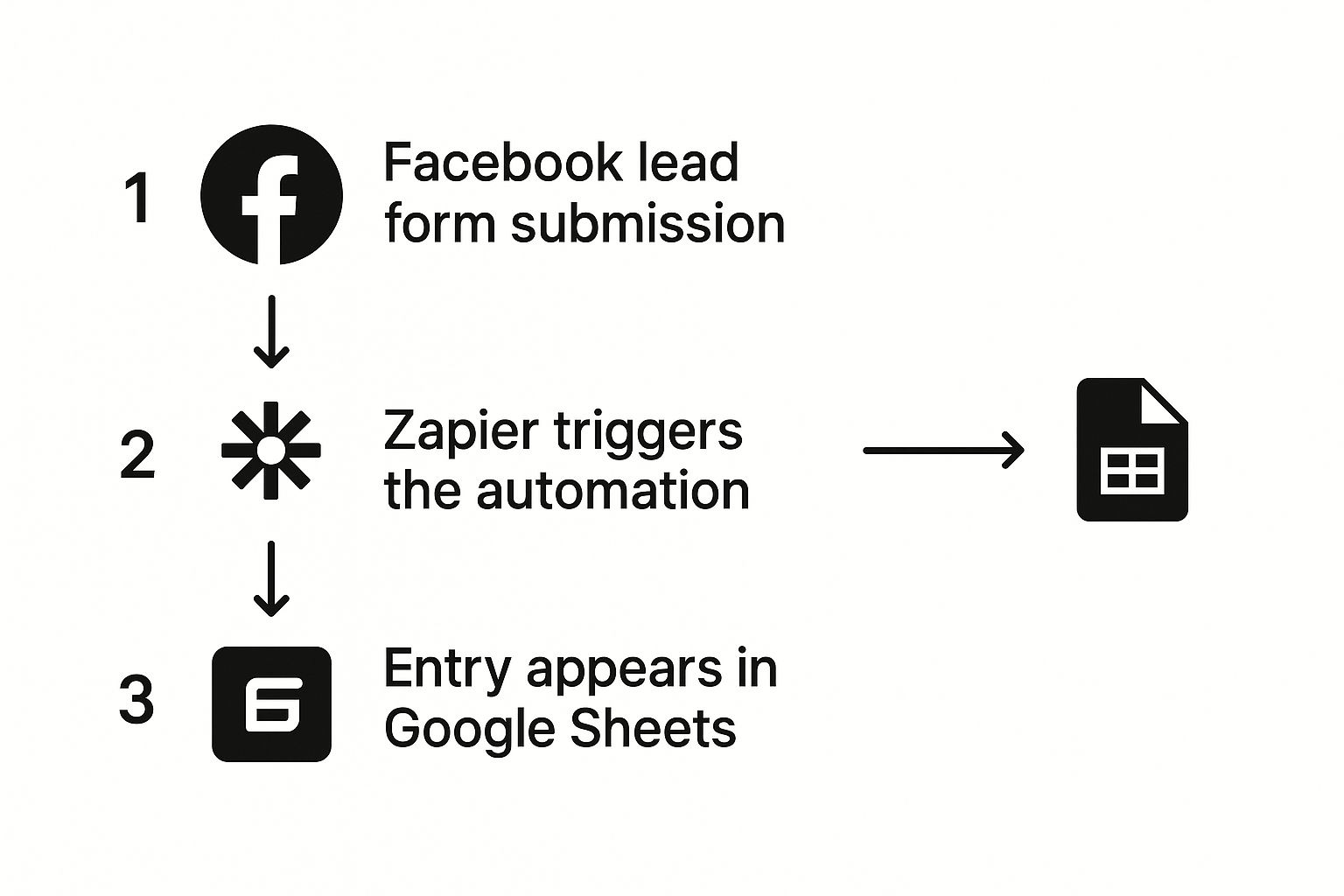
It’s really just a matching game. You’ll click to connect the "Email" field from Facebook with the "Email" column in your sheet, "First Name" with "First Name," and so on.
Pro Tip: After you’ve mapped everything, run a test! Every good automation tool has a "test" button that will pull in a sample lead (or a recent real one) and send it straight to your sheet. This is your chance to confirm everything is working perfectly before you flip the "on" switch.
Following these steps builds a reliable, automated bridge between your advertising and your data. No more downloading CSVs! For a deeper look at the bigger picture, check out our guide on how to automate lead generation for more powerful ideas to grow your business.
Taking Your Lead Funnel to the Next Level
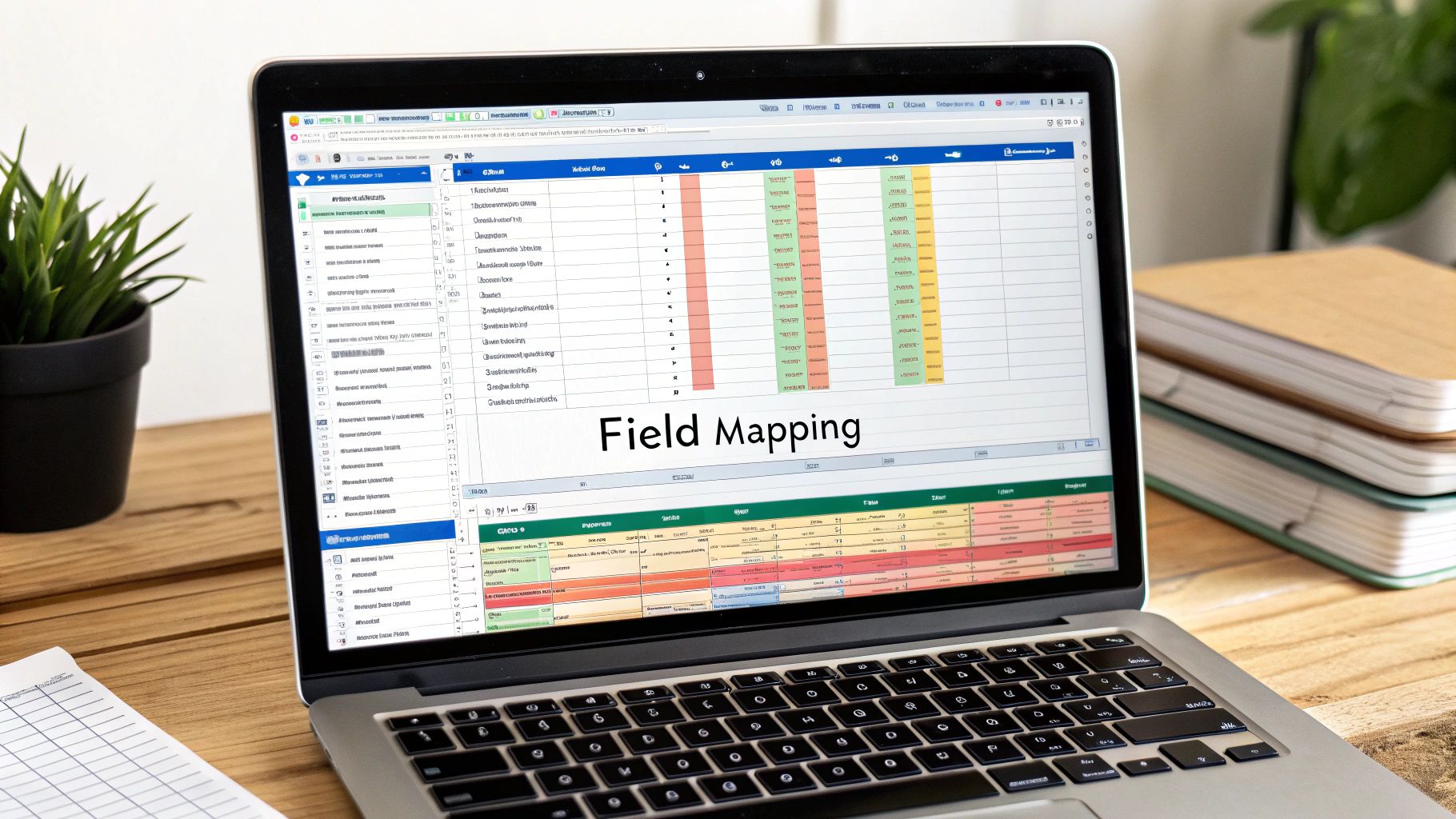
Awesome! You’ve got your Facebook leads syncing to Google Sheets on autopilot. That's a huge first step, but it's really just the foundation. Now it's time to build a truly intelligent lead machine on top of it.
This is where you go from having a simple data pipe to a high-powered funnel that practically tees up deals for your sales team. With a few extra tweaks in your sheet and automation setup, you can make your lead data infinitely more valuable.
Create a Single Source of Truth for All Your Leads
If you're running multiple campaigns or ad variations, things can get messy fast. Juggling a dozen different spreadsheets is a recipe for chaos. The pro move? Funnel every single lead into one master Google Sheet.
The trick is simple: just add a new column in your sheet and call it something like "Source" or "Campaign Name."
Then, inside your LeadSavvy Pro setup for each individual form, you map this new field and just type in the campaign it belongs to. For instance, leads from your "Spring Sale" campaign get tagged automatically. Suddenly, you have a clean, sortable master list of every prospect in one place.
Turn Data into Deals with Instant Alerts
Let's be real: speed is everything in sales. A lead you contact within five minutes is a staggering 21 times more likely to become a customer. You can make that happen by adding one more action to your workflow.
Don't just send the lead to your spreadsheet. At the same time, have your automation fire off an instant notification to your team.
- Email Notification: Zap an email with the new lead's details straight to the sales inbox.
- Slack Message: Pop the lead's info into your dedicated
#new-leadschannel on Slack.
This small step transforms your setup from a passive database into a real-time sales alert system. Your team can jump on hot leads the second they come in, right when their interest is highest.
When a new lead lands in your sheet, it shouldn't just sit there. By setting up instant notifications for your sales team, you turn passive data collection into an active, immediate opportunity for engagement and conversion.
Let Google Sheets Do the Heavy Lifting with Formulas
This is where the magic really happens. Your Google Sheet isn't just a database; it's a dynamic tool that can clean up data and even pre-qualify leads for you—all with built-in formulas.
Once a lead from LeadSavvy Pro hits your sheet, these formulas can get to work instantly.
Here are a couple of my favorite tricks:
- Clean Up Phone Numbers: In a new column, use a formula like
=REGEXREPLACE(E2, "[^0-9]", "")on the cell with the phone number. This instantly strips out dashes, parentheses, and spaces, leaving you with a perfectly clean number for your CRM or autodialer. - Basic Lead Scoring: You can create a simple scoring system right in the sheet. Let's say you ask for "Company Size" in your lead form. An
IFformula like=IF(F2="50+ Employees", 10, 5)can assign points automatically, instantly showing you which leads to prioritize.
These are the kinds of advanced steps that separate a basic setup from a professional-grade lead funnel. As your business grows, connecting your sheet to a full CRM is the next logical move.
To see how this all fits into the bigger picture, check out our guide on connecting your Facebook Lead Ads to a CRM. By putting these techniques into practice, you’re not just collecting data—you’re making it work for you.
Troubleshooting Common Connection Problems

Even the most well-oiled machine can hit a snag. One day your automation is humming along perfectly, and the next, your Facebook leads to Google Sheets pipeline just… stops. The first reaction is usually a mild panic.
But trust me, there's no need to worry. After helping countless users, I can tell you the fix is almost always surprisingly simple once you know where to poke around. This guide is your first-aid kit for those moments.
Permission Errors: The Usual Suspect
Nine times out of ten, when a connection suddenly breaks, it’s a simple permissions hiccup. It happens all the time. Maybe you changed your Facebook password, an admin’s access got tweaked, or a security token just decided to expire.
The good news? The fix is usually as simple as hitting the refresh button on your connections.
- Log into your LeadSavvy Pro account and head to your connection settings.
- Find your Facebook and Google connections and hit "Disconnect" or "Reconnect."
- Go through the re-authorization process. This is the crucial part. When the Facebook or Google pop-up appears, make sure you grant all the requested permissions again.
This simple refresh is often all it takes to get things flowing again.
Another place to look is inside your Facebook Business Suite. Facebook needs to know which user has the authority to manage CRM integrations. It’s not always the page admin!
Key Insight: Don't just assume the page admin automatically has the right permissions. Facebook has a specific setting for "CRM access" that must be enabled for tools like LeadSavvy Pro to work. I always tell people to check this setting first before diving any deeper.
When Your Google Sheet Goes Rogue
Okay, so what if the problem isn't Facebook? Sometimes, the issue lies at the destination: your Google Sheet.
If your sheet's sharing settings are too locked down, it can block LeadSavvy Pro from adding new rows. Check your settings and make sure it’s set to at least "Anyone with the link can edit."
Another common trip-up is changing a column header. Your automation is mapped to specific names. If you decide to rename the "Email" column to "Email Address" in your sheet, the connection will break because it can't find the right place to put the data. Always remember to update your field mapping in LeadSavvy Pro if you change your sheet's headers.
Getting this right is more important than ever. I see savvy marketers using these same connections to pull detailed data, like Facebook Page Insights, directly into Google Sheets. It allows them to analyze engagement without clunky manual exports. Keeping your connections healthy ensures you never lose access to those game-changing insights.
Common Questions & Quick Answers
Even with the slickest setup, it's totally normal to have a few lingering questions. Let's tackle some of the most common ones I hear from users when they first start sending Facebook leads to Google Sheets.
Getting these details right from the start will save you a ton of headaches down the road.
How Fast Do New Leads Show Up in My Sheet?
This is the big one, right? The whole point is speed. With a quality tool like LeadSavvy Pro, you can expect leads to appear almost instantly. We're talking within a minute or two of someone hitting "submit" on your Facebook ad.
Be careful, though. Some other platforms, especially on their cheaper plans, only sync every 5 or even 15 minutes. When you're picking a tool, always look for the "sync frequency" or "update time." If you're serious about lead response, you need that near-instant connection.
Can I Send Leads From Different Forms to the Same Sheet?
Yes, absolutely! This is actually a smart way to keep all your data in one place. You can set up a separate automation for each of your Facebook lead forms and have them all feed into a single master Google Sheet.
Here’s a pro tip I always give people: Add a new column in your Sheet and name it something like "Lead Source" or "Campaign Name." Then, for each automation you build, just tell it to populate that column with the name of the specific form. It makes filtering and seeing which campaigns are actually working a breeze.
Heads Up: If you change your live Facebook Lead Form—like adding, removing, or renaming a field—you must update your automation. The connection maps specific form fields to specific Google Sheet columns. If they don't match up anymore, the automation will either break or just stop sending new data. You'll need to go into your tool, refresh the connection to Facebook, and re-map the fields.
Do I Need to Know How to Code?
Nope, not a single line. The beauty of modern tools like LeadSavvy Pro is that they're built for marketers, business owners, and sales teams—not developers.
These are "no-code" platforms, which means everything is done through a simple, visual interface. You'll be clicking buttons, selecting your form from a dropdown menu, and connecting it to your Sheet. It's all designed to be intuitive.
Ready to finally ditch the CSV downloads and start talking to your leads the moment they show up? With LeadSavvy Pro, you can connect your Facebook account and get leads flowing straight into Google Sheets in less than five minutes.