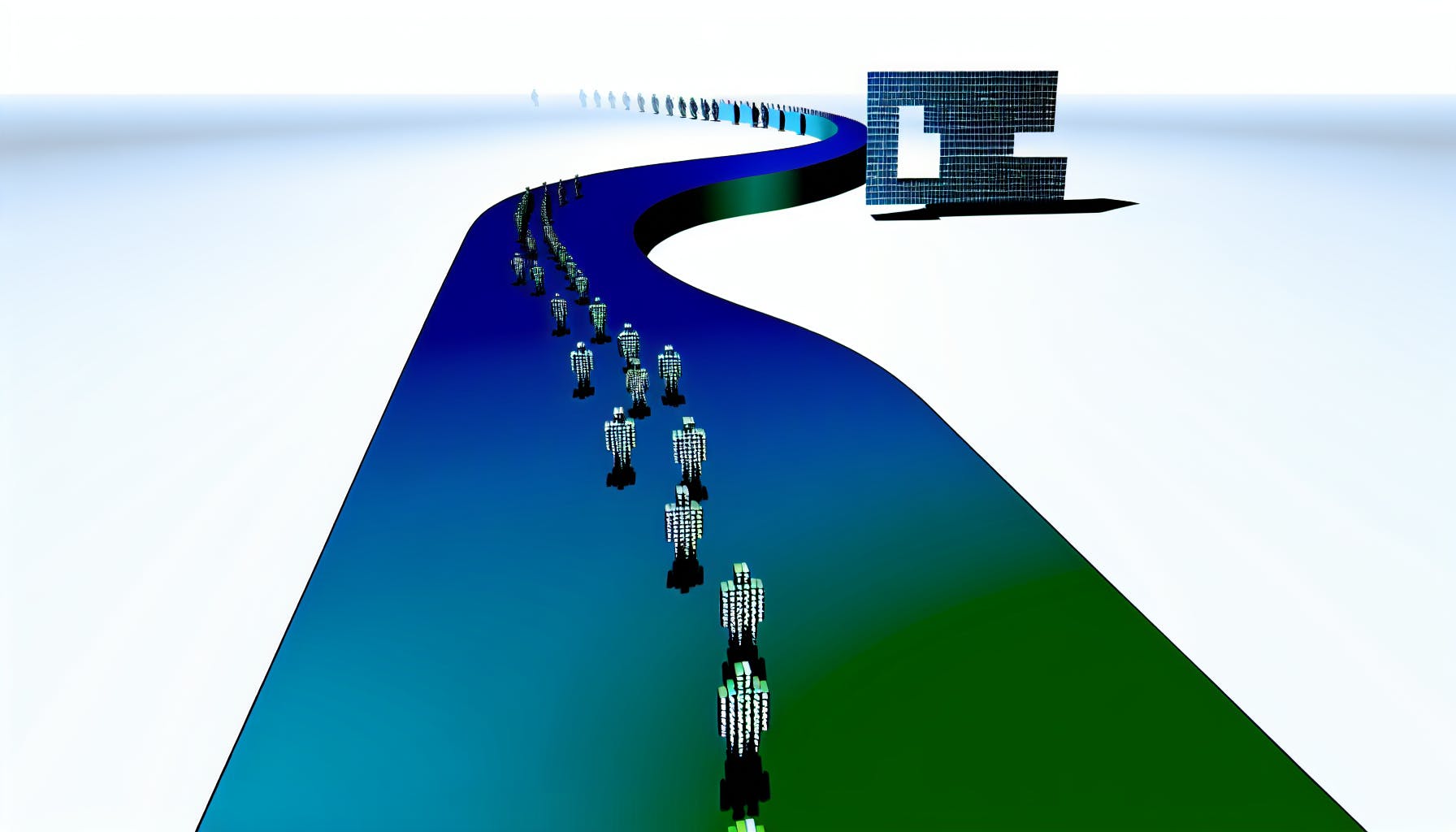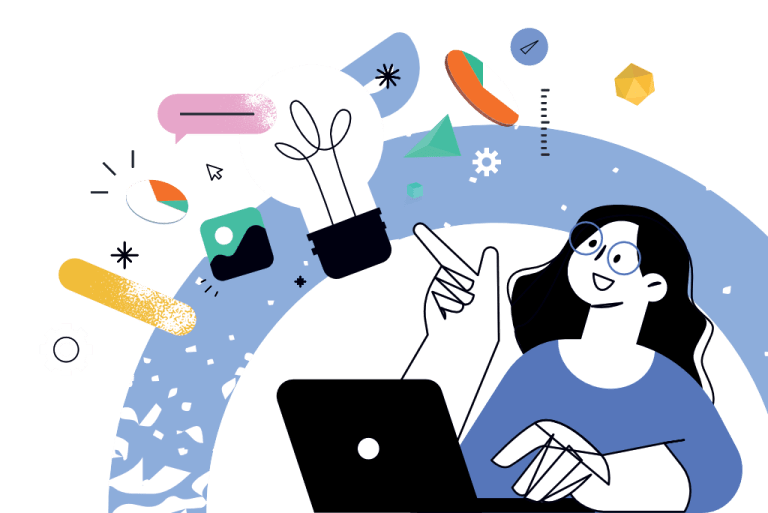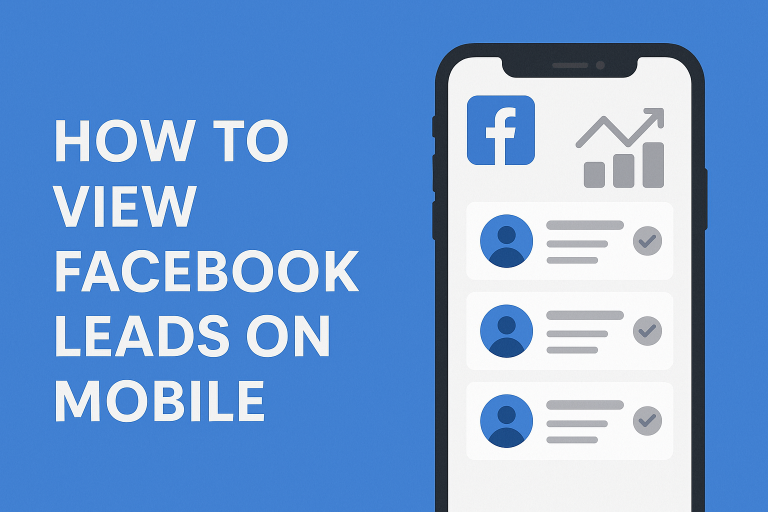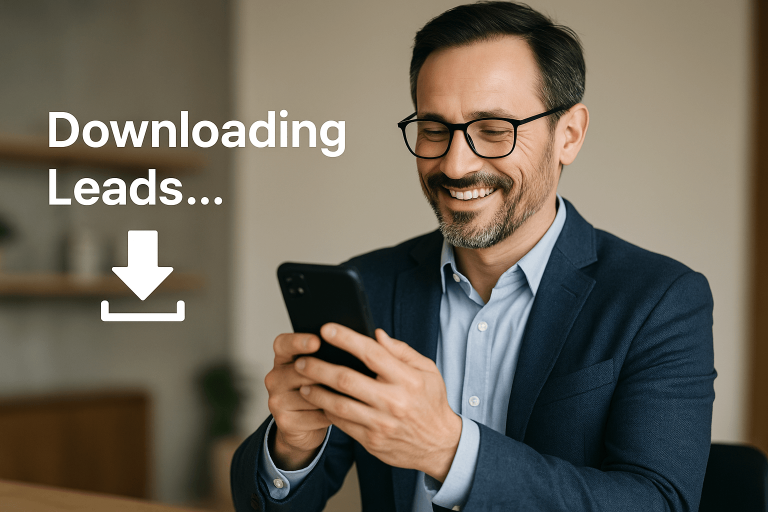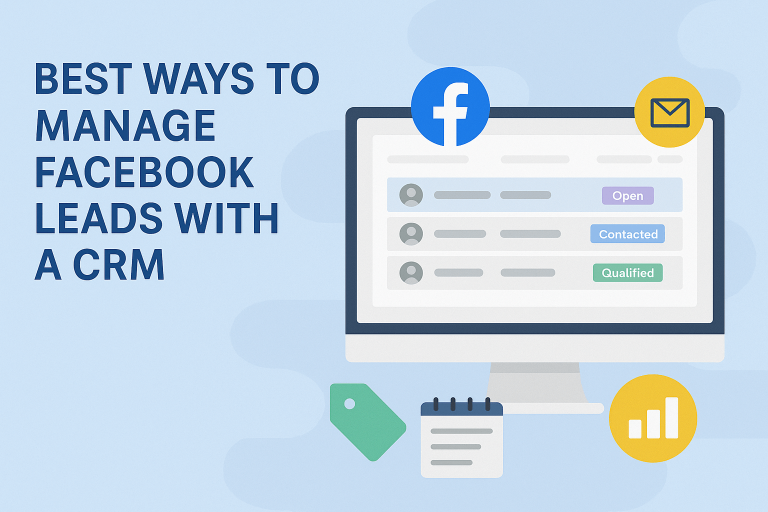Facebook Lead to Google Sheet: Your Path to Productivity
Table of Contents
- Introduction: Streamlining Marketing Operations with Integrations
- How do I link FB leads to Google Sheets?
- How do I automate Facebook reports in Google Sheets?
- How do I download a lead sheet from Facebook?
- The Power of Marketing Automation: Facebook Leads to Google Sheets
- The Value of Marketing Automation and Integrations
- Key Benefits of Transferring Facebook Leads to Google Sheets
- Automating Your Workflow: How to Use Zapier with Google Sheets
- Nurturing Your Audience: What to Do with Facebook Leads
- Limitations to Consider
- The Road to Efficiency: Maximizing Your Marketing Productivity
It’s common knowledge that manually transferring Facebook leads to spreadsheets is a tedious, time-consuming process.
However, by automating the flow of Facebook leads into Google Sheets, marketers can boost their productivity and spend more time on strategic tasks.
In this article, you’ll discover how to seamlessly direct Facebook leads to Google Sheets to centralize your data and enable more efficient lead segmentation and management.
Introduction: Streamlining Marketing Operations with Integrations
Integrating your lead capture and management systems can provide tremendous efficiency gains for your marketing operations. By connecting platforms like Facebook Lead Forms and Google Sheets, you eliminate tedious administrative work and manual processes.
This allows your team to focus their efforts on high-value strategic initiatives instead of data entry or spreadsheet management. Ultimately, successful integrations enhance your productivity and capacity to scale campaigns.
When evaluating integration options, prioritize solutions that provide:
- Real-time syncing between Facebook and Google Sheets so lead data is always up-to-date
- Easy configuration with no coding required
- Customizable workflows to match your unique processes
- Data reliability & accuracy so you can trust the information being transferred
With the right integrations in place, your facebook lead to google sheet process becomes automated and hassle-free. Your team is empowered to spend more time analyzing campaign performance, optimizing assets, and accelerating deals through the pipeline. The result is better utilization of your resources toward profitability.
How do I link FB leads to Google Sheets?
Linking Facebook leads to Google Sheets can streamline your lead management process. Here are the key steps:
Sign up for a lead management integration app
The easiest way is to use an integration app like LeadSavvy. Simply sign up to connect your Facebook lead ads and Google Sheets. With a few clicks, new form submissions will flow automatically from Facebook into Sheets for organization and analysis. Apps like these handle the technical complexity behind the scenes so you can focus on your leads.
Set up the data flow
In the app, specify which Facebook lead form you want to connect and where the data should be sent in Google Sheets. Some apps let you customize fields, rename columns in Sheets, filter leads, and more during setup.
Test and monitor
After the initial setup, test a lead submission to ensure everything is working. Most apps give you a log or dashboard to monitor new entries, errors if any, etc. So you can ensure your Facebook leads are flowing smoothly without manual work.
Automated flows to Google Sheets give you a centralized lead dashboard accessible from any device. Instead of downloading CSVs, now you can analyze and segment leads in Sheets then pass them onto sales – boosting productivity.
How do I automate Facebook reports in Google Sheets?
To automatically refresh your Facebook Ads data on a schedule in Google Sheets, here are the steps to take:
1. Open the Google Sheets add-on
Open the Google Sheets add-on for LeadSavvyPro from within your spreadsheet. This add-on allows you to seamlessly transfer Facebook Lead Form data directly to Sheets.
2. Navigate to your saved reports
Within the add-on, navigate to the “Saved Reports” section. Here you will see any reports you have previously set up to pull data from Facebook.
3. Set the refresh frequency
For each report, set how frequently you want the data to refresh – whether hourly, daily or weekly based on your needs. Setting a frequent refresh ensures you have the most up-to-date lead data.
4. Pick a start date
Choose what date and time you want the automated report refreshes to begin. Get your real-time Facebook lead data flowing into Sheets on your schedule.
5. Select data append, overwrite or new sheet options
Finally, decide if you want the refreshed data to append to the existing sheet, overwrite it, or create a new sheet each time. This depends how you plan to analyze and manage the lead data within Sheets.
And that’s it! With these simple steps, you can fully automate the transfer of Facebook lead data directly into Google Sheets on the schedule you need to boost productivity. Focus on strategy while LeadSavvyPro handles pulling in your most up-to-date leads.
How do I download a lead sheet from Facebook?
Downloading a lead sheet from Facebook allows you to easily view and manage the leads captured from your Facebook Lead Forms. Here’s a quick step-by-step guide to downloading your Facebook leads:
Access Facebook Ads Manager
First, log in to your Facebook account and go to the Ads Manager. This is where you can access campaign analytics and reporting for your Facebook ads.
Select Your Facebook Lead Form
In the Ads Manager, click on the Ads tab on the left sidebar. Then select the specific Instant Form (Lead Form) that you want to download leads data for. This will pull up performance metrics and insights for that particular form.
Download Leads Data
Next, locate the “On-Facebook Leads” link under the Results column for your selected Instant Form. Click this to open up the Download Leads window.
Set Date Range and Download
You can narrow down the date range for the leads data you wish to download. Once your desired date parameters are set, simply click the “Download” button.
Facebook will automatically compile the lead information into a CSV file ready for access and reviewing. With the direct Facebook lead sheet now in your hands, you’ll be prepared to efficiently manage and utilize all captured lead data to grow your business.
The Power of Marketing Automation: Facebook Leads to Google Sheets
Marketing automation tools like Zapier empower marketers by seamlessly transferring Facebook lead data directly into Google Sheets. This automation eliminates tedious administrative tasks, allowing you to focus on high-value strategic initiatives.
Integrating your lead generation platforms creates a centralized lead database that enhances visibility into your sales funnel. Rather than toggling between Facebook and spreadsheets, you can access all lead information from one location – your Google Sheet.
Streamline Lead Management
Manually exporting CSV files from Facebook and importing into sheets is time-consuming. With Zapier, new form submissions automatically populate organized rows in your Google Sheet in real-time.
Gone are the days of manually downloading CSV files every hour. Automation handles that grunt work for you by instantly transferring lead data with no effort on your end.
You gain actionable insights faster with a live lead dashboard accessible anytime, anywhere. Checking lead status no longer requires logging into multiple platforms. Instead, opening your Google Sheet provides an instant snapshot.
Enhanced Data Accessibility
Centralizing leads in Google Sheets allows you to leverage the platform’s powerful features for managing data. Built-in filtering, pivot tables, and charts help uncover trends.
Easily create reports to share with your team. Configure email alerts to notify sales when a hot lead comes in. Integrate new tools by connecting Google Sheets to other apps.
Portability is also improved compared to Facebook’s Lead Manager interface. Access lead details from any device, even your smartphone. Share sheets securely with coworkers, allowing everyone to be on the same page.
Scalable Growth
As your business evolves, manually adapting to changes in lead volume can be challenging. Automated syncing dynamically scales to accommodate influxes from marketing campaigns with no adjustments needed.
Zapier’s free plan works for most when getting started. Later, upgraded paid plans provide additional functionality like customized lead mapping and filtering to match more complex workflows.
Built-in automation enables you to not only save time now but also stay flexible for future growth. Spend less time on busywork and more time devising marketing strategy. Streamlining operations unlocks capacity to scale.https://app.seobotai.com/banner/inline/?id=sbb-itb-4a268ac
The Value of Marketing Automation and Integrations
Integrating systems through marketing automation provides immense value by eliminating tedious administrative tasks. This enables marketers to focus their efforts on more strategic initiatives that drive business growth.
Eliminating Manual Data Entry between Systems
Manually transferring data between platforms like Facebook, Google Sheets, and CRMs is enormously time consuming. By automatically sending Facebook Lead Form data directly into Google Sheets, services like LeadSavvy Pro remove this manual process to boost productivity.
Rather than exporting CSV files and copying data, an integration can instantly transfer leads with a few clicks. This saves hours otherwise spent on mundane administrative work. Marketers can then reallocate that time to more meaningful tasks that enhance campaign performance.
Gaining Visibility into Lead Sources
Understanding lead volume and quality by source is crucial for optimizing marketing campaigns. By linking Facebook forms to Google Sheets in real-time, marketers gain valuable visibility into the effectiveness of various lead generation channels.
With all leads automatically compiled into a central spreadsheet, sorting and filtering by source provides actionable insights. Efforts can then be focused on best-performing platforms while reducing time on poorer lead sources. This data-driven approach allows for smarter optimization of campaigns.
Enabling More Time for Strategic Tasks
Automating the path from Facebook lead to Google Sheet eliminates hours once spent on manual data entry. With this administrative work automated, marketers are empowered to pursue more strategic initiatives driving business growth.
The hours saved each week can be reallocated to high-level tasks like campaign optimization, customer segmentation, and conversion rate analysis. As productivity improves, more time becomes available for devising innovative campaigns and expanding into new markets.
By leveraging tools like LeadSavvy Pro to automatically funnel Facebook leads into Google Sheets, the administrative burden is lifted. Marketers can then spend their time on strategic tasks that ultimately boost revenue and accelerate growth.
Key Benefits of Transferring Facebook Leads to Google Sheets
Transferring your Facebook leads directly into Google Sheets streamlines lead management and boosts productivity. This automation allows you to focus on strategic tasks rather than manual administrative work.
Here are some of the key benefits of sending your Facebook leads to Google Sheets:
Centralized Data Storage and Access
Storing all your Facebook lead data in Google Sheets keeps it in one centralized location for simplified access and analysis. Unlike Facebook’s limited native tools, Sheets provides robust options to organize, filter, and query your lead data. With the proper setup, you can access real-time lead data on any device.
Having a “single source of truth” for your leads cuts down on the manual work needed to compile reports. This saves time and reduces chances for errors from handling multiple CSV exports. With the proper Google Sheets configuration, you can even automate reports and send them to stakeholders on a schedule.
Flexible Organization and Segmentation
Google Sheets provides virtually limitless options for slicing and dicing your lead data compared to Facebook’s rigid structure. You can add multiple sheets to segment leads by campaign, ad set, form, etc. Color coding, labeling with cell tags, and filtering on custom parameters like lead score allows granular organization not possible in Facebook.
Custom formulas help append even more data like calculated lead score. Pivot tables give instant summarization and reporting capabilities. This flexibility is invaluable for tailoring views of your lead data to suit any analysis need. The visual nature of Sheets makes spotting trends intuitive.
Easy Exporting to Other Systems
With properly formatted lead data in Google Sheets, you have a clean dataset ready for exporting. This saves the manual work of data wrangling before passing leads downstream to CRMs or other databases.
Zapier and similar automation platforms connect Sheets to hundreds of popular apps. This enables seamless flows from lead capture to sales processes. For example, use Zapier to automatically add new Form submissions from Sheets into HubSpot as contacts.
The unified format of Sheets ensures no data fidelity loss when exporting leads. This clean hand-off removes friction during the lead follow-up process. Reps can pick up leads knowing all data is present for prompt and personalized outreach.
Sending Facebook leads to Google Sheets is the fastest way to get out of “data jail”. The flexibility of Sheets enhances lead analysis and organization so you can craft data-driven campaign strategies. Automation handles the busy work so you can spend more time on high level marketing initiatives. The result is greater productivity and revenue growth powered by streamlined access to lead intelligence.
Automating Your Workflow: How to Use Zapier with Google Sheets
Connecting Facebook Lead Ads with Google Sheets through Zapier provides an automated workflow that captures and manages leads with ease. This integration eliminates tedious manual data entry and empowers you to focus on more strategic tasks.
Connect Facebook Lead Ads to Zapier
To start, you’ll need to authorize Zapier’s access to your Facebook ad account. This allows Zapier to monitor lead submissions from active lead form campaigns.
Once connected, select the specific Facebook ad campaigns and lead forms you want to integrate. Zapier will now automatically detect new leads from those designated sources.
Configure Google Sheet for Lead Storage
Next, prepare a Google Sheet to receive the lead data by:
- Add column headers that match form fields like name, email, phone number, etc.
- Name the tabs if organizing leads by campaign, ad, or form.
- Determine columns for lead segmentation.
Structuring your Sheet fields to mirror Facebook form data enables automatic population of leads.
Set Up Automated Transfer of New Leads
Leverage Zapier’s automation to instantly add new leads to the Sheet on form submission.
Configure your Zap to:
- Detect new Facebook leads
- Map form fields to corresponding Sheet columns
- Add leads to next empty row
Once the Zap is enabled, lead capture and transfer is hands-free!
Filter and Organize Leads in Sheets
With leads automatically populating your Sheet, tap into other features for sorting and analysis:
- Add custom formulas to categorize or score leads
- Apply filters to view segmented data
- Use additional tabs or label columns to group leads
Combined with Zapier automation, Sheets unlocks robust functionality for understanding and acting on leads.
Automating the handoff from Facebook form to Sheets means fresh lead data with minimal manual intervention. Now you can focus energy on contacting and converting those sales opportunities!
Nurturing Your Audience: What to Do with Facebook Leads
Once your leads are in Google Sheets, there are several strategies you can use to effectively manage and nurture these prospects to maximize conversion opportunities.
Tag Leads with Labels Indicating Status
Categorize your leads based on outreach status by using different color labels in Google Sheets. For example:
- New
- Contacted
- Follow-up needed
- Contacted, no response
- Converted to customer
Adding labels allows you to visually filter and organize your leads, so you can easily identify which ones need attention.
Score Leads and Focus on Best Ones First
Add a lead score column and assign values based on lead quality indicators, like:
- Page views
- Time spent on site
- Downloads
- Form fields completed
Calculating a score for each lead enables you to quantify and compare quality. Sort your list to focus first on contacting and nurturing high scoring leads that demonstrate the most interest and potential.
Create Views to See Leads by Campaign, Ad, etc.
Utilize filters in Google Sheets to analyze your lead quality and conversion rates for different:
- Facebook ad campaigns
- Ad creative images or videos
- Placement types
- Targeted audiences
Optimizing your ad spend relies on understanding which messaging and platforms convert best. Custom views make this analysis easy.
Regularly Export Leads to CRM or Email Platforms
To enable prompt sales outreach, periodically export segmented lists of leads from Sheets into the platforms your team uses like:
- CRMs
- Email marketing
- Appointment booking
- Proposal software
Exporting keeps your workflow systems updated with leads you’ve already captured and scored in Sheets for proper nurturing through the pipeline. Automate where possible to keep processes simple.
With some planning and these best practices, you can turn the leads flowing from Facebook to Sheets into satisfied, long-term customers. Focus on organizing first, automating where you can, and aligning workflow with your business goals. The path from lead to customer isn’t always straight, but the right tools and strategy smoothes the journey.
Limitations to Consider
While powerful for managing Facebook lead data, relying solely on Google Sheets and Zapier does have some limitations to consider:
Data Processing Limits in Spreadsheets
Google Sheets can begin to slow down significantly once your spreadsheet contains over 100,000 rows of data. At that point, functions like sorting, filtering, and calculations may take much longer to process.
There are a few optimization tips to help enhance performance:
- Break up the master spreadsheet into separate sheets based on time period or campaign. This divides the data into more manageable chunks.
- Limit conditional formatting rules. Too many can bog things down, especially with larger data sets.
- Add filters to freeze rows and columns when scrolling. This reduces the cells to process.
- Use Apps Script to run intensive operations like reports or exports. This shifts load off of Sheets.
While tedious, focusing on optimization allows you to continue relying on Sheets as your central database even at scale.
No Native CRM Capabilities for Sales Workflows
At its core, Google Sheets presents data in a grid format. While convenient for organizing information, spreadsheets lack built-in CRM and email capabilities better suited for engaging leads.
To drive the sales process – sending emails, tracking outreach cadence, logging discussions – requires exporting lead data to dedicated platforms like:
- HubSpot for managing the pipeline
- Mailchimp for email marketing and automations
- Intercom, Drift, or Zendesk for conversational messaging
Rather than directly overcoming this limitation, the best practice is to view Sheets as your central source of truth for lead data. Then distribute to specialized tools that focus on converting leads into customers.
Manual Intervention Still Required for Lead Enrichment
One shortcoming is that automation essentially ends after the initial lead capture in Facebook and transfer to Sheets. No additional lead enrichment happens automatically at that point.
To augment the baseline data received, further efforts are needed like:
- Adding custom lead scoring rules to segment and prioritize outreach
- Looking up company details to document in relevant fields
- Tagging records to map to specific nurture streams
LeadSavvy bridges connectivity between Facebook and Google Sheets which is invaluable. But marketers still need to manually enhance data once in Sheets to prep for follow-up. Building workflows around lead enrichment remains an area for improvement.
The Road to Efficiency: Maximizing Your Marketing Productivity
Streamline lead management
Sending Facebook leads directly into Google Sheets with LeadSavvy Pro eliminates tedious administrative tasks. Rather than manually downloading CSV files and organizing disparate data sources, you can automatically populate spreadsheets with new form submissions. This saves considerable time while ensuring leads flow into a centralized and easily accessible location. Focus your efforts on high-value strategic tasks instead of data entry.
Boost productivity
The ability to view, manage, and analyze leads in Google Sheets enhances workflow efficiency. Adjust the sheets to show the most important lead details, apply filters to pinpoint specific data, calculate metrics, and create reports—all without switching contexts. This consolidated view allows for quicker evaluation and decision making. The time savings add up, empowering productivity.
Upgrade when the time is right
While the free LeadSavvy Pro plan delivers core functionality, consider upgrading as your needs grow. Premium features like Zapier integration, multi-user access, and API access provide advanced customization for scaling teams. But start simple, then expand capabilities over time.
With an automated path from Facebook form to centralized sheets, you reduce busywork while gaining better access to your high-value data. The result is enhanced productivity and strategic marketing opportunities. LeadSavvy Pro delivers efficiency through simplicity.