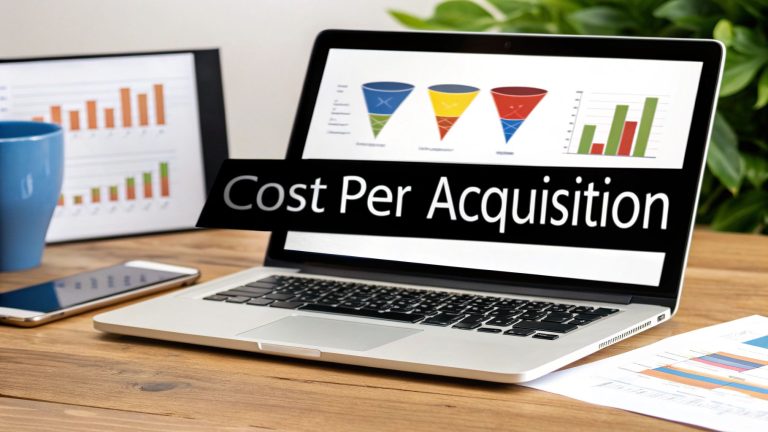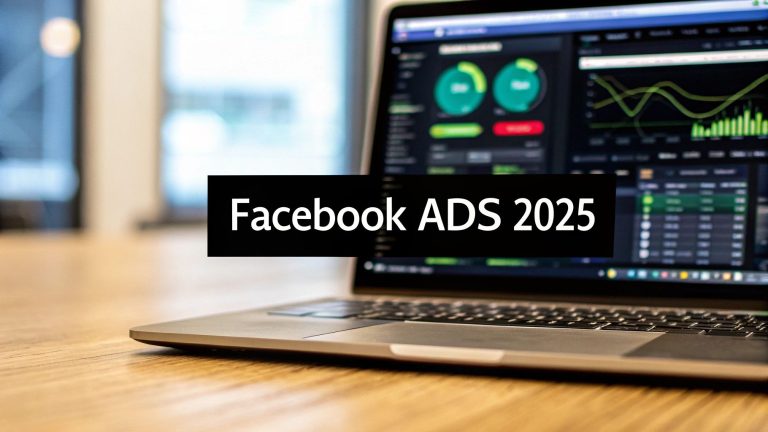Boost Sales with Facebook Lead Ads CRM Setup & Tips
Let's be real for a minute: downloading CSV files from Facebook just to upload them into your CRM feels like a throwback to a different era. Because it is. This clunky, manual process is quietly strangling your sales by creating a massive, unnecessary delay.
A direct Facebook Lead Ads CRM connection isn't some fancy add-on; it's a fundamental tool you need to get the most out of your ad spend and actually drive growth.
The Hidden Costs of Manual Lead Management
That tedious spreadsheet shuffle does more than just eat up your time—it actively sabotages your marketing investment.
The gap between a prospect hitting "submit" on your Facebook ad and your sales team actually seeing that lead is a dead zone where good opportunities go to die. This delay, often called "lead lag," can turn a red-hot, interested prospect into a cold, unresponsive contact in less than an hour. It happens all the time.
Think about it from the customer's perspective. They see your offer, they're excited, and they take action. Their interest is at its absolute peak in that exact moment. But if their info gets stuck in a CSV file, just waiting for someone to manually upload it, that initial excitement evaporates. Fast.
By the time your team finally reaches out, the prospect has moved on. They might have forgotten they even filled out the form, or worse, a competitor with a faster, automated system has already swooped in and started the conversation.
The Real-World Consequences of Lead Lag
This disconnect isn't just about one missed sale. It creates a ripple effect of problems that drag your entire business down. It’s a fundamentally broken process that puts your team at a major disadvantage.
The fallout usually looks something like this:
- Shrinking Conversion Rates: The longer you wait, the less likely you are to convert. A lead's value decays with every single minute that passes.
- Frustrated Sales Teams: Nobody likes calling people who have no idea why you're calling. Your team gets burned out chasing leads that have already gone cold.
- Wasted Ad Spend: You're paying for every single one of those leads. If you don't act on them immediately, you're literally just throwing that money away.
The Clear Business Case for Automation
There's a reason the global Customer Relationship Management (CRM) market is projected to hit $80 billion by 2025. Companies that get this right see average sales increases of 29% and productivity jumps of 34%. These aren't small numbers; they show the incredible power of a well-oiled CRM workflow.
Let's look at the costs side-by-side. The difference becomes pretty stark when you break it down.
Manual vs Automated Lead Transfer Cost Comparison
| Metric | Manual Lead Entry | Automated CRM Sync |
|---|---|---|
| Time Cost | 5-10 minutes per lead | Instant |
| Lead Response Time | Hours or days | Seconds |
| Conversion Rate | Low | High |
| Risk of Human Error | High (typos, missed leads) | Zero |
| Sales Team Morale | Low (calling cold leads) | High (calling hot leads) |
| Wasted Ad Spend | High (due to lost leads) | Low (maximized ROI) |
The numbers don't lie. The manual approach is a constant drain on resources, while automation is a direct investment in efficiency and revenue.
An automated connection makes sure every single lead from your Facebook campaigns lands in your sales team's hands instantly, ready for immediate action. This isn't just a minor tweak—it’s a complete strategic shift. You transform your lead management from a reactive chore into a proactive sales machine.
This is how you close the gap, maximize your conversion potential, and finally get the full value from your advertising budget. If you're looking for ways to get started without a huge upfront cost, exploring some options for free lead management software is a great first step to see the impact for yourself.
Preparing Your Tools for a Seamless Integration
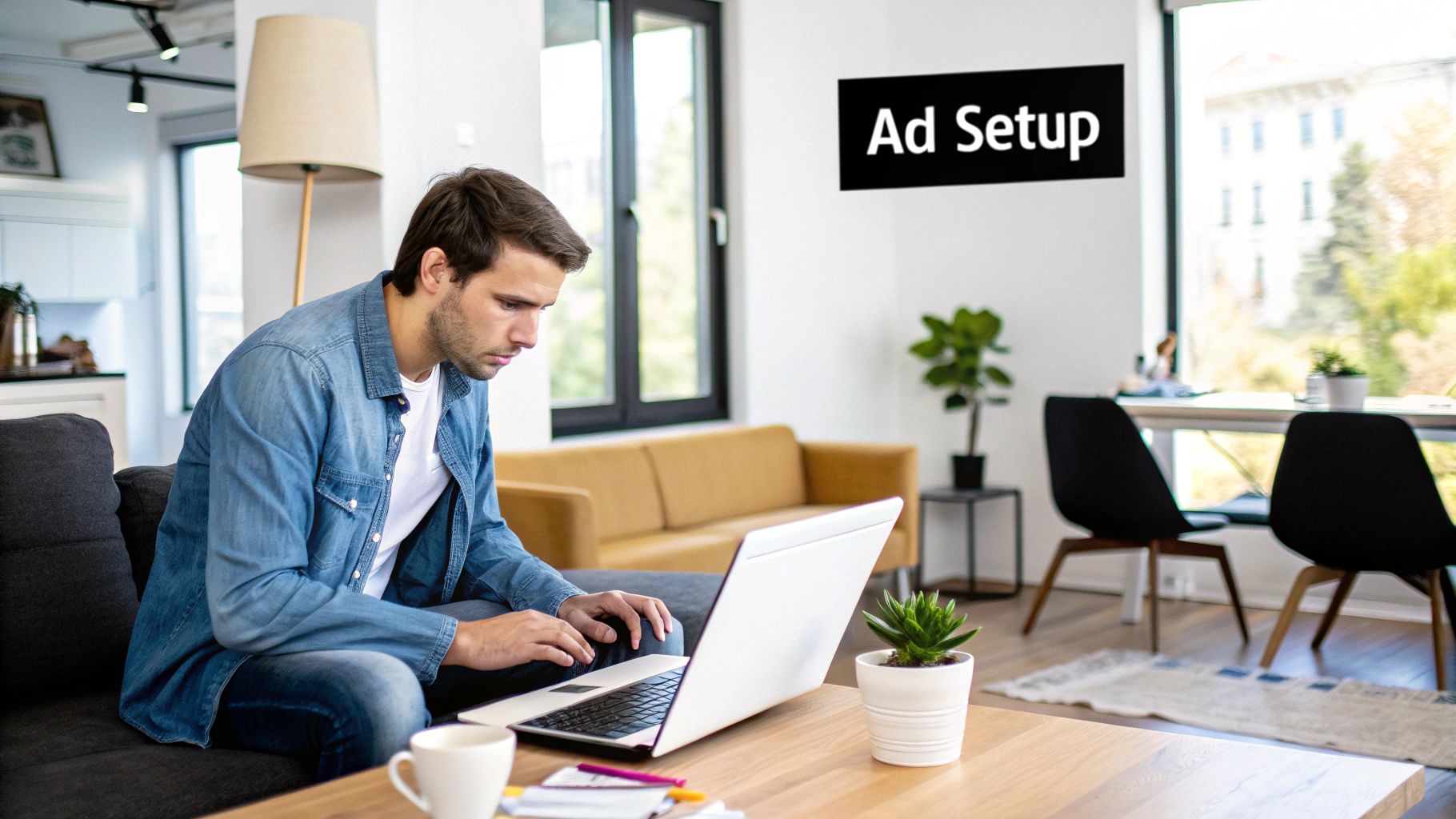
A smooth integration is all about what you do before you connect anything. Before you even touch a setting in an automation tool like LeadSavvy Pro, a quick pre-flight check can save you from a world of frustrating errors and messy data down the road.
Trust me, getting this groundwork right is the secret to an error-free setup that feeds clean, ready-to-use data to your sales team from the get-go. A little effort here pays off big time later.
First things first: permissions. You absolutely must have Admin access to the specific Facebook Business Page you’re connecting. An Editor or Moderator role just won’t work—they don't have the authority to let third-party apps like ours retrieve lead data.
Aligning Your Platforms
Once you’ve confirmed your access, the next piece of the puzzle is your CRM. It’s critical to make sure your CRM is actually ready to catch the data you're about to throw at it. Most modern CRMs have what’s called an API (Application Programming Interface), which is just the technical term for how they talk to other software.
So, take a few minutes for a simple field audit. It’s easy. Just open your Facebook Lead Form and your CRM in two separate windows, side-by-side. List out the fields you’re collecting on Facebook—like First Name, Email, Phone Number, and maybe a custom one like "Best Time to Call"—and find where they belong in your CRM.
What if a field from your form doesn't exist in your CRM? You'll need to create it. For instance, if you ask a custom question like, "What is your biggest marketing challenge?" you have to create a matching custom text field in your CRM to store that answer.
Don't skip this step. A mismatch between your Facebook form fields and your CRM fields is the number one cause of failed or incomplete data transfers. Taking ten minutes to align them now will prevent major headaches.
Here’s another pro tip I’ve learned over the years: establish a clear naming convention for your campaigns and forms before you start. It makes tracking and troubleshooting so much easier later on.
Try using a standardized format like this:
- Campaign: [Product/Service] – [Offer] – [MonthYear] (e.g., "RealEstate – FreeHomeValuation – Oct2024")
- Form: [CampaignName] – [Version] (e.g., "FreeHomeValuation – V1")
This simple organizational habit is a lifesaver when you're running multiple campaigns at once. It ensures every lead gets properly tagged and attributed, so you can see exactly which ads are driving the highest quality leads into your pipeline.
With these foundational pieces locked in, you’re ready to build the actual connection.
Alright, you've done the prep work. Now for the fun part: building the bridge between your Facebook lead ads and your CRM.
This is where you finally ditch the soul-crushing routine of downloading CSV files and set up an automated, real-time connection. We'll use LeadSavvy Pro as our example, but the core ideas apply to most integration tools. The goal is to turn a repetitive daily chore into a one-time, set-it-and-forget-it task.
Think of it as creating a direct pipeline. When a hot prospect fills out your form on Facebook, their details should land in your CRM instantly, flagged as a new contact and ready for your sales team to work their magic.
Authorizing and Linking Your Accounts
First things first, you need to grant permission. Inside your integration tool, the first step is always connecting your Facebook account. You’ll be prompted to log in and give the tool permission to manage your pages and, most importantly, access the leads from your ad campaigns.
Next up is your CRM. You'll do the same thing, usually by logging into your CRM through the integration platform's secure portal. This creates a secure "handshake" between the two systems, letting data flow between them safely. Don't worry—this process uses official, secure APIs from both Facebook and your CRM provider to keep all your data protected.
Once the accounts are authorized, you'll pick the specific Facebook Business Page you want to sync leads from. If you manage several pages, they’ll all show up in a dropdown menu. This is exactly why getting your naming conventions sorted out earlier was so important! After selecting the page, you'll choose the specific lead form you want to connect.
The whole process is pretty straightforward when you see it visually.
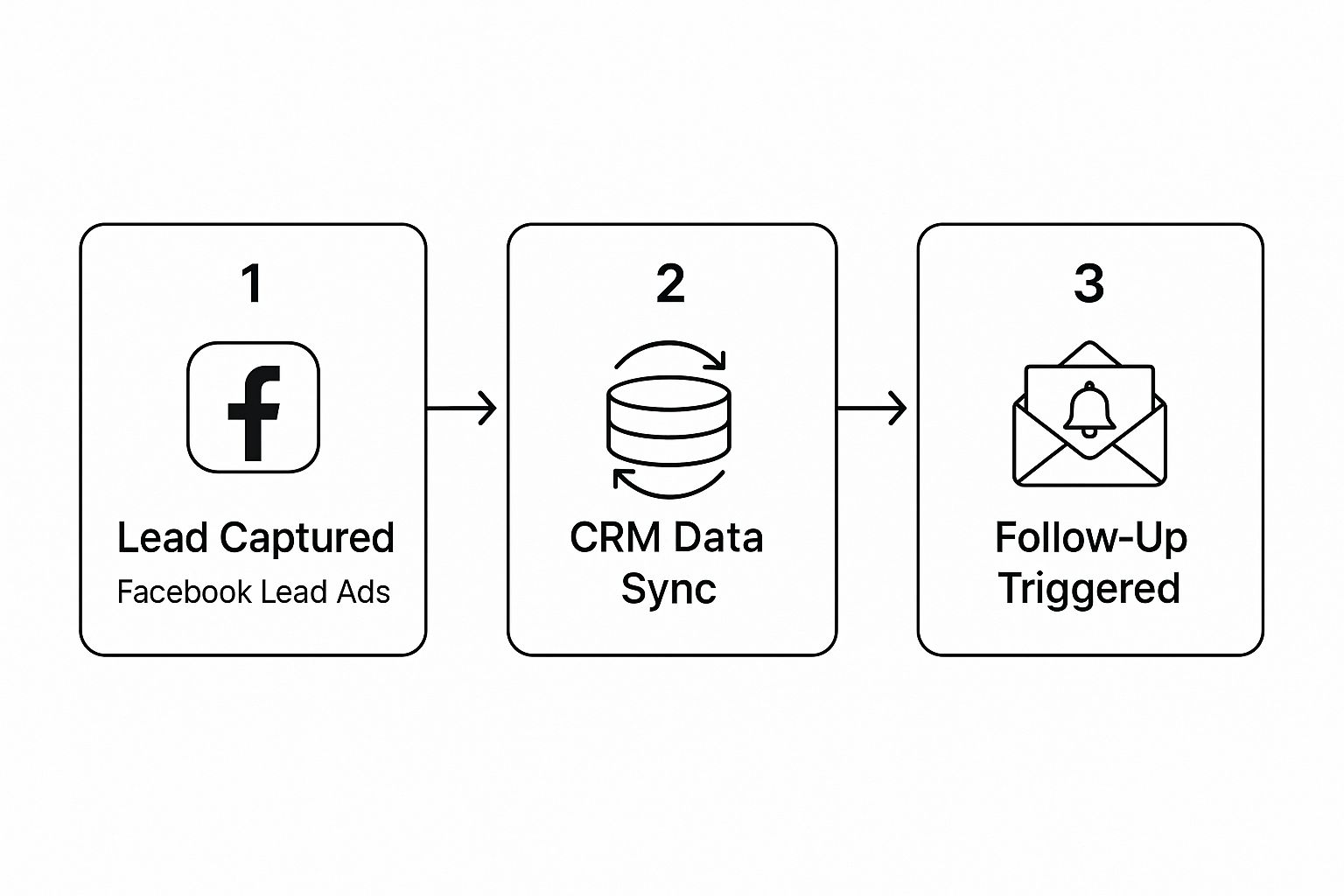
This simple flow shows how automation grabs a new lead and pushes it straight into your CRM, kicking off your follow-up sequence immediately. No delays, no cold leads.
Mapping Your Data Fields Correctly
Pay close attention here, because this is the most critical part of the entire setup.
Field mapping is where you tell the integration tool precisely where to put each piece of information it gets from Facebook. You’re essentially drawing a map from Point A (a field on your Facebook form) to Point B (a corresponding field in your CRM contact record).
For instance, you'll map the Full Name field from your Facebook form to the Contact Name field in your CRM. The Email field goes to the Email field, Phone Number to Phone, and so on. The standard fields are almost always a piece of cake.
The real test comes with your custom questions. Remember that "What is your desired move-in date?" question you added? You have to map that to the custom field you created in your CRM during the prep phase. If you skip this, that incredibly valuable piece of data is lost in transit and never makes it to your sales team.
Pro Tip: Always, always send a test lead after you finish mapping. Every good integration tool has a "Send Test" button. Clicking it sends dummy data through the pipeline, so you can pop over to your CRM and confirm that a new "contact" was created and every single field was filled in correctly. Don't you dare activate the connection until you've run a successful test.
This simple check catches over 90% of common setup mistakes before they can affect your actual, high-value leads. It’s a non-negotiable step. When you consider that Facebook lead ads have an average conversion rate of 8.78%—with industries like Real Estate hitting click-through rates as high as 3.71%—you can't afford to let a single one slip through the cracks.
Once your test lead looks perfect in the CRM, you’re ready to hit the "activate" button. From that moment on, every new lead will sync automatically, in real-time.
For a more granular, step-by-step look at this, check out our complete guide on Facebook lead ads integration.
Building Advanced Automation Workflows
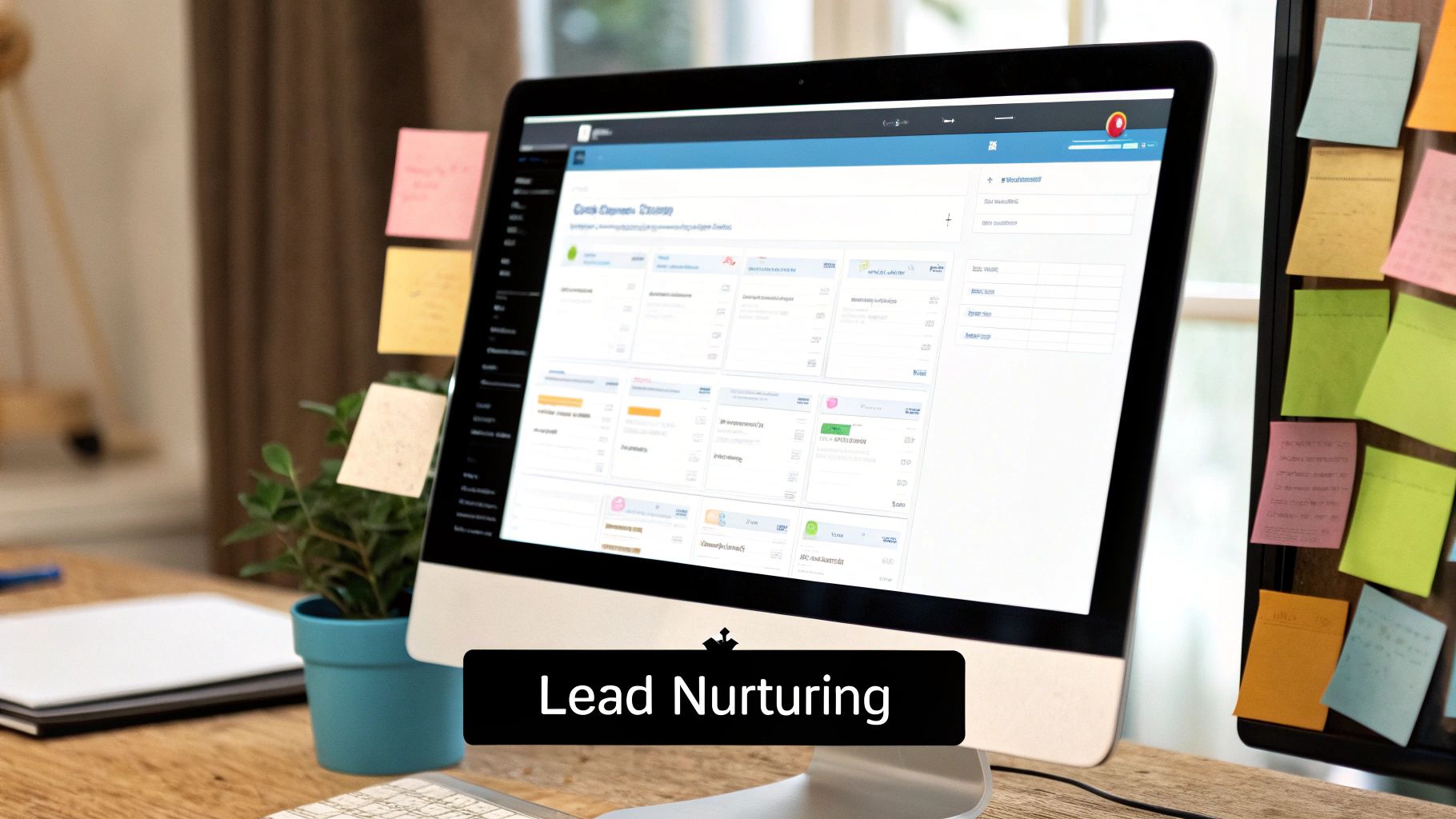
So, you've got your basic sync running. That's the foundation. Now it’s time to build the rest of the house—a smart, automated system that does more than just shuttle data from one place to another. This is where your Facebook Lead Ads CRM connection goes from a simple time-saver to a genuine sales engine.
Advanced automation is all about setting up "if this, then that" rules that react to new leads on the fly. Instead of just dumping everyone into one giant list, you can build workflows that segment, assign, and start nurturing leads from the moment they click.
Going Beyond Basic Data Transfer
The real magic of an integrated system is using the lead's own data to create a better experience for them. The information they give you on that Facebook form? It's a goldmine for personalization. You can use it to trigger very specific actions inside your CRM, making your follow-up feel incredibly relevant.
Let’s look at a national real estate agency running lead ads. A simple sync just sends all leads to a single inbox. An advanced workflow, on the other hand, can do this:
- Checks the "City" field: If a lead enters "Miami," the system automatically assigns them to your Miami-based agent. No manual sorting needed.
- Tags by Ad Campaign: Did the lead come from your "Luxury Condos" ad? Boom. They're tagged as a "High-Value" prospect.
- Triggers an Email: The CRM instantly sends a pre-written email from the Miami agent, showcasing available luxury condos.
This isn't just data transfer; it's intelligent lead routing. The lead gets a super-fast, relevant response, and your sales team gets a qualified prospect delivered right to them, complete with context.
Designing Smart Lead Nurturing Sequences
Let's apply this to another scenario. Imagine a SaaS company offering a free e-book on "Beginner's SEO" through a Facebook lead ad. The form has a custom question: "What is your biggest SEO challenge?" with options like "Link Building," "Keyword Research," or "Technical SEO."
A basic sync would just add the contact to the main mailing list. An advanced workflow, though, is much smarter.
By capturing responses to custom questions, you can immediately segment leads into different nurturing tracks. A lead interested in "Keyword Research" can be enrolled in an email series specifically about that topic, while another gets content about "Link Building." This targeted approach dramatically increases engagement because you're solving their stated problem.
Your automation tool, like LeadSavvy Pro, becomes the director, telling your CRM exactly how to handle each new lead as they arrive. The possibilities are huge, and you can get incredibly specific with your strategies.
For more inspiration, you can check out these marketing automation workflow examples and adapt them for your own business.
Here’s a practical look at how you could structure these workflows.
| Trigger Event | Automation Rule | Action Inside CRM |
|---|---|---|
| New Lead from Ad A | Tag based on ad campaign name ("Webinar_Promo"). | Add lead to the "Webinar Attendees" list and start a reminder email sequence. |
| New Lead with "Director" in Job Title | Use a filter to spot high-value titles. | Assign a "High Priority" status and notify a senior sales rep immediately via SMS. |
| New Lead from "Free Trial" Form | Identify the specific form the lead used. | Create a new deal in the sales pipeline and schedule a follow-up task for day 3 of the trial. |
These automated workflows do the heavy lifting for you, ensuring no lead ever falls through the cracks. They shorten your sales cycle by delivering a personalized experience at scale, transforming your Facebook Lead Ads CRM integration from a simple data pipe into a sophisticated and responsive marketing machine.
Running Into Sync Issues? Here’s How to Fix Them
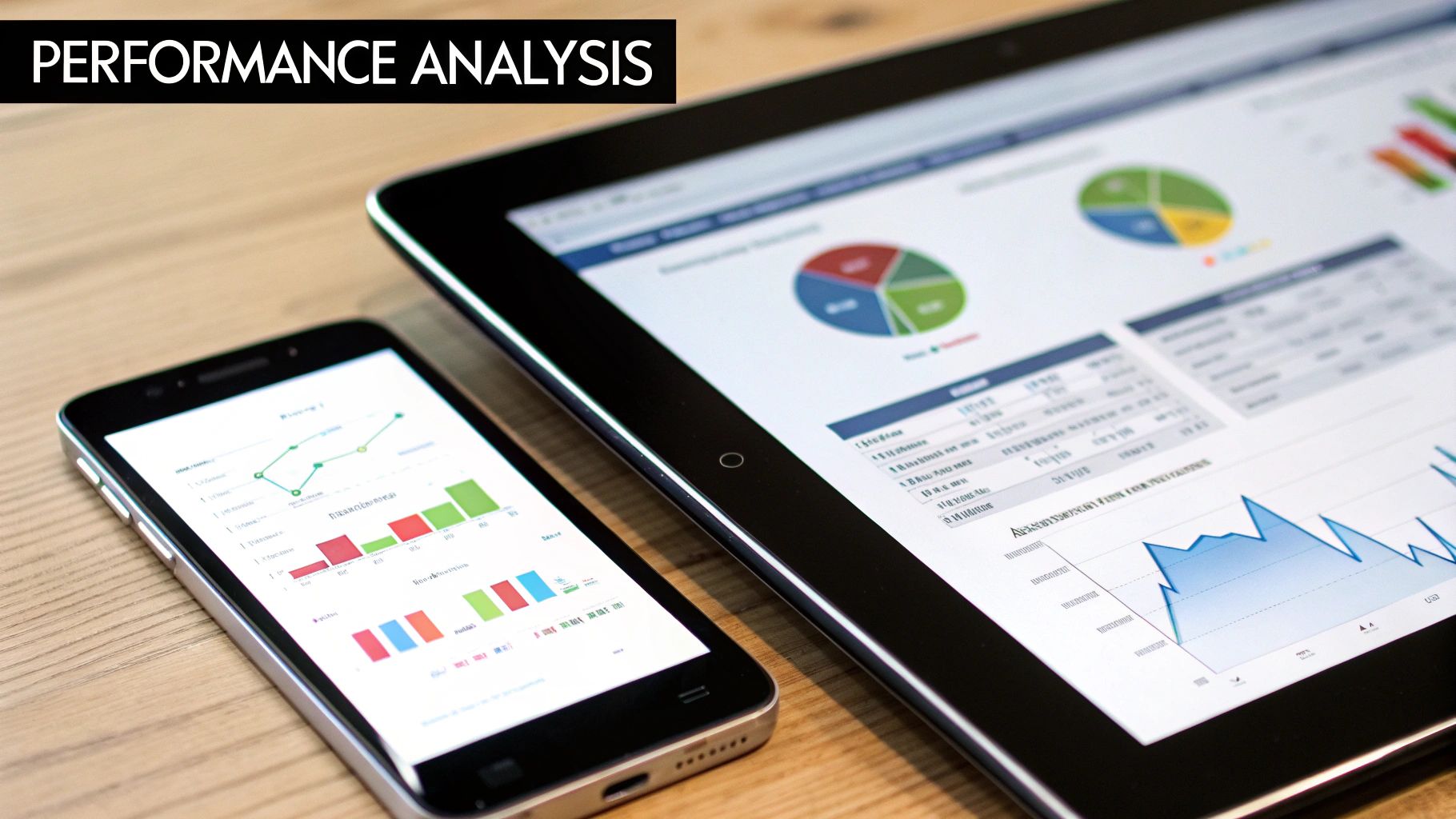
Even with the best automation in place, tech can hit a snag. It's frustrating when your Facebook Lead Ads CRM connection stops working, but the fix is usually surprisingly simple.
Knowing where to look is half the battle. If leads suddenly stop syncing, don't panic. The first thing I always check is platform authorizations. Did someone on your team recently change the Facebook password? Or your CRM login? That’s a common culprit.
The fix is a quick one: just head into your LeadSavvy Pro dashboard and re-authenticate both accounts. This re-establishes the secure connection, and you should see leads start flowing again almost instantly.
Fixing Data Mapping Errors
Another classic headache is when leads show up in your CRM, but key information is missing. This almost always points back to a data mapping problem, especially if you’ve recently tweaked your lead form.
Let's say you add a new question to your form, like, "What's your preferred appointment time?" If you forget to tell LeadSavvy Pro where to put that new piece of information in your CRM, it gets lost in translation.
Here’s the quick-and-dirty fix:
- Hit Refresh: Inside LeadSavvy Pro, find the option to refresh or reload your Facebook forms. This pulls in the updated form structure.
- Map the New Field: Jump back to your mapping screen. You'll see the new field from your form—just connect it to the right destination field in your CRM.
- Run a Test: Don't just assume it's fixed. Always send a test lead through to make sure the new information populates correctly.
Remember, your automation is only as smart as the instructions you give it. If you change the source (the Facebook form), you have to update the instructions (the field mapping).
Solving Permissions and Access Problems
What if a brand new connection fails right out of the gate? This is almost always a permissions issue.
To connect LeadSavvy Pro, you absolutely must have Admin-level access on the Facebook Business Page. An "Editor" role or anything less just won't cut it—those roles don't have the authority to grant access to lead data.
The same goes for your CRM. The user account you connect with needs permission to create and edit contacts. If its access is restricted, the sync will fail. Checking these permissions first will save you a ton of setup headaches and keep the connection between your ads and your sales team running smoothly.
Common Questions About Facebook Lead Ad Syncing
When you're first setting up an automation to connect your Facebook Lead Ads with your CRM, it's natural to have a few questions pop up. I've been there. Getting the details straight from the start makes the whole process smoother and gives you confidence that everything's working just right.
Let's dive into some of the most common things people ask when they're getting their system dialed in.
How Fast Do Leads Actually Sync?
This is probably the number one question, and for good reason—speed is the whole point! With a properly set-up automation using a tool like LeadSavvy Pro, your new leads should land in your CRM almost instantly.
We're talking 1 to 5 minutes from the moment someone hits "submit" on your Facebook form to when they appear in your CRM, ready for follow-up. That near-real-time transfer is a game-changer compared to downloading CSV files, which can leave leads waiting for hours or even days. By then, they've already gone cold.
What Happens If I Change My Facebook Form?
It's a common scenario: your campaign is running, but you decide you need to add a new question or tweak the wording on your form. What now?
Don't worry, you don't have to start from scratch. But you do need to give your automation a quick refresh. Inside your integration tool, you'll just need to "refresh" the connection to your form. This tells the system to pull in the updated structure.
After that, you’ll have to re-map any new or changed fields to the right place in your CRM. It’s a small but critical step to make sure your data keeps flowing accurately.
What Kind of CRM Do I Need?
You don’t need some hyper-expensive, specialized platform. The one non-negotiable feature is that your CRM must have API access.
Thankfully, this is pretty standard these days. Most modern CRMs like HubSpot, Salesforce, and Zoho CRM are built with an API. This API is what allows a tool like LeadSavvy Pro to act as the bridge, passing information securely between Facebook and your contact database.
A lot of people think they're limited to connecting just one Facebook Page. That’s a myth! You can absolutely connect multiple Facebook Pages to a single CRM. Integration platforms are built for this, letting you create separate automation rules for each page or even for different forms under the same page.
This is perfect for agencies managing multiple clients or businesses with different product lines. For instance, you could have leads from 10 different client Facebook Pages all flowing into their respective CRM accounts, all managed from one central dashboard. It keeps everything organized and ensures leads from Campaign A don't accidentally end up in the pipeline for Campaign B.
Ready to stop downloading CSVs and start converting leads the moment they show interest? LeadSavvy Pro makes connecting your Facebook Lead Ads to your CRM simple and incredibly fast. Get started for free today and see the difference automation can make.