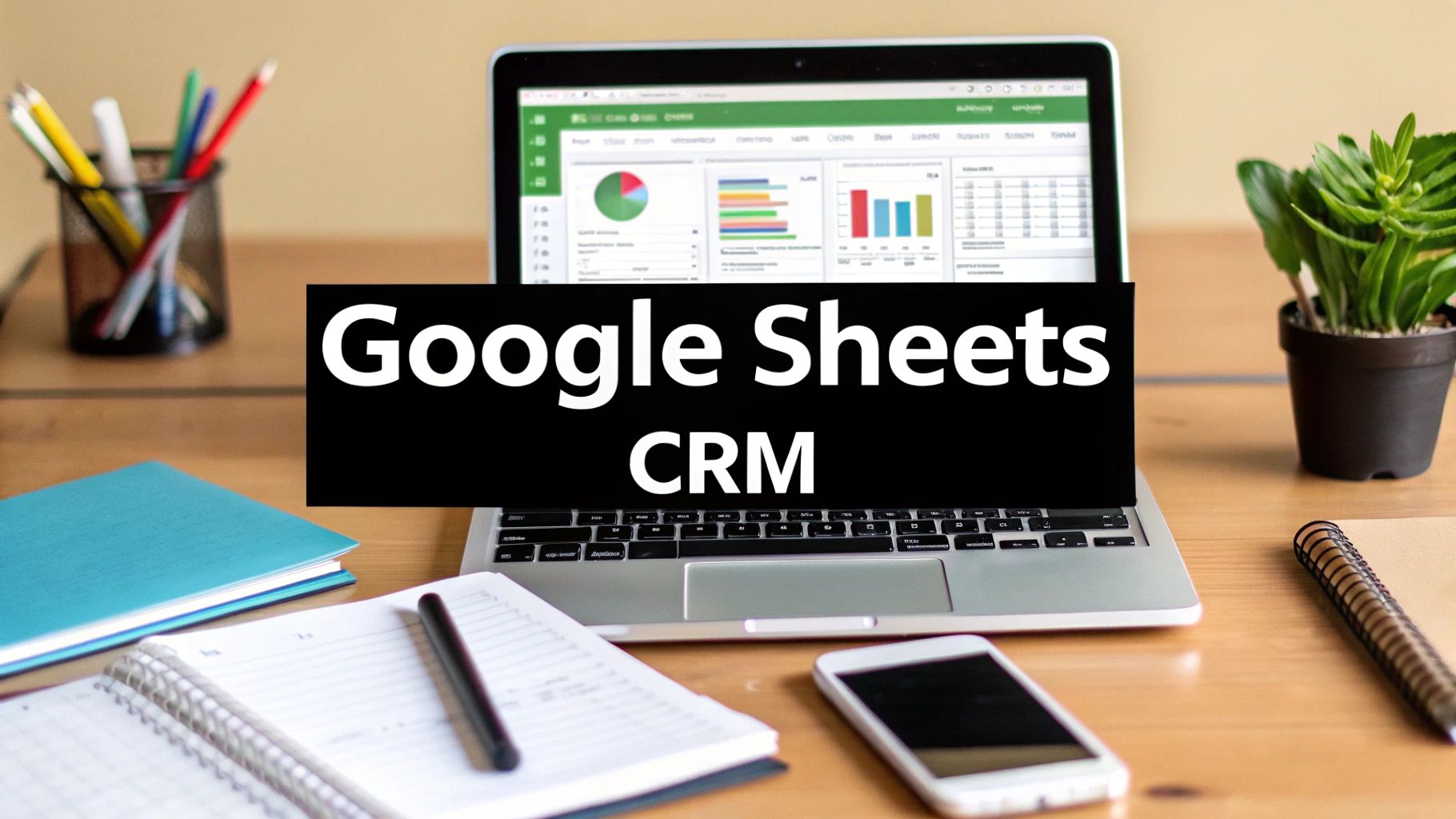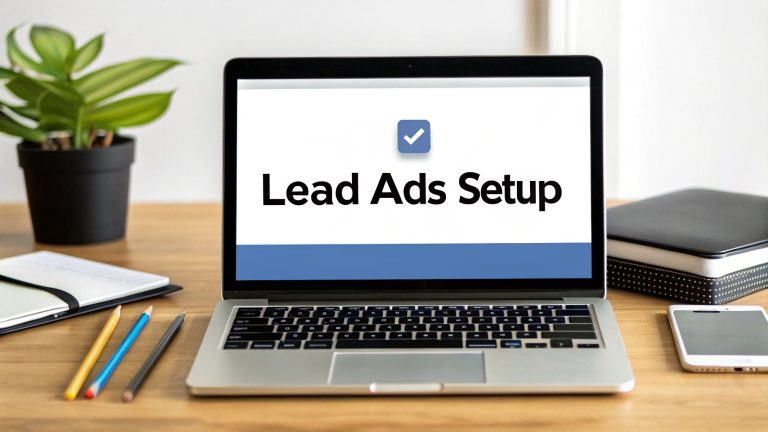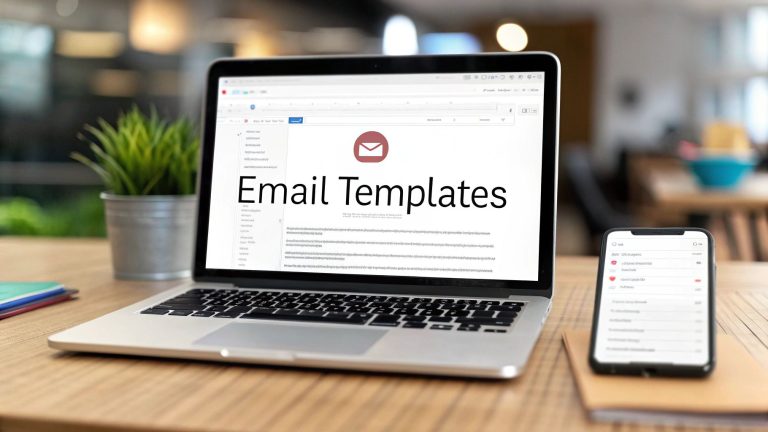Build a CRM for Google Sheets From Scratch
Building a powerful CRM in Google Sheets isn't just a quirky workaround—it's actually a surprisingly smart move for small businesses, startups, and solo operators. This approach lets you create a completely custom system for tracking leads and managing customer relationships, all within a tool you already know how to use.
Why a Google Sheets CRM Is a Smart First Choice
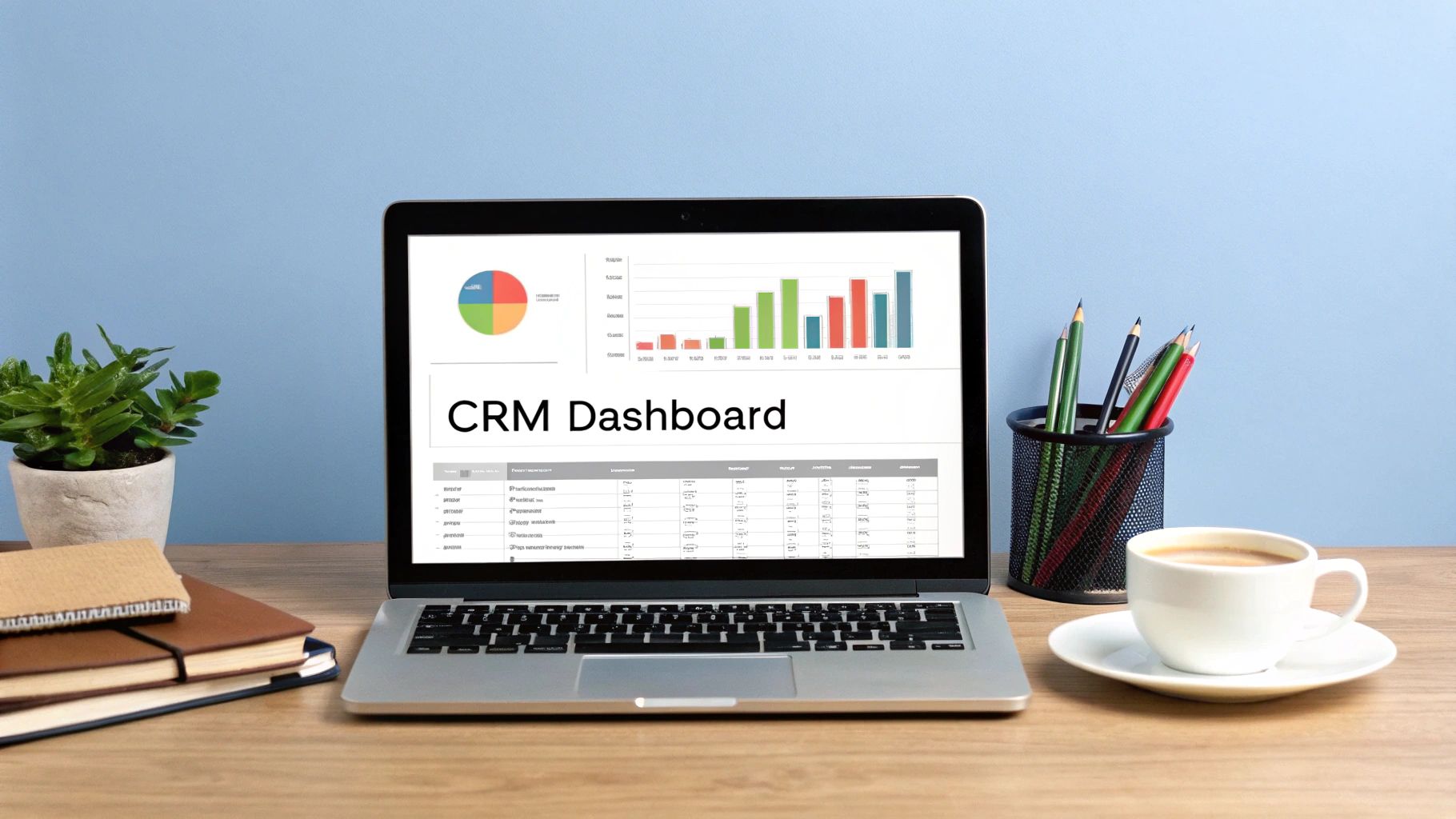
Before you jump into complex, expensive CRM software, it’s worth considering the practical power of a simple spreadsheet. The most obvious perk is the cost—it's free. But honestly, the real advantages go way beyond just saving a few bucks.
A Google Sheets CRM gives you total flexibility. Unlike those rigid, pre-built platforms, you aren't stuck with specific fields or workflows that don't quite fit your process. You're in the driver's seat, designing a system that perfectly mirrors how you actually sell and tracking the metrics that matter to your business.
Total Control and Accessibility
With a spreadsheet, your data is truly your data. You own and control every single piece of information without getting locked into a third-party platform's ecosystem. This makes it a breeze to migrate your data if you eventually decide to upgrade to a dedicated CRM.
Plus, because it’s cloud-based, your entire team can jump in and collaborate in real-time from anywhere, on any device.
Simplicity Over Feature Bloat
Let's be real—most dedicated CRM software is bloated with features you'll probably never touch. A Google Sheets solution cuts through the noise, giving you a clean, focused environment to work in.
This simplicity means there’s virtually no learning curve for your team. You get instant buy-in and consistent use from day one, which is more than half the battle.
The best CRM is the one your team actually uses. By starting with a tool as intuitive as Google Sheets, you build strong data-management habits from the get-go, setting a solid foundation for future growth.
Before you invest in a complex system, it's worth weighing the pros and cons.
Google Sheets CRM vs Traditional CRM Software
| Feature | Google Sheets CRM | Traditional CRM Software |
|---|---|---|
| Cost | Free | Monthly/annual subscription fees, often per user |
| Customization | Highly customizable; build exactly what you need | Limited by the platform's features and structure |
| Learning Curve | Minimal; most teams are already familiar with spreadsheets | Can be steep; often requires dedicated training |
| Integration | Requires third-party tools (like Zapier) for automation | Built-in integrations with many popular apps |
| Scalability | Best for smaller teams and lead volumes | Designed to handle large-scale operations |
| Advanced Features | Lacks built-in analytics, reporting, and AI tools | Packed with advanced reporting, forecasting, and sales tools |
Ultimately, for agile teams that need something straightforward and completely tailored to their needs, building a CRM in Google Sheets is often the most logical first step.
This approach isn't just a budget option; it's a strategic choice for efficiency and control. To see the full process, check out our detailed guide on building your own Google Sheets CRM.
Laying a Scalable CRM Foundation
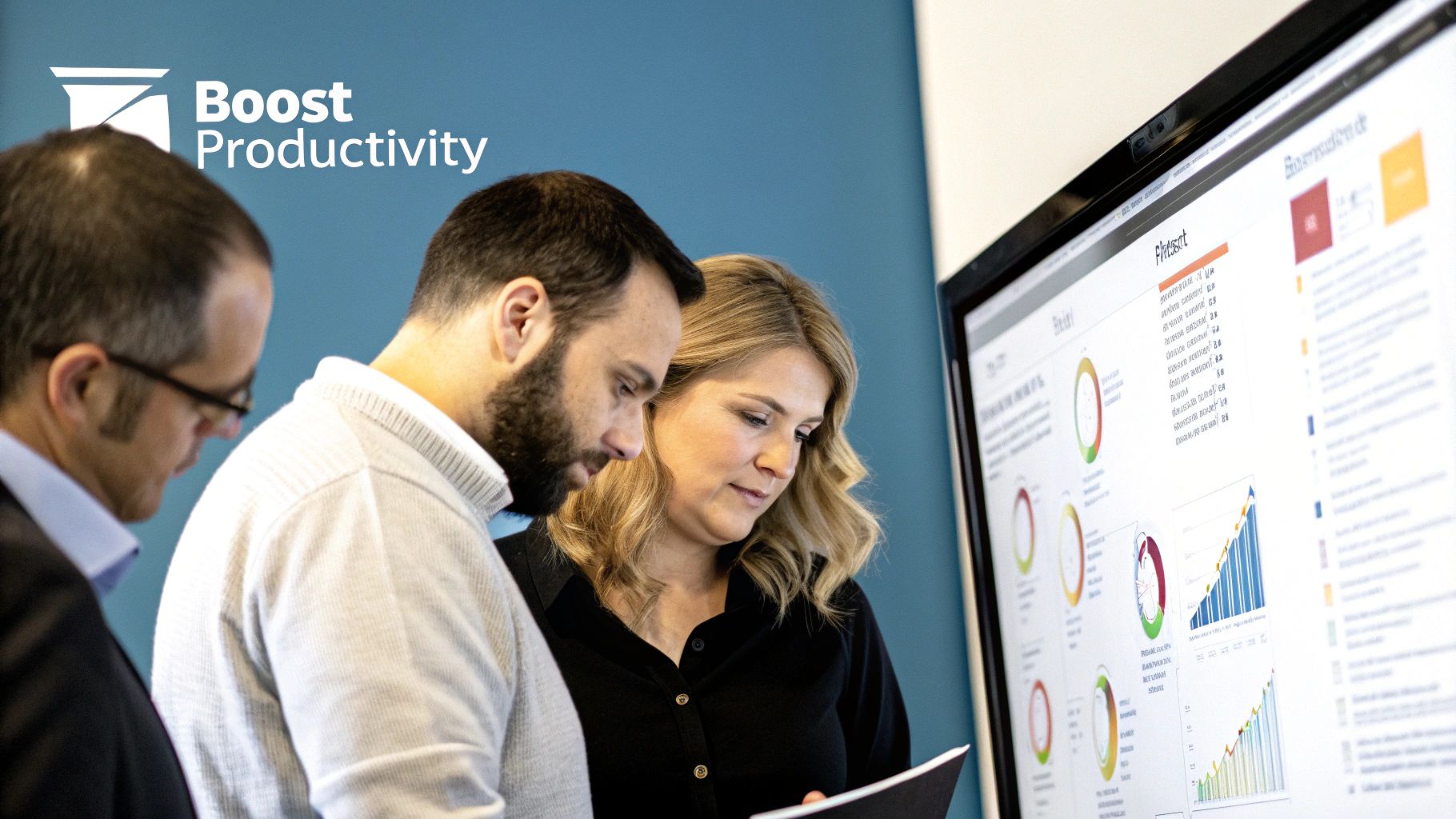
If you're going to build a CRM for Google Sheets, you need a solid blueprint. The goal isn't just to list your contacts; it's to create a system that organizes information logically from day one, making it easy to find what you need and scale up as your business grows. Without a plan, you'll end up with a chaotic mess.
The secret is a multi-tab structure. Instead of cramming everything into a single, endless sheet, we'll create four distinct tabs. Think of each one as a mini-database that serves a specific purpose but connects to the others. This separation is what keeps the whole system clean and manageable.
Here are the four essential tabs you'll need:
- Contacts: Your master list of every single person you interact with.
- Deals: Where you'll track every sales opportunity, from the first "hello" to a closed deal.
- Interactions: A log of every touchpoint—every email, call, and meeting.
- Dashboard: Your command center, pulling key data for a high-level view of what's happening.
Structuring Your Core CRM Tabs
Let's get into the nitty-gritty. The columns you choose for each tab are critical for tracking the right information. I've used these headers time and time again, and they provide a robust starting point. You can always add more later, but these fundamentals will cover most of your needs right out of the gate.
For your Contacts tab, create these columns:
Contact ID(A unique number for each person)First NameLast NameEmailPhone NumberCompany NameJob TitleLead Source(e.g., Website, Referral, Social Media)
Next, set up your Deals tab:
Deal ID(A unique number for each opportunity)Deal Name(e.g., "Q3 Website Redesign – Acme Corp")Contact ID(This is how you'll link back to your Contacts tab)Deal Stage(e.g., Prospect, Qualified, Proposal Sent, Closed-Won)Estimated Value($)Expected Close DateOwner(The team member responsible)
Finally, your Interactions tab needs these headers:
Interaction IDContact IDInteraction Type(e.g., Email, Phone Call, Meeting)Interaction DateNotes
This structured approach is what prevents the data sprawl that makes most spreadsheets unusable over time.
Enforcing Data Consistency with Validation
A CRM is only as good as the data you put into it. Inconsistent entries like "Prospect" vs. "prospecting" can break your formulas and make your reports totally unreliable. The good news is, we can prevent this with Data Validation.
This simple feature lets you create dropdown menus in specific cells, forcing users to select from a predefined list. For example, in your "Deal Stage" column, you can limit the options to ensure everyone uses the exact same terminology, every single time.
By standardizing inputs with data validation, you're not just organizing data—you're future-proofing your CRM. This simple step ensures your reports and dashboards are always accurate, even as your team expands and more people start entering information.
As your Google Sheets CRM evolves, you can start exploring more advanced capabilities. For instance, an effective SMS CRM integration can let you text contacts directly from your sheet. Having this foundational structure in place makes adding powerful integrations like that much simpler down the road.
Automating Lead Capture and Data Entry
A well-structured CRM is a great start, but its true power is unlocked when you stop typing in data by hand. Let's be honest, manual entry is a soul-crushing time-suck. It's also where sneaky errors creep in, making your entire CRM feel unreliable. The real goal here is to build a system where new leads pop into your Google Sheet automatically, without you lifting a finger.
The most direct way to get this done is with Google Forms. You can spin up a clean, simple form in just a few minutes that perfectly matches the columns in your 'Contacts' tab—First Name, Last Name, Email, Lead Source, you name it. Once that's built, you just link the form directly to your Google Sheet.
Boom. Every time someone fills out your form, whether it's on your website's contact page or linked in your Instagram bio, their info instantly shows up as a brand-new row. This is the first—and most critical—piece of the puzzle for a hands-free CRM for Google Sheets.
This is the basic flow you're aiming for: a logical path from a structured sheet to automated data capture and, finally, easy analysis.
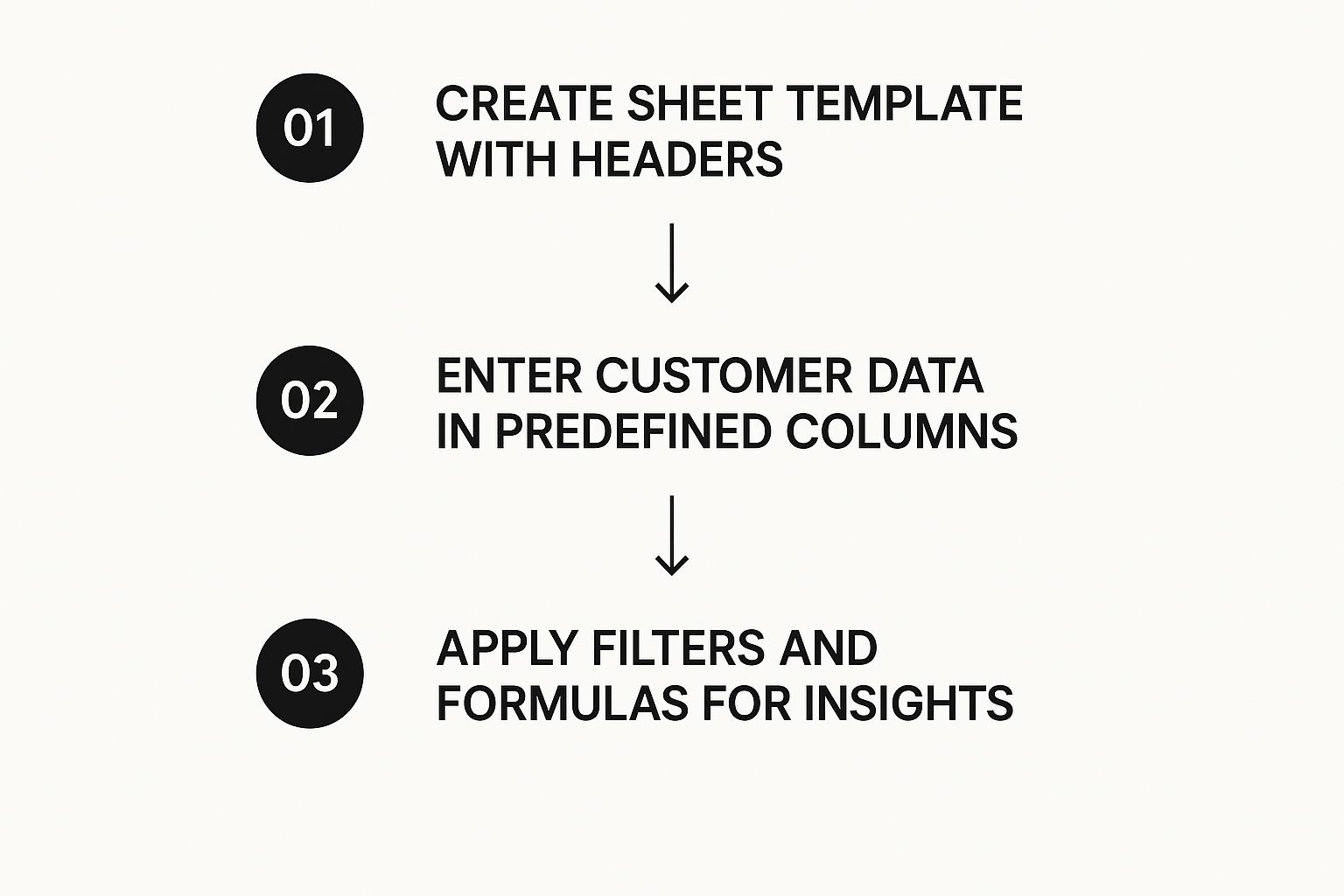
Connecting All Your Lead Sources
Google Forms is a fantastic workhorse, but you're probably getting leads from all over the place. Maybe you're running ads on Facebook, collecting newsletter sign-ups, or using other lead gen tools. Trying to juggle all those sources manually completely defeats the purpose of what we're building.
This is where integration tools like Zapier or Make.com become your best friend. Think of them as the glue that connects all your lead sources directly to your Google Sheets CRM.
You can set up simple automated workflows (called "Zaps" or "Scenarios") that watch for new leads and pipe them right into your sheet. Here are a few real-world examples I see all the time:
- Social Media Ads: A new lead from a Facebook or LinkedIn Lead Ad instantly creates a new row in your 'Contacts' tab.
- Email Marketing: Someone subscribes to your Mailchimp or ConvertKit list, and their details are automatically added to the CRM.
- Appointment Schedulers: A prospect books a demo on Calendly, and their information is logged right away.
One quick tip: as you automate, think about data quality from day one. You might want to plug in an email validation API to check if incoming emails are legit. This keeps your contact list clean and ensures your follow-up campaigns actually get delivered.
A Real-World Automation Scenario
Imagine you're a consultant running a Facebook Lead Ad for a free guide. The old way? You'd have to remember to download a CSV file of new leads every single day. The new way? You set up one simple automation.
The workflow is dead simple: New Facebook Lead Ad submission → Create a new row in Google Sheets. This one automation saves you a ton of time and, more importantly, lets you follow up with hot leads in minutes, not hours or days.
That speed-to-lead is a massive competitive advantage. Study after study shows that your odds of converting a lead skyrocket if you make contact within the first five minutes. For a deeper look, our guide on how to automate Facebook leads gives you a complete step-by-step walkthrough.
By combining Google Forms with powerhouse tools like Zapier, you turn your humble spreadsheet into a central command center that catches every single opportunity, no matter where it comes from. This automated data entry is the engine that will power your entire Google Sheets CRM, freeing you up to focus on what actually grows your business: building relationships and closing deals.
Creating a Dynamic Sales Dashboard
Your Google Sheet is now a well-oiled machine, collecting all that valuable lead and deal data. But let's be honest, staring at rows of contacts isn’t going to help you make smarter decisions.
The real magic happens when you turn that raw data into an actionable, at-a-glance dashboard. This is the step where your CRM for Google Sheets transforms from a simple list into a powerful business intelligence tool.
A great dashboard pulls all the most important metrics from your 'Contacts' and 'Deals' tabs into one central hub. It should give you an instant snapshot of your sales health, showing you exactly where to focus your energy. Forget about manual calculations; we’re going to use a few key Google Sheets formulas to make this whole thing run on autopilot.
This central view is what separates a basic spreadsheet from a genuinely functional CRM.
Harnessing Key Formulas for Insights
You don't need to be a spreadsheet guru to build an effective dashboard. You just need to get comfortable with a handful of incredibly useful formulas that will do all the heavy lifting.
These are the workhorses that will pull, count, and sum your data to reveal the trends that matter.
Here are the formulas you'll find yourself using most often:
SUMIFS: This is perfect for calculating your total pipeline value or revenue from won deals. For example, you can tell it to add up the 'Estimated Value' column only for deals where the 'Deal Stage' is marked "Closed-Won."COUNTIF: Need a quick headcount? Use this to count how many leads came from a specific source (like "Website") or how many deals are sitting in the "Proposal Sent" stage.QUERY: Think ofQUERYas your super-formula. It’s a bit more advanced, but it's incredibly powerful. It lets you pull entire lists of data based on specific criteria, like creating a dynamic list of all high-value deals you expect to close this month.
Your dashboard's main job is to answer your most important business questions instantly. What's my total pipeline value? How many new leads did we get this week? Which team member is closing the most deals? These formulas are what get you those answers.
Visualizing Your Sales Pipeline
Numbers are great, but visuals tell a story. Google Sheets makes it incredibly easy to turn your key metrics into charts and graphs that you can understand in seconds. This visual layer is what will make your dashboard truly dynamic.
A classic move here is to create a sales pipeline visualization. You can use COUNTIF to tally the number of deals in each stage ("Prospect," "Qualified," "Proposal," etc.) and then plug that data into a simple bar chart.
Now, whenever you update a deal's status on your 'Deals' tab, the chart on your dashboard will update automatically. Just like that, you have a clear, real-time view of your entire sales funnel.
Many of the top Google Sheets CRM templates out there lean heavily on these visualization features. The best ones provide auto-updating charts for tracking things like win rates and marketing activities, offering a clean window into your sales performance.
By combining powerful formulas with simple charts, you’re not just storing data—you're building a command center that helps you make smarter, faster decisions.
Setting Up Automated Follow-Up Reminders
We've all been there—a hot lead comes in, you get busy, and a week later you realize you never followed up. It’s one of the most common ways deals fall through the cracks, but it's completely avoidable.
A static list of contacts in a spreadsheet is just that—static. A real CRM, even one built in Google Sheets, needs to be proactive. It should be working for you, nudging you to act at exactly the right moments.

This is where Google Apps Script comes in. It's a surprisingly powerful scripting platform built right into your Google account, and it's perfect for automating tasks inside your sheets. I'll give you the exact code you need—no deep programming knowledge required. You can build a robust notification system that keeps you on top of every single opportunity.
Creating Instant New Lead Alerts
In sales, speed-to-lead is everything. The faster you respond to a new inquiry, the higher your chances of closing the deal. We can use a simple script that sends you an email the instant a new lead hits your 'Contacts' tab.
This isn't about writing complex code from scratch. It’s a simple copy-and-paste job that you can have up and running in minutes. The script just watches for new rows to be added. When it sees one, it fires off an email to you.
If you’re running social media campaigns, this is a total game-changer. Knowing how to sync Facebook leads to Google Sheets and then getting an immediate email alert lets you pounce on new opportunities.
Here's how that looks in the real world:
- A potential customer fills out the contact form on your website.
- Their details instantly land in a new row in your Google Sheets CRM.
- Seconds later, your phone buzzes with an email: "New Lead Alert: John Doe from Acme Inc."
That kind of responsiveness can dramatically shorten your sales cycle. You're no longer waiting to check your spreadsheet for updates; the opportunities come straight to your inbox.
Automating Reminders for Stale Leads
Now for the hidden goldmine: nurturing the leads already in your pipeline. It’s way too easy to lose track of contacts you haven't spoken to in a while. A slightly more advanced (but still simple) script can act as your personal sales assistant, scanning your CRM every day for neglected leads.
The real goal here is to create a system that automatically surfaces opportunities you've forgotten about. Getting a daily or weekly email that says, "Hey, you haven't spoken to these 5 people in over 14 days," is an incredibly powerful way to maintain momentum.
This script works by checking a "Last Contact Date" column. If that date is more than a certain number of days ago—say, 14 or 30 days—it adds that contact to a list. Once a day, it bundles them up and sends you a clean, simple summary of everyone who needs a follow-up call or email.
This proactive system ensures no one ever falls through the cracks again. You'll be consistently engaging your entire pipeline, not just the newest leads.
When Should You Upgrade Your CRM?
A Google Sheets CRM is a fantastic starting point for any new business or small team. It's flexible, it's free, and it gets the job done when you're just getting off the ground. But let's be real—it's not a forever solution for a business that's scaling up.
The key is knowing the signs that you're starting to outgrow your spreadsheet. Catching them early lets you plan a smooth switch to a dedicated CRM system before things start breaking.
The most obvious red flag? Your sheet starts to feel sluggish. If it takes forever to load, or sorting and filtering brings everything to a crawl, you're hitting the performance ceiling. A spreadsheet with tens of thousands of rows quickly turns from a nimble tool into a daily headache.
Another huge signal is when your team starts getting bigger. Once you have more than a couple of people managing leads, the lack of user permissions in a simple spreadsheet becomes a real problem. You can't easily control who sees or edits what, which opens the door to accidental data deletion or even security issues.
Identifying Growth Milestones
Beyond the day-to-day frustrations, certain business milestones are clear indicators that it's time to level up your CRM game. If any of these sound familiar, you should probably start shopping for dedicated CRM software.
- You need complex sales automation. Are you looking to build multi-step email sequences or trigger workflows based on how a customer behaves? That's beyond what a simple spreadsheet can handle without a ton of manual work.
- Your reporting needs are getting serious. The leadership team is asking for detailed sales forecasting, conversion rate analysis for each rep, or other deep-dive reports that are a nightmare to build and maintain in Sheets.
- You need lots of integrations. Your CRM needs to talk to your accounting software, your customer support desk, and other essential tools without relying on a web of complicated, multi-step automations.
Once your business starts scaling, the time you save and the insights you gain from a dedicated CRM will quickly pay for the initial cost. Think of it as an investment in efficiency, not just another expense.
Even in 2025, Google Sheets is still a go-to for small businesses wanting to manage their customer relationships, mainly because it's so accessible and easy to use. But while it's a great fit for smaller teams, its limits become glaringly obvious as you grow. It just doesn't have the built-in automation and integration power needed for more complex operations. You can discover more insights about its current role in business on Sheetifycrm.com.
Recognizing these tipping points ahead of time lets you plan your next move. That way, your technology is always helping you grow—not holding you back.
LeadSavvy Pro makes managing leads from your Facebook campaigns effortless. Stop downloading CSVs and start syncing leads directly to Google Sheets or our built-in CRM the moment they come in. Sign up for a free plan and automate your lead capture today at https://leadsavvy.pro.