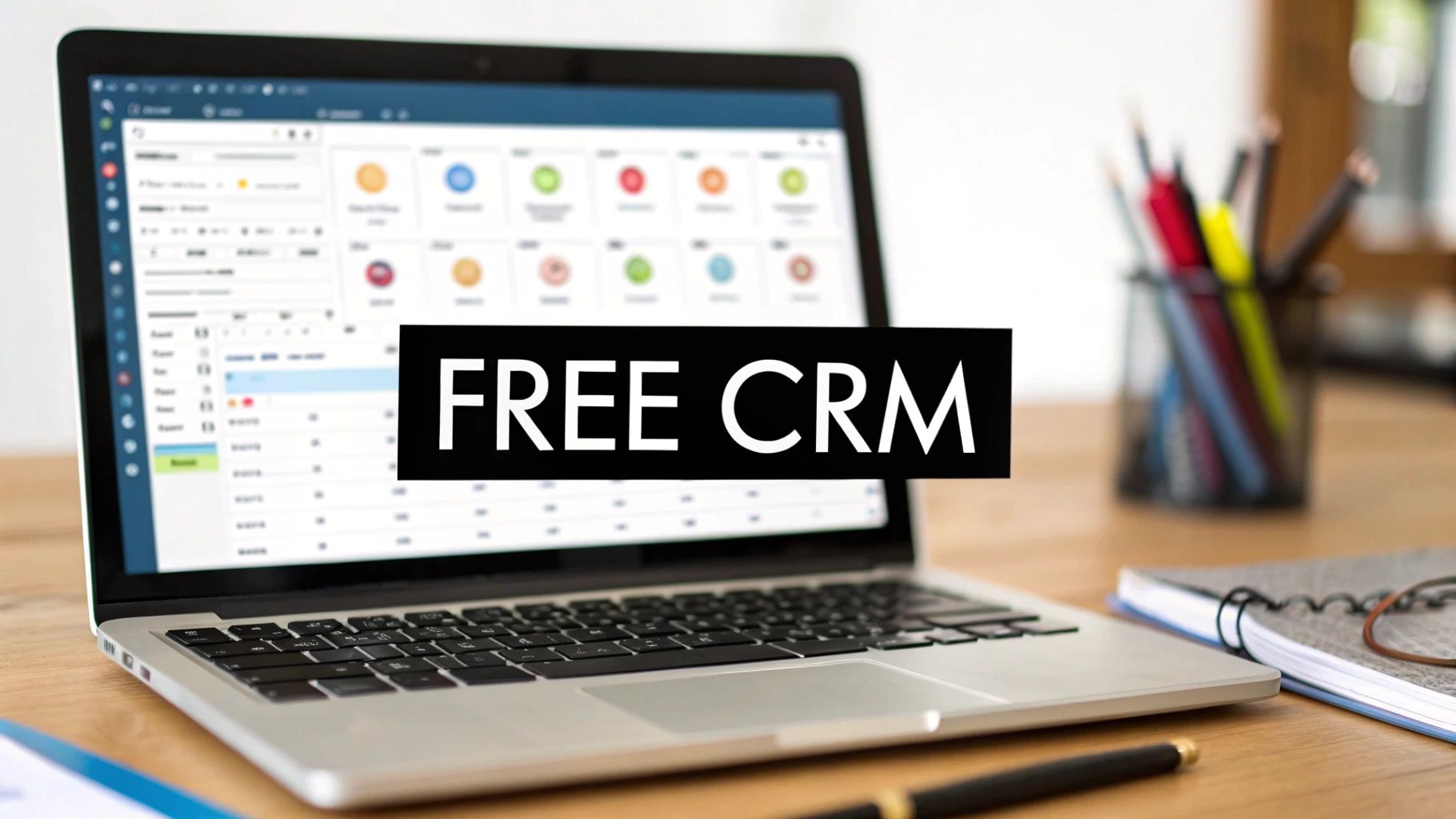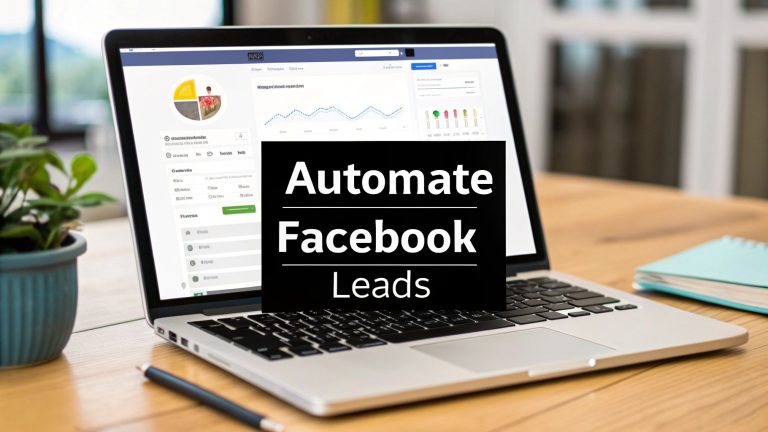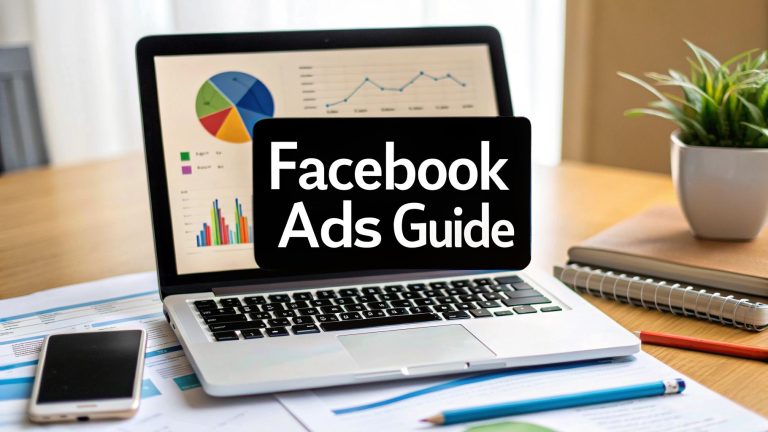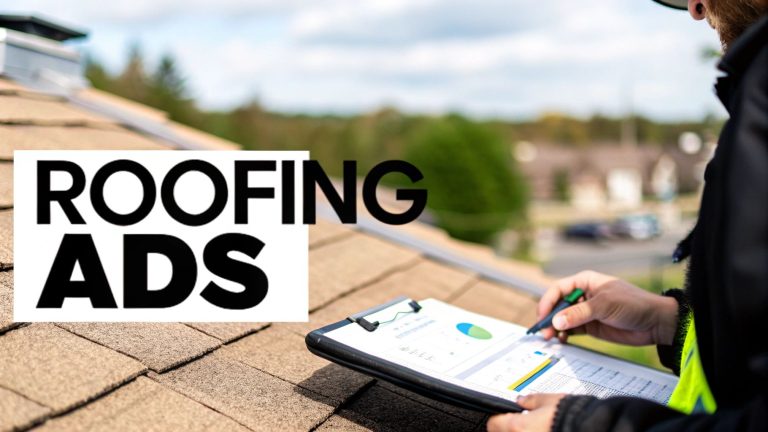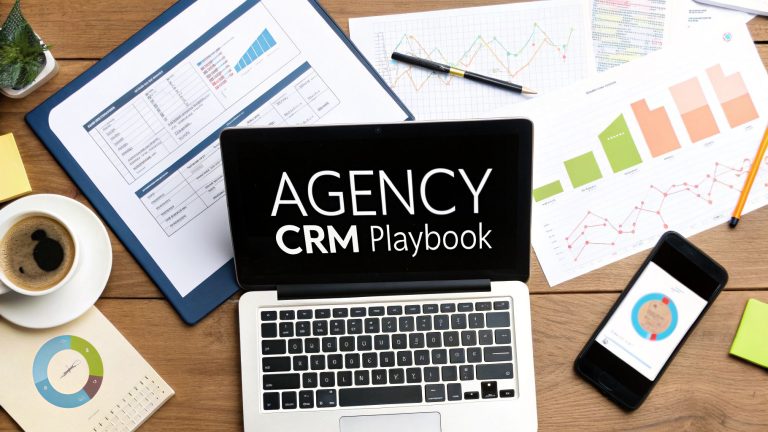free crm google sheets: Build a Free CRM with Sheets
Before you start building, let’s talk about why kicking things off with a free CRM in Google Sheets is such a smart move. This isn't just about pinching pennies; it’s about building a customer management system from the ground up that actually fits how you do business, without the headaches of complex software.
Why a Google Sheets CRM Is a Clever First Move
Jumping straight into a paid CRM subscription can be overkill, especially for a startup or small business. There's a lot of pressure to get fancy software, but that often ignores the simple, powerful solution you already have access to. A Google Sheets CRM is the ultimate DIY tool, giving you a mix of flexibility and familiarity that’s tough to beat.
For starters, the price is right: zero. No monthly fees, no per-user costs, no surprises. That frees up cash you can put into more important things, like marketing or actually improving your product.
Unmatched Customization and Simplicity
The real magic of a Google Sheets CRM is that you can build it exactly how you want. You’re in total control. Unlike off-the-shelf software that shoehorns you into a pre-set workflow, a spreadsheet lets you mirror your actual sales process. You get to decide what info you track, what you call your deal stages, and which numbers you care about.
The best client tracker is the one you and your team will actually use. By building it on a platform everyone already knows, you get rid of the steep learning curve and get your team on board from day one.
This approach lets you build a lean, no-fluff system that only includes what you truly need.
A Practical Starting Point for Growth
Think of a free CRM in Google Sheets as the perfect incubator for your sales strategy. It makes you think hard about your process before locking yourself into a rigid software system. As your business grows, the cracks will start to show—things like manual data entry and a lack of slick automation.
Those pain points are actually a good thing. They’re a bright, flashing sign telling you exactly what features you'll need when it’s finally time to upgrade.
Google Sheets continues to be a go-to for small businesses that need a low-cost way to get organized. And while it doesn’t have the built-in automations of a paid CRM, you can add a ton of power with scripts and integrations. This hands-on experience guarantees that when you do invest in a dedicated CRM, you'll pick the right one based on real needs, not just a flashy sales pitch.
Designing Your Core CRM Structure in Sheets
The real magic of a free CRM in Google Sheets happens when you build a structure that actually mirrors your sales process. This is where we go from just talking about it to actually doing it—designing a system that’s clean, intuitive, and laser-focused on one thing: helping you manage relationships and close more deals. Forget clunky, generic templates. We’re building this from the ground up to fit your business like a glove.
A great CRM starts with logically separated data. The absolute best way to do this is by creating different tabs (or sheets) for different kinds of information. This simple step keeps your spreadsheet from turning into a chaotic mess and makes finding what you need quick and painless.
Think of it like setting up a physical file cabinet. You wouldn't just toss all your papers into one massive drawer, right? Of course not. You'd have dedicated folders for contacts, deals, and notes. We’re going to apply that same exact logic here.
This process is what makes Google Sheets such a great starting point for a CRM—it's all about cost-effectiveness, total customizability, and getting your team on board without a steep learning curve.
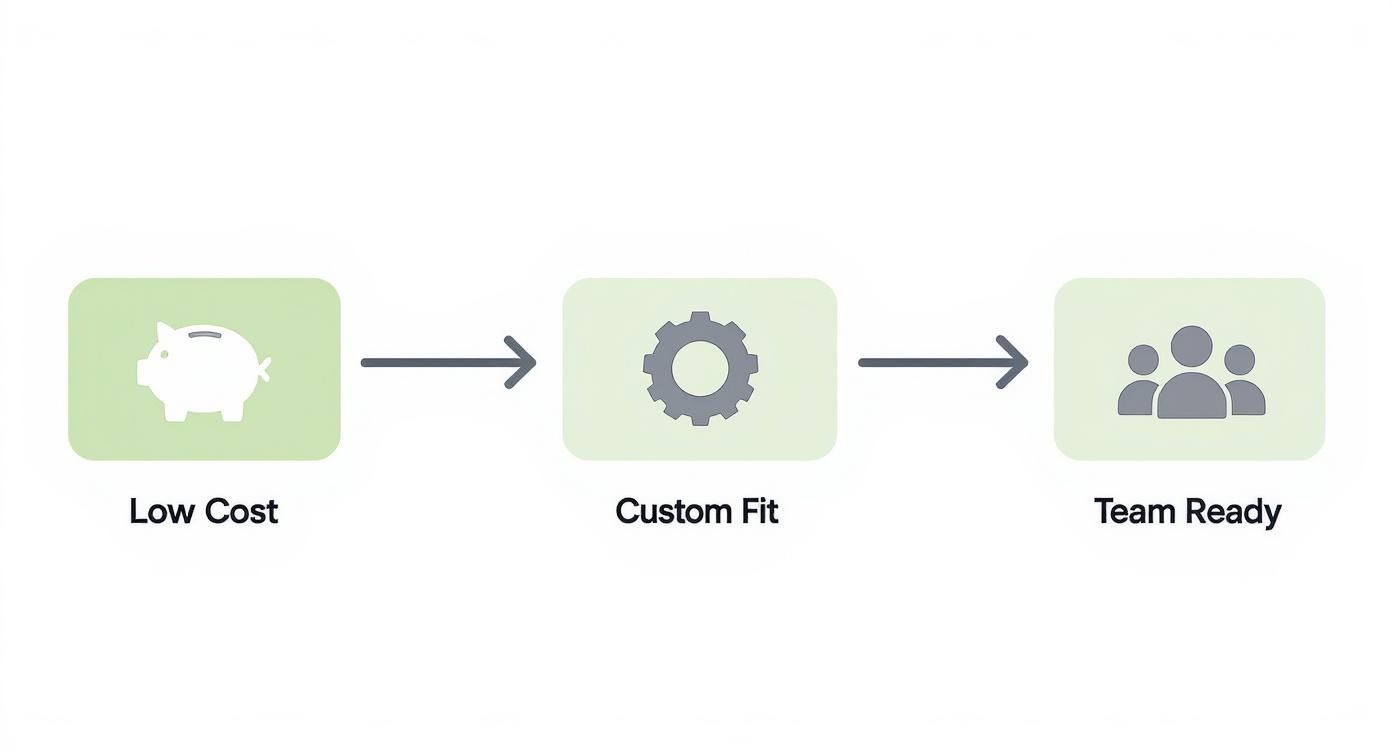
This visual really drives home how building a system from scratch ensures it's perfectly wired for your team's workflow from day one.
The Three Essential CRM Tabs
To get things rolling, we'll create three main sheets. Each one has a specific job, and together, they form the backbone of a surprisingly powerful (and simple) CRM.
- Contacts: This is your digital rolodex. It holds all the static information about the people and companies you work with.
- Deals (or Opportunities): This sheet is your sales pipeline. Here, you'll track every potential sale as it moves from the first chat to the final handshake.
- Interactions Log: Think of this as your activity feed. It’s where you’ll jot down every meaningful touchpoint—every call, email, and meeting—to build a crystal-clear history of each relationship.
This three-tab approach keeps everything neat and interconnected. For a deeper look at different ways to set up your sheets, check out our guide on https://leadsavvy.pro/post/google-sheets-as-crm/. It’s packed with extra layouts and ideas you can steal.
Building Your Contacts Sheet
Alright, let's start with the 'Contacts' tab. This is your foundation, so let's get it right. The key is to keep it simple and only include columns for information you will actually use. Clutter is the number one enemy of a functional CRM.
To get started, create a new sheet and add these essential columns:
- Full Name
- Company
- Email Address
- Phone Number
- Lead Source (e.g., Website, Referral, Cold Call)
- Status (e.g., Lead, Prospect, Customer)
Pro Tip: Use the 'Data validation' feature in Google Sheets to create dropdown menus for the 'Lead Source' and 'Status' columns. This forces consistency and kills typos, which is a lifesaver for accurate reporting down the line.
Even a simple CRM built in Sheets relies on good, clean information. To make sure your data stays trustworthy from the very beginning, take a look at these valuable tips for reliable data.
To help you visualize this, here’s a breakdown of the core tabs and what should go in them.
Essential Tabs for Your Google Sheets CRM
This table outlines the core tabs to create, their purpose, and the key columns you'll need for effective customer management.
| Sheet Name | Purpose | Essential Columns to Include |
|---|---|---|
| Contacts | Your central database of everyone you do business with. | Full Name, Company, Email, Phone Number, Lead Source, Status |
| Deals/Opportunities | Tracks the progress of potential sales through your pipeline. | Deal Name, Associated Contact, Deal Stage, Deal Value ($), Expected Close Date |
| Interactions Log | A running history of all touchpoints with your contacts. | Date, Contact Name, Type of Interaction (Call, Email, etc.), Notes |
Getting these three tabs set up correctly is the most important first step. It provides the structure you need to track everything that matters without overcomplicating things.
Creating the Deals Pipeline
Next up, create a new tab and name it 'Deals'. This is where you’ll get a bird's-eye view of your sales funnel and track your momentum. Each row will represent a single deal you're actively working.
Here are the key columns you'll want for this sheet:
- Deal Name (Something descriptive, like "Q3 Website Redesign – Acme Corp")
- Associated Contact (The name of the person from your 'Contacts' sheet)
- Deal Stage (e.g., Qualified, Proposal Sent, Negotiation)
- Deal Value ($)
- Expected Close Date
- Probability (%)
Finally, whip up your 'Interactions Log'. This one is super simple and only needs four columns: Date, Contact Name, Type of Interaction (think Email, Call, or Meeting), and a Notes field. This running log will give you a complete historical view of any relationship in a single glance.
Supercharging Your CRM with Smart Functions
A static spreadsheet is just a list. A dynamic one, though? That starts to feel like real software. This is where we’ll turn your free CRM Google sheets from a simple place to dump data into a smart dashboard that gives you insights at a glance.
The goal is to automate the small stuff so you can focus on what actually matters—building relationships and closing deals. By using built-in Google Sheets functions, you can get some of the best features of expensive CRMs without spending a dime. It's all about making your data work for you, not the other way around.
Visualizing Your Sales Pipeline
One of the quickest ways to check the health of your sales pipeline is to see it. Conditional formatting is your best friend here. Instead of scanning endless rows of text, you can make your 'Deals' tab pop with color-coding that tells a story instantly.
You can set up rules that automatically change a cell's color based on what's inside it. For example:
- Turn any deal in the "Proposal Sent" stage yellow.
- Mark deals in the "Negotiation" stage as orange.
- Highlight your "Closed-Won" deals in green.
This simple tweak transforms a boring list into a living pipeline. You'll be able to spot where deals are stuck or which ones are about to cross the finish line in seconds.
Here’s a look at the basic grid format that makes this kind of visual management possible.
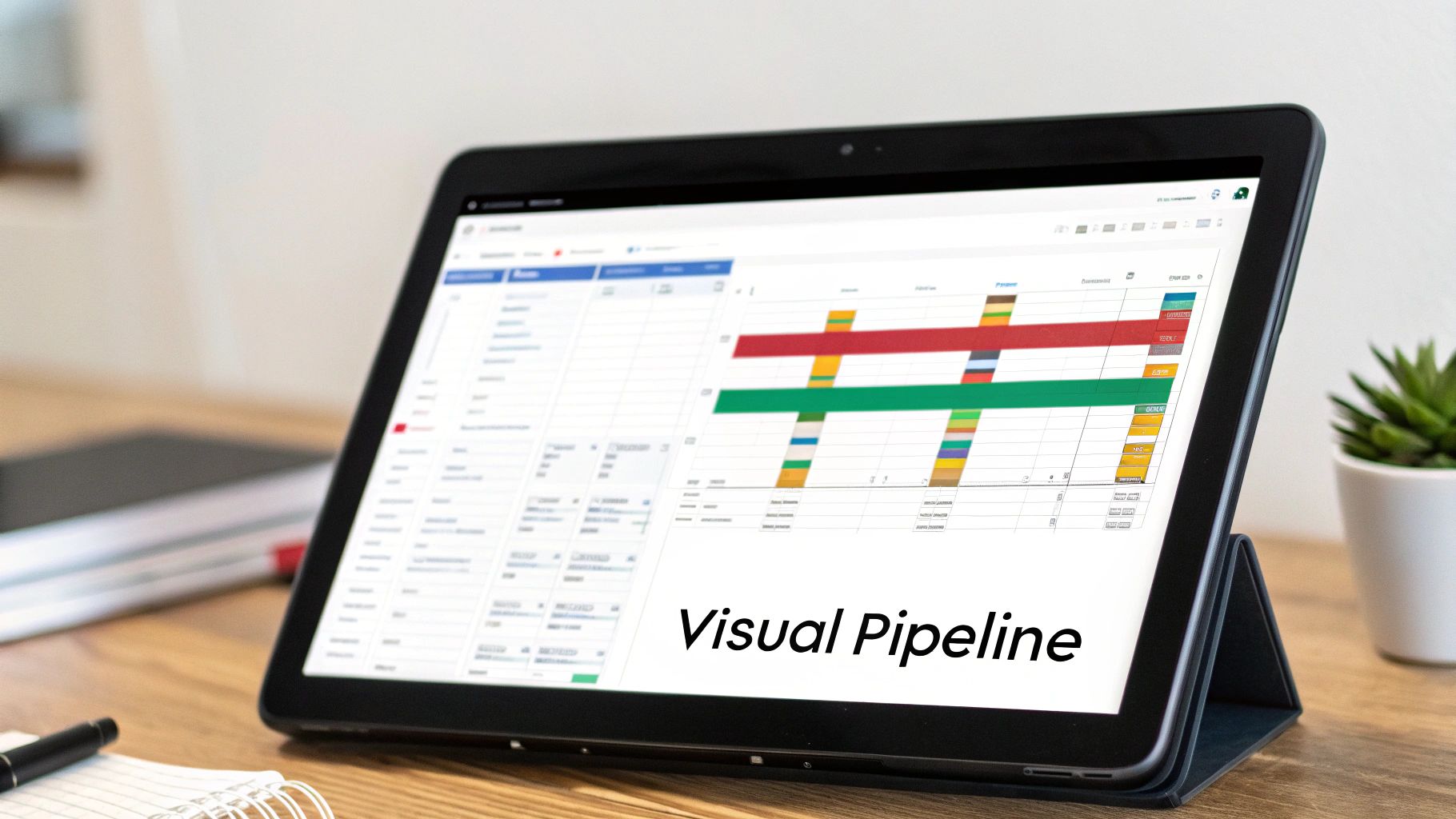
This structure is the foundation. It's what allows smart functions, like formatting and formulas, to bring your CRM to life.
Automating Data with Formulas
Manually copying and pasting info between tabs isn't just a drag—it's asking for mistakes. This is where powerful formulas like VLOOKUP and SUMIF come in to save the day.
Let's say you're adding a new deal to your 'Deals' tab. Instead of hopping over to your 'Contacts' sheet to find the email and phone number, you can use VLOOKUP. This formula will automatically pull that information right into your new deal row. It keeps everything consistent and saves you a ton of clicks.
You can also build a simple dashboard on a separate tab to track your most important metrics. Using functions like SUMIF and COUNTIF, you can calculate your key performance indicators (KPIs) automatically:
- Total value of all deals currently in the "Negotiation" stage.
- The number of new leads you got from "Referrals" this month.
- Total revenue you've closed this quarter.
These formulas pull data from your other tabs, giving you a real-time summary of how your business is doing without any manual number-crunching.
A smart spreadsheet is all about connections. Linking data between your 'Contacts', 'Deals', and a 'Dashboard' tab creates a single source of truth that updates automatically, making your CRM more reliable and insightful.
While these functions add a lot of power, it's good to know where the limits are. A spreadsheet CRM, by its nature, can lead to missed follow-ups and becomes tricky to manage as your team grows. Research shows that 68% of customers care most about consistent service histories, which is tough to track in a spreadsheet without built-in communication tools. You can learn more about why these challenges push businesses toward dedicated software by checking out these CRM statistics. Understanding these limitations helps you get the most out of your Sheets CRM while knowing when it might be time to graduate to a different tool.
Automating Your Workflow with Google Apps Script
Smart functions are great for analyzing your data, but true automation is what turns your free CRM Google Sheets from a simple database into a proactive assistant. This is where Google Apps Script comes in. Think of it as a way to give your spreadsheet a set of instructions to handle repetitive, boring tasks on your behalf.
Even if you've never touched a line of code, you can use simple scripts to save yourself hours of manual work every week. It’s the secret sauce that makes your sheet feel less like a spreadsheet and more like a custom piece of software built just for you.
Automatically Timestamp Your Interactions
One of the most tedious parts of managing any CRM is manually logging every time you contact someone. It's easy to forget, and over time, your data becomes unreliable.
With a simple script, you can make this happen automatically. Imagine updating a contact's notes, and the "Last Contacted" cell instantly populates with today's date and time. No extra typing, no forgetting—just a perfect, effortless record.
Here’s a practical script that does exactly that. To add it, just head to Extensions > Apps Script in your Google Sheet, erase any placeholder code, and paste this in.
function onEdit(e) {
var sheet = e.source.getActiveSheet();
var range = e.range;
// Define the sheet and column to watch for edits
var sheetNameToWatch = "Contacts";
var columnToWatch = 3; // This is Column C for notes
var columnToStamp = 4; // This is Column D for the timestamp
if (sheet.getName() === sheetNameToWatch && range.getColumn() === columnToWatch) {
var timestampCell = sheet.getRange(range.getRow(), columnToStamp);
if (timestampCell.getValue() === "") {
timestampCell.setValue(new Date());
}
}
}
This script keeps an eye on your 'Contacts' sheet. Whenever you edit a cell in the third column (Column C), it automatically drops a timestamp into the fourth column (Column D) of that same row. You can easily tweak the column numbers and sheet name to fit your own layout.
Send Automated Follow-Up Reminders
Another killer use for scripts is creating automated reminders. Why manually scan your pipeline every day when a script can do it for you?
You can set up your CRM to check your 'Deals' tab every morning and ping you with an email if a deal's "Expected Close Date" is coming up. This simple alert system acts as your personal assistant, making sure no opportunity ever falls through the cracks just because you got busy.
You can learn more about how this type of hands-off system works by reading our overview of what is an automated workflow in a business context.
Setting up automations might feel a bit technical at first, but the payoff is massive. A script that takes ten minutes to install can easily save you hours every single month. That's more time you can spend building relationships instead of managing data.
By getting comfortable with Google Apps Script, you bridge the gap between a basic spreadsheet and a dedicated CRM platform. It’s the ultimate way to customize your workflow and make your free tool work smarter, not harder.
And you don't have to write these from scratch. You can find tons of pre-written scripts online for tasks like sending emails, creating calendar events, or automatically sorting data. These small additions provide huge value and truly unlock the full potential of using Google Sheets as your CRM.
Knowing When to Upgrade to a Dedicated CRM
Your free crm google sheets setup is a fantastic, lean way to get started, but let's be real—it's not a forever solution for a growing business. Think of it as the perfect incubator for your sales process. Once you start scaling, you'll begin to see the cracks, and that's actually a good thing. It tells you exactly what you need in a more powerful tool.
The first sign is usually performance lag. Google Sheets is a workhorse, but it wasn't built to be a massive database. Once your contact list balloons to several thousand entries, you'll feel the slowdown. The sheet takes longer to load, formulas start to crawl, and sorting your data becomes a frustrating waiting game.

Growing Pains of a Scaling Team
Another major trigger is team growth. A spreadsheet is great for a couple of people collaborating in real-time. But once you bring a larger sales team into the mix, things can get chaotic. Fast.
You'll start running into common headaches like:
- Accidental Data Overwrites: With multiple people editing at once, crucial client notes or deal statuses can get accidentally deleted or changed. It happens.
- Lack of Granular Permissions: You can't easily restrict who sees or edits certain deals, which becomes a real problem when dealing with sensitive client information.
- No Centralized Communication: Conversations about a hot lead are scattered across Slack, email, and text messages instead of being logged in one place. This makes tracking a deal's history nearly impossible.
This grassroots approach has its limits. And the market trends back this up. A whopping 91% of companies with 10 or more employees use dedicated CRM software, and 87% of them are on cloud-based platforms. It’s clear that as businesses grow, the scaling challenges of spreadsheets—like data mix-ups and clunky reporting—push them toward a real CRM.
The Need for Deeper Insights
Finally, you’ll know it’s time to upgrade when your hunger for reporting and analytics outgrows what a SUMIF formula can deliver. Dedicated CRMs provide deep, automated insights that are incredibly difficult, if not impossible, to replicate in a spreadsheet.
When you start spending more time building reports than acting on them, you've officially outgrown your spreadsheet. The goal isn't to become a formula wizard; it's to get insights that help you sell more.
Features like automated sales forecasting, integrated email tracking, and advanced analytics dashboards come standard in most CRMs. They hook directly into your communication tools, giving you a complete 360-degree view of every customer relationship without you having to lift a finger for manual data entry.
To help you decide when it's time to make the switch, here’s a quick comparison of what you get with a Google Sheets CRM versus a dedicated platform.
Google Sheets CRM vs Dedicated CRM Software
| Feature | Google Sheets CRM | Dedicated CRM Software |
|---|---|---|
| Cost | Free | Monthly/annual subscription fee per user |
| Setup Time | Quick and simple | Can be more involved, often requires training |
| Automation | Basic, requires scripts and add-ons | Advanced, built-in workflows and triggers |
| Integrations | Limited, relies on third-party tools (Zapier) | Extensive, native integrations with email, calendar, etc. |
| Team Collaboration | Basic real-time editing | Granular permissions, centralized communication logs |
| Reporting | Manual, formula-based | Automated, visual dashboards and forecasting |
| Scalability | Limited by spreadsheet performance | Designed to handle millions of records |
| Mobile Access | Possible via Google Sheets app, but clunky | Dedicated, optimized mobile apps |
Ultimately, a spreadsheet is a fantastic starting point, but dedicated CRMs are built to handle the complexity that comes with growth. They turn data into action, which is what every sales team needs.
When that time comes, comparing dedicated CRM platforms like Pipedrive and Salesforce is a great next step. Making the leap from a spreadsheet is a big move, and finding the right tool is crucial for your continued growth. For more help on making that transition, check out our guide on small business CRM solutions.
Got Questions About Your Google Sheets CRM?
Building your own free CRM in Google Sheets is a game-changer, but let's be real—questions always pop up once you start using it. I get it. You want to make sure you're doing things right.
This section tackles the most common questions I hear, giving you straight-up answers so you can manage your system with confidence.
Is It Safe for Customer Data?
This is probably the biggest one. Can you trust a spreadsheet with sensitive customer information? For most small businesses, the answer is a resounding yes, as long as you’re smart about it. Google Sheets is backed by Google’s massive security infrastructure, including things like two-factor authentication and tight sharing controls.
Your Google Sheets CRM is only as secure as you make it. The key is to be stingy with who gets 'Edit' access and to regularly check your sharing settings. Do that, and you'll keep your customer data locked down.
But here's a heads-up: if your industry has strict compliance rules, like HIPAA for healthcare, a standard Google Sheet won't cut it. You'd need a special setup and a Business Associate Agreement with Google to even get close.
How Many Contacts Can It Really Handle?
Okay, let's talk about limits. A Google Sheet can technically hold 10 million cells, but that number doesn't tell the whole story. Performance is what actually matters.
Once you start pushing past a few thousand rows, you'll feel it start to lag. For a smooth, fast experience, a Google Sheets CRM works best when you're managing fewer than 5,000 contacts.
This brings us to another great question: can my whole team use it at once? Absolutely. This is where Sheets really shines.
- Work Together in Real-Time: Your team can all be in the sheet at the same time—viewing, commenting, and editing. It's a massive upgrade from a lonely Excel file stuck on someone's desktop.
- Control Who Does What: You can give different people different access levels. That means your new team member can view deals without accidentally deleting your biggest prospect.
Can It Connect to My Other Tools?
You might be wondering if your spreadsheet CRM can play nicely with the other apps you use. The great news is, it can.
With automation tools like Zapier or Make, you can link your Google Sheet to thousands of other platforms.
For example, you could easily set up a workflow that automatically zaps a new contact into your sheet the second someone fills out your website form. This simple integration turns your spreadsheet from a static list into the central hub of your lead management process. It’s the perfect bridge between a basic list and a more powerful, automated system.
Ready to stop downloading CSVs and get leads into your Google Sheet automatically? LeadSavvy Pro instantly syncs your Facebook Lead Form submissions to a live spreadsheet or our simple CRM, so you can act on new leads in real-time. Start for free at https://leadsavvy.pro.