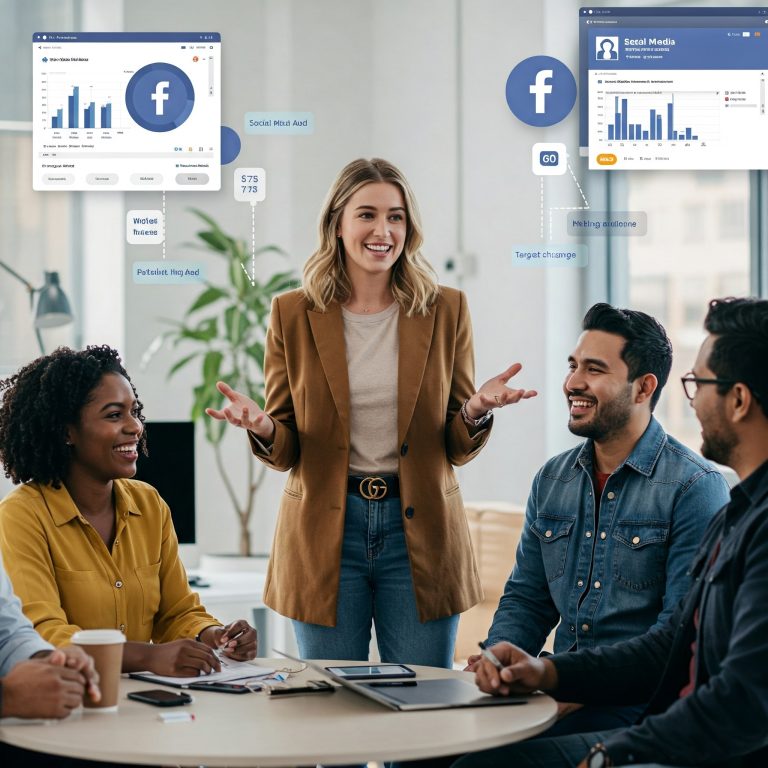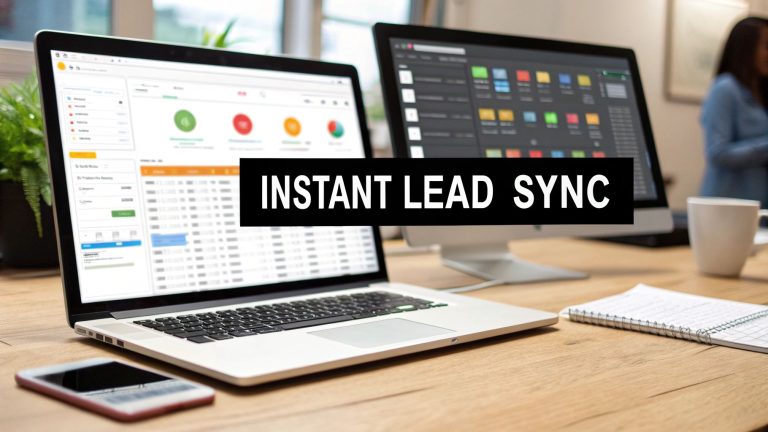How to Prevent Data Loss A Practical Guide
Losing your data is a gut-wrenching experience, and preventing it takes more than just hoping for the best. You need a layered strategy—think regular data backups, secure storage solutions, and proactive security habits. It’s not about finding one magic bullet tool. It's about building a resilient system so that if one layer gets knocked down, another is right there to protect your critical information.
Why Data Loss Is a Risk You Cannot Ignore

It's easy to dismiss catastrophic data loss as something that only happens to massive corporations. But the threat is intensely personal, and it can hit anyone.
A single hard drive failure can vaporize a freelancer's entire portfolio. A ransomware attack can bring a small business to a screeching halt. Even just misplacing your phone can mean losing years of priceless family photos forever.
The fallout isn't just an inconvenience; it can be financially and emotionally devastating. Getting real about these risks is the first step toward building a defense that actually works.
The Modern Reality of Data Threats
The dangers have evolved far beyond accidentally hitting "delete" or a computer just giving up. Today's threats are more aggressive and varied, which is why a proactive game plan is non-negotiable.
Consider this: in 2025, a jaw-dropping 67.7% of companies worldwide were hit by a major data loss event in the past year. That statistic should tell you everything you need to know. Losing data isn't a fluke—it's a common and persistent risk.
Here are the main culprits you’re up against:
- Hardware Failure: Every physical drive has an expiration date. SSDs and HDDs can die without warning, taking all your files down with them.
- Human Error: Who hasn't accidentally deleted the wrong folder or overwritten a critical file? It happens way more often than we like to admit.
- Cyberattacks: Ransomware can lock up your files until you pay a hefty fee. Other malware can corrupt or flat-out steal your data.
- Physical Theft or Damage: A stolen laptop or a device fried by a power surge or drenched in coffee means an instant, total loss of data.
The only effective way to prevent data loss is to assume it will happen and prepare for it. A reactive strategy is a failing one. Your best insurance is a proactive, multi-layered defense.
Building a solid strategy isn't about buying the most expensive software on the market. It’s about creating smart workflows and using the right tools for your specific needs. When you combine good habits with reliable technology, you create a safety net that you can actually count on.
For a deeper dive, check out our guide on data management best practices, which helps lay the foundation for a truly secure system.
Mastering the 3-2-1 Backup Strategy
If you're looking for a genuinely foolproof plan to prevent data loss, the gold standard in the industry is the 3-2-1 Backup Strategy. Don't let the simple name fool you; it's a time-tested rule that builds an incredibly resilient defense against just about any data disaster you can imagine.
The concept is easy to pick up but wildly powerful in practice. At its core, it's all about redundancy and eliminating any single point of failure. The goal? To make sure no single event can ever wipe out all your precious data. Think of it as creating multiple safety nets for your most critical digital files.
This infographic breaks it down visually.
As you can see, the strategy is about creating multiple copies across different locations and media types. It forms a complete protective circle around your data.
Breaking Down the 3-2-1 Rule
So, what do these numbers actually mean in the real world? Let’s forget the theory and get right into the actionable steps you can take today.
-
Three Total Copies of Your Data: This is the baseline. You have your original data (on your laptop, for instance) plus two additional backups. Why three? Because if one copy gets corrupted or a drive fails, you still have two more ready to go.
-
Two Different Storage Media Types: This is where people often trip up. Don't put all your eggs in one basket. By storing backups on different kinds of devices—say, an external hard drive and a cloud service—you protect yourself from media-specific failures. A power surge could fry your computer and an attached drive, but it won't touch your cloud backup.
-
One Copy Stored Off-Site: This is your ultimate insurance policy. If a local disaster like a fire, flood, or even theft hits your home or office, your off-site backup is completely isolated from the event and remains safe and sound.
I've seen it happen too many times: someone diligently backs up their computer to an external hard drive… and then leaves that drive sitting right next to the computer. That setup completely fails the off-site rule and leaves you just as vulnerable to a local disaster.
Putting It All into Practice
Implementing this strategy is way easier than it sounds, and you probably already have some of the tools you need. The real key is creating a consistent, automated system.
Let's look at a practical 3-2-1 setup for a freelancer:
- Copy 1 (The Original): All the project files saved on their MacBook's internal SSD. This is the live, working copy.
- Copy 2 (Local Backup): An automatic, hourly backup to an external hard drive using macOS's built-in Time Machine. If you're on Windows, File History does a very similar job.
- Copy 3 (Off-site Backup): A "set it and forget it" cloud backup service like Backblaze or iDrive that constantly syncs files to a secure, remote server.
This approach creates a rock-solid workflow. Your daily work is protected by the local backup, which is perfect for quickly recovering an accidentally deleted file. Meanwhile, the cloud backup is your defense against a true catastrophe. To get a better handle on how these tools keep everything up-to-date automatically, you can dig into what is data synchronization.
By combining local and cloud storage, you get the best of both worlds: fast, convenient restores from your local drive and ironclad disaster recovery from your off-site copy. This balanced approach is the heart of the 3-2-1 strategy and a true cornerstone of preventing data loss for good.
Choosing the Right Tools for Your Data

Knowing the 3-2-1 strategy is a great start, but picking the right tools is where your data protection plan really comes alive. It's not about finding the single "best" tool—it's about building the best system for your workflow.
The perfect setup strikes a balance between speed, cost, and security, all tailored to the kind of files you work with every single day.
This decision usually comes down to two main options: local physical storage and cloud-based services. Each has its own strengths and weaknesses, making them better suited for different jobs.
Let’s say you’re a freelance video editor wrestling with massive 4K video files. Relying on the cloud for your active projects would be a nightmare of slow uploads and downloads. A much smarter setup would be a Network Attached Storage (NAS) device for lightning-fast local editing, paired with a cloud service like Backblaze for archiving finished work and getting that critical off-site copy.
Physical vs Cloud Backups
So, what are the practical differences? Physical drives—like external SSDs or a NAS—are champions of speed. When you need to restore a huge folder, grabbing it from a local drive takes minutes. A cloud download of the same size? That could take hours, or even days.
Physical drives are also a one-time purchase, which can feel a lot better on the wallet than a recurring monthly subscription.
But they have one massive Achilles' heel: they’re vulnerable to whatever happens in your home or office. A fire, a theft, or even a simple power surge could wipe out your computer and your local backup drive in one fell swoop. This is exactly why the 3-2-1 rule is so adamant about having an off-site copy.
On the flip side, think about a writer. Their files are tiny. A simple, portable external SSD for weekly backups, combined with a free or cheap plan from a service like Dropbox or Google Drive, creates a bulletproof system that costs next to nothing.
Cloud Storage vs Local Physical Backups
Making the right call means understanding the tradeoffs. This table breaks down the key differences to help you decide what fits your needs.
| Feature | Cloud Storage (e.g., Backblaze, Dropbox) | Local Physical Storage (e.g., External SSD, NAS) |
|---|---|---|
| Recovery Speed | Slower; dependent on internet connection. | Very fast; direct connection. |
| Initial Cost | Low; often a monthly subscription. | Higher; one-time hardware purchase. |
| Accessibility | High; access files from any device anywhere. | Limited; requires physical access to the drive. |
| Disaster Proofing | Excellent; files are stored off-site. | Poor; vulnerable to local events like fire or theft. |
| Scalability | Easy to add more storage with a plan upgrade. | Limited; requires buying new, larger drives. |
| Security | Managed by a third party; requires trust. | You control physical security and encryption. |
Ultimately, this comparison shows there’s no single winner—just the right tool for the right job.
Making the Right Choice for Your Workflow
Cloud storage is your ace in the hole for accessibility and disaster recovery. Your files are safe in secure, distant data centers, ready to be accessed from any device with an internet connection. This makes the cloud the undisputed king of off-site backups.
The main downsides? You’re at the mercy of your internet speed, and those subscription costs can creep up, especially if you’re storing terabytes of data.
To build your own ideal system, ask yourself these questions:
- File Size: Are you working with huge media files or small documents?
- Recovery Speed: If disaster strikes, how fast do you need to be back up and running?
- Budget: Do you prefer paying once for hardware or a monthly fee for a service?
- Accessibility: Do you need to grab files from different locations or devices?
In the end, the strongest data loss prevention strategy isn’t an "either/or" choice. It's a "both/and" approach. By combining the raw speed of local backups with the bulletproof security of a cloud service, you build a layered defense that’s perfectly customized for your work and your life.
Setting Up Your Automated Defenses
Let's be honest, manual backups are a good start, but they have a huge flaw—they only work if you remember to do them. Life gets busy, and it's easy to forget. To really shield yourself from data loss, you need a system that’s always working in the background, no memory required.
Putting your defenses on autopilot removes the single biggest point of failure in any security plan: us.
Think of it like a smoke detector. You don't walk around checking its battery every ten minutes. You trust it to be on guard 24/7. Your data, which is arguably one of your most valuable assets, deserves that same level of constant, automated protection. This is where modern backup tools really come into their own, creating a proactive shield that does more than just copy files.
Ransomware Detection and Proactive Defense
Ransomware is one of the nastiest threats out there. One wrong click, and malicious software can encrypt everything you own, holding it hostage. If that ransomware hits your backup drive before you notice, you're toast.
This is why smarter, automated tools are a game-changer. They don't just sit there; they actively watch for an attack in progress.
- Behavioral Analysis: These tools are trained to spot red flags. For example, if thousands of files suddenly start getting encrypted at once, that’s not normal. It’s a classic ransomware signature, and it triggers an immediate alarm.
- Instant Lockdown: The moment suspicious activity is flagged, the system can automatically cut the connection to your backup drives or cloud storage. This isolates your clean data from the attack, stopping the infection in its tracks.
- Clean Recovery: Because the attack was caught early, you can restore your files from the last uninfected backup. Instead of losing everything, you might only lose a few minutes of work.
Investing in automated defenses isn’t just about convenience. It’s about building a resilient system that can actively fight back against modern cyber threats without you needing to be constantly vigilant. It’s true peace of mind.
The Financial Case for Automation
It's easy to balk at the cost of good security tools, but the cost of not having them is astronomical. A data breach isn't just about paying for recovery. It's about regulatory fines, a shattered reputation, and customers who may never trust you again.
Just look at the numbers. While the global average cost of a data breach dipped slightly to $4.44 million in 2025, the story is very different in some places. In the United States, that same average cost skyrocketed to an all-time high of $10.22 million, driven by tougher regulations and higher detection expenses. You can dig into these data breach statistics to see for yourself why investing in prevention is no longer optional.
Ultimately, setting up automated defenses is one of the smartest moves you can make. It ensures your backups are always consistent, takes forgetfulness out of the equation, and builds a powerful shield against threats—all without adding another task to your daily to-do list.
Strengthening Your Human Firewall
All the best software and hardware in the world can’t protect you from the single biggest vulnerability in any business: people. Your team is your most critical, and often most unpredictable, line of defense. Building a strong "human firewall" is about more than just telling everyone to use complex passwords.
It's about creating a culture where security is everyone's job, not just a problem for the IT department. Think about it—what good is a sophisticated backup system if an employee unknowingly clicks a malicious link and gives an attacker the keys to the kingdom? Real prevention starts with your people.
It’s shocking how many companies still get this wrong. Human error is a factor in a staggering 60% of all breaches, yet a 2025 industry survey found that only 1.8% of companies put a priority on employee security training. You can see more on this critical investment gap on infrascale.com.
Developing Practical Security Skills
The best way to empower your team is by giving them practical, real-world skills they can use every single day. This isn’t about making them memorize a long list of rules; it's about training their eyes to spot an actual threat.
Phishing is a perfect example. Instead of just saying, "don't click weird links," show them exactly what to look for.
- Mismatched Links: Always hover your mouse over a link before you click. Does the little URL preview that pops up actually match the link text in the email? If not, it's a trap.
- Weird Sender Addresses: Scammers often use email addresses that look right at a glance but are just slightly off, like
microsft.cominstead ofmicrosoft.com. Teach your team to check the sender's full email address. - A False Sense of Urgency: Phishing emails love to create panic. They’ll demand you "verify your account immediately" or warn that you'll be locked out. This is a classic social engineering trick designed to make you act before you think.
These simple checks can be the difference between a close call and a full-blown disaster. Even tiny mistakes can cause huge problems, which is something we cover in our guide on the hidden costs of data entry errors.
The goal isn't to make your team paranoid; it's to make them mindful. A healthy dose of skepticism is your best defense against data loss. That five-second pause to question an email's legitimacy can stop a major breach in its tracks.
Non-Negotiable Security Habits
Beyond spotting external threats, there are a couple of internal security habits that should be completely non-negotiable in any modern business.
First up is multi-factor authentication (MFA). This needs to be turned on for every critical account—email, banking, cloud storage, all of it. MFA adds a powerful second layer of defense that can stop an attacker cold, even if they’ve already stolen a password.
Second, never, ever use public Wi-Fi without a Virtual Private Network (VPN). It's a massive gamble. A VPN encrypts your internet connection, making your data completely unreadable to anyone trying to snoop on the network. Without it, you’re basically shouting your sensitive information across a crowded room.
Got Questions About Data Loss? We've Got Answers.
Even with the best plan, you're bound to have questions as you start putting your data protection strategy into action. Let's tackle some of the most common ones we hear from people setting up their defenses for the first time.
What's the Real Number One Cause of Data Loss?
It’s not what you think. While hackers and spectacular hard drive failures grab all the headlines, the uncomfortable truth is that most data loss comes down to simple human error.
Yep, it's us. Accidentally deleting a critical folder, overwriting the right file with the wrong version, or clicking a sketchy link in a phishing email—these small mistakes account for a huge chunk of all data loss incidents.
This is exactly why automated backup systems are non-negotiable. They're your safety net for when—not if—you make a mistake. An accidental click doesn’t have to become a catastrophe when automation has your back. It takes forgetfulness and human slip-ups right out of the equation.
The best data protection plan is one that protects you from yourself. By automating your backups and building strong security habits, you create a system that can withstand the most common and unpredictable threat of all: human mistakes.
So, How Often Should I Actually Back Up My Data?
The short answer? It depends on how much work you’re okay with losing forever. Think about it. If you're a writer working on a book, losing a week's worth of progress is a nightmare. For a video editor, even a single day of lost edits can be a massive setback.
Here’s a practical way to think about it:
- For the stuff you're working on right now: You need continuous or hourly backups. This is where tools like Time Machine for Mac, File History for Windows, or cloud-syncing services like Dropbox and Google Drive shine. They’re constantly saving your changes in the background.
- For a full system "snapshot": A daily backup is the gold standard for most people. Schedule it to run overnight when you're not using the computer. This ensures you can restore your entire machine—apps, settings, and all—if your main drive dies.
- For archives and less-used files: For things you don't touch often, a weekly or even monthly backup is probably fine.
Bottom line: match your backup frequency to your workflow. If you can't afford to lose a day's work, you need daily backups. It’s that simple.
Are Cloud Backups Actually Safe?
This is a great question. You're handing your personal or business data over to another company, so it's smart to be skeptical. The good news is that reputable cloud storage providers invest a staggering amount of money into security—far more than any individual or small business ever could.
They build their security in layers:
- Serious Encryption: Your files are scrambled with powerful encryption both while they're being uploaded (in transit) and while they're sitting on their servers (at rest). This means even if a thief physically stole a server, all they'd get is unreadable nonsense without the secret key.
- Fort Knox-Level Physical Security: We're talking about data centers with 24/7 monitoring, biometric scanners, and layers of redundant power and cooling systems to prevent hardware failures. These places are built like fortresses.
- Geographic Redundancy: Your data isn't just in one place. It's copied across multiple data centers in different parts of the country or even the world. This protects your files from localized disasters like fires, floods, or power outages.
While no system is 100% foolproof, trusting a major cloud backup service is overwhelmingly safer than just having a single external hard drive on your desk. The combination of professional-grade digital and physical security makes it a crucial part of any modern data loss prevention strategy.
Stop losing leads and start converting them faster. LeadSavvy Pro automates your entire Facebook Lead Form process, sending new leads directly to your Google Sheet or CRM in real-time. Ditch the manual downloads and get started for free at https://leadsavvy.pro.