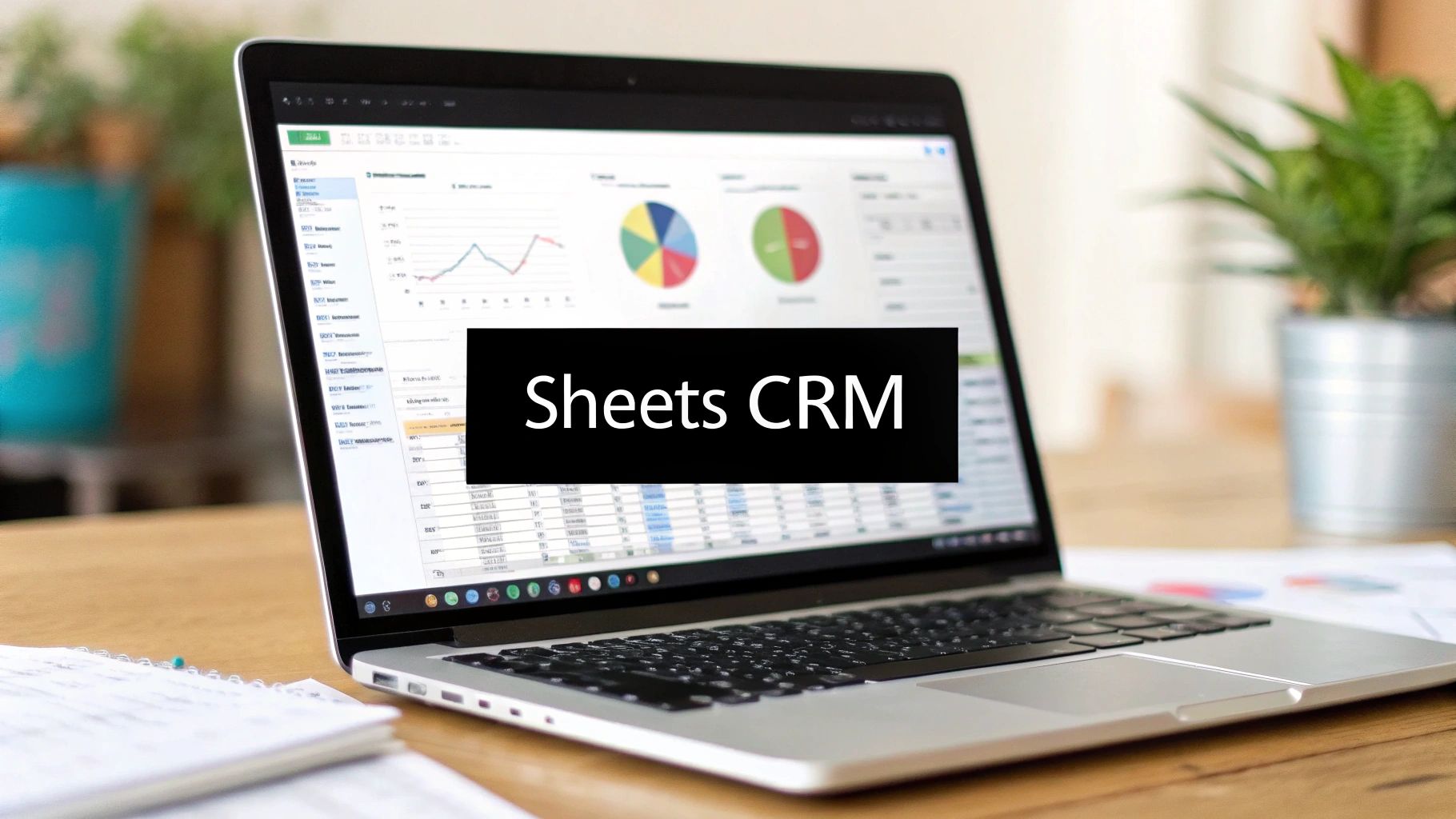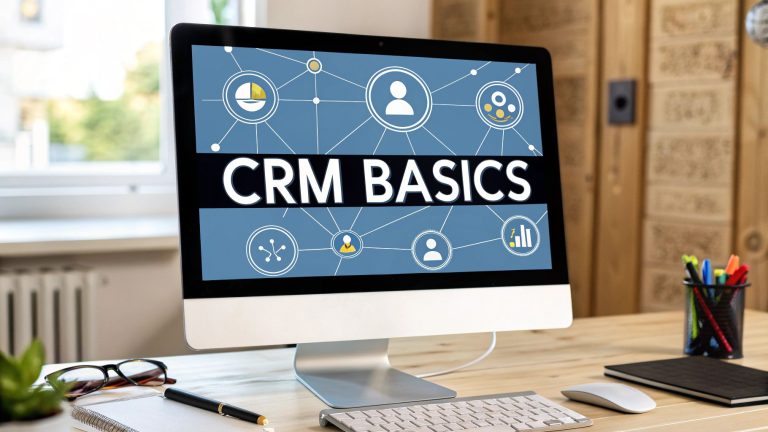Google Sheets as CRM: Easy Guide to Manage Customers
Thinking about using Google Sheets as a CRM? It's a surprisingly powerful and budget-friendly move, especially for small businesses and freelancers trying to manage customer relationships without shelling out for expensive software.
This approach gives you complete control over your data and incredible flexibility. You're essentially turning a tool you already know how to use into a custom-built sales machine. For anyone who values agility and a no-nonsense system, this is a fantastic option.
Why Bother Using Google Sheets as a CRM in the First Place?
With a sea of dedicated CRM platforms out there, you might be wondering: why go back to a basic spreadsheet? The answer isn't just about saving money—it's about strategic control, simplicity, and being able to hit the ground running.
For a lot of us, choosing Google Sheets isn't a temporary hack. It's a deliberate choice to build a solution that fits perfectly.
Think about a freelance consultant juggling a dozen high-value clients. They don't need complicated lead scoring or automated marketing funnels. What they do need is a clean, at-a-glance view of who they talked to last, what's next, and the overall status of the project. A Google Sheet delivers that with zero learning curve and endless ways to tweak it.
The same goes for a small e-commerce shop. You could easily use a Sheet to track customer outreach for reviews or follow up on abandoned carts, all without a hefty monthly subscription eating into your profits.
The Beauty of Simplicity and Control
Let's be honest, the best part about using Google Sheets as your CRM is how familiar it is. There’s no new, clunky interface to learn and no painful onboarding process.
This is a bigger deal than you might think. Even though the traditional CRM market exploded from $14 billion to $69 billion between 2010 and 2020, user adoption is still a massive problem. In fact, a staggering 83% of senior executives say their staff pushes back on using new CRM software, mostly because it's just too complicated. Google Sheets sidesteps that friction completely.
Your team already knows how to use a spreadsheet. By building your CRM in Google Sheets, you are removing the single biggest hurdle to adoption: forcing people to learn a new, complicated system.
This image really breaks down the resource difference between a DIY Sheets CRM and a traditional one.
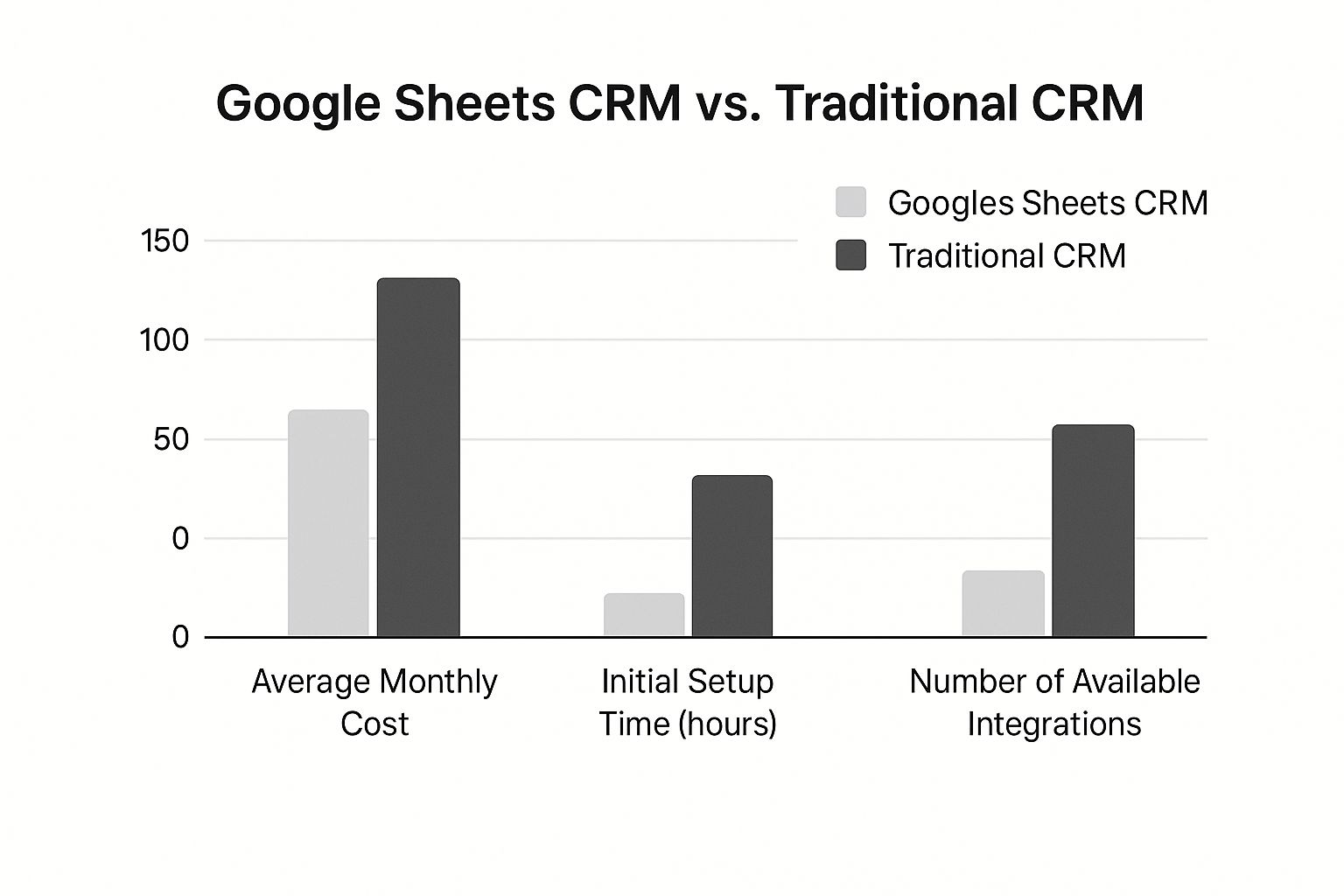
The numbers don't lie. A Google Sheets setup costs next to nothing to start and takes minimal time to get going, making it a super agile choice for any lean operation.
A Quick Look: Dedicated CRM vs. Google Sheets
Before we dive deeper, it helps to see a side-by-side comparison. This isn't about one being "better" than the other, but about which tool is right for your specific needs right now.
Dedicated CRM vs Google Sheets At a Glance
| Feature | Dedicated CRM Software | Google Sheets as CRM |
|---|---|---|
| Cost | High monthly/annual fees per user. | Free with a Google account. |
| Complexity | High. Steep learning curve and required training. | Low. Most teams are already familiar with it. |
| Flexibility | Limited to built-in features and official integrations. | Extremely high. Fully customizable columns, formulas, and scripts. |
| Scalability | Built to scale with large teams and complex workflows. | Best for individuals and small teams; can become clunky with massive datasets. |
As you can see, the choice depends on where you are in your business journey. If you're just starting out or have a straightforward sales process, Google Sheets offers an unbeatable combination of price and flexibility.
Key Advantages for Lean Businesses
For startups and small businesses, the perks go way beyond just saving a few bucks. When you build your own system, you get:
- Total Customization: You decide exactly what you want to track. Need a column for "Referred By" or "Last Purchase Category"? You can add it in seconds. No waiting for a feature request.
- Seamless Integration: It plays nice with all the other Google Workspace tools you're probably already using. Plus, you can easily hook it up to automation services like Zapier or our very own LeadSavvy Pro.
- Absolute Data Ownership: Your customer list is your customer list. It lives securely in your Google account, not on some third-party platform. You have 100% control over who sees it and what happens to it.
This DIY approach puts you firmly in the driver's seat. It lets you build a system that perfectly mirrors your unique sales process.
If you want to brush up on the core ideas behind all this, I highly recommend checking out our guide on the basics of customer relationship management. It'll give you a great foundation.
Building Your Foundational CRM Template
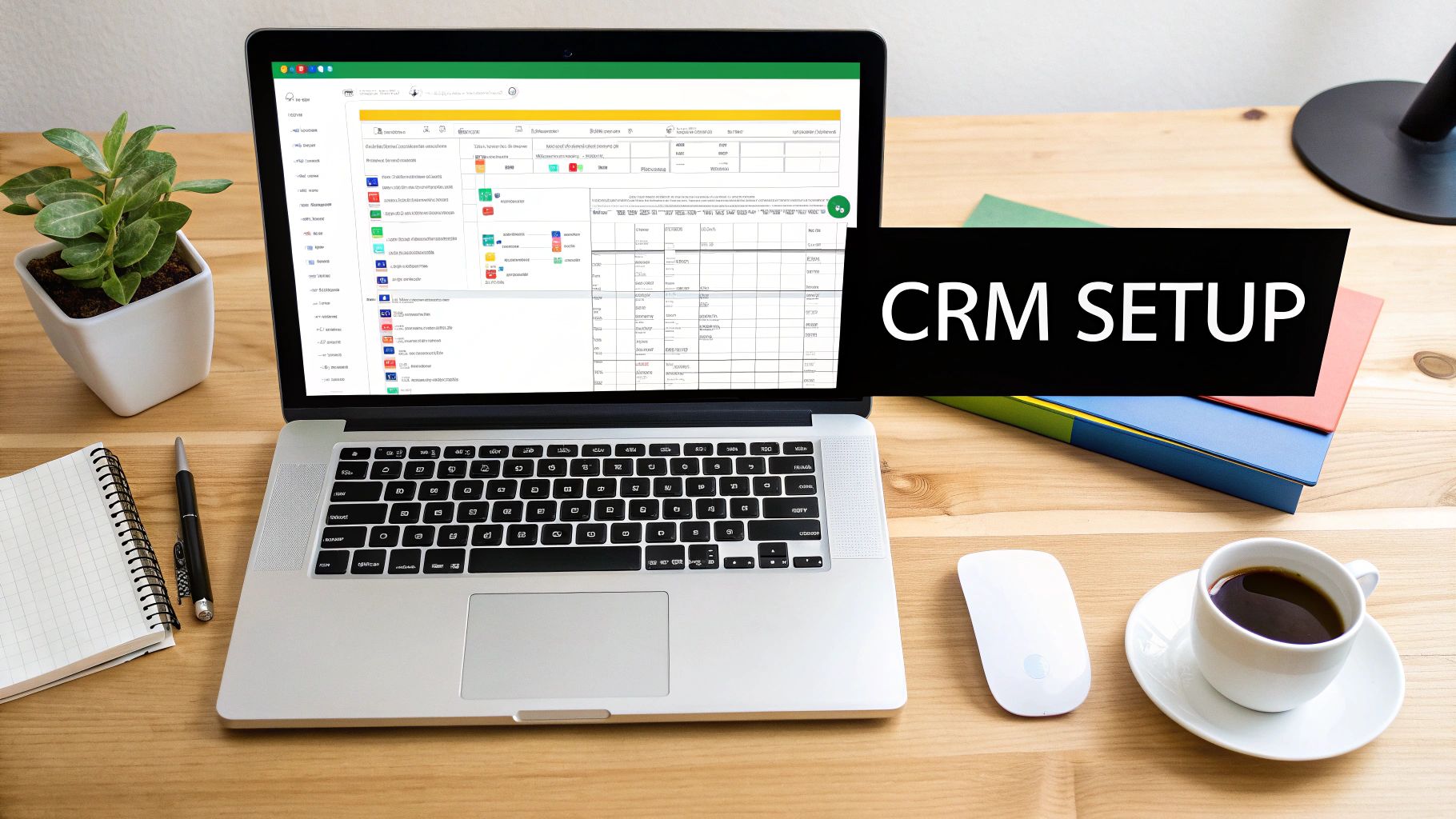
That clean, familiar interface you see above is exactly why Google Sheets makes such a great starting point for a CRM. There's virtually no learning curve. You can skip the confusing onboarding of a new, complex tool and get straight to building something that actually fits how you work.
So, let's get our hands dirty and build the skeleton of your new sales machine. A well-thought-out template is what separates a powerhouse CRM from a spreadsheet that just becomes a messy, glorified to-do list. The goal here is to create a solid foundation that can grow with your business, not hold you back.
We'll start by creating two separate, essential tabs: one for your contacts and another to log every single interaction. Keeping these separate is a non-negotiable for staying organized and making sure your Google Sheets as CRM is both clean and lightning-fast.
Crafting Your Contacts Tab
Think of the 'Contacts' tab as your central command center. It's your digital rolodex, where every person or company gets their own dedicated row. Each column will hold a key piece of information about them.
To get started, create columns for these must-haves:
- Contact Name: The full name of your prospect or client.
- Company: The organization they're with.
- Email: Their primary email address.
- Phone Number: Their direct line.
- Lead Source: How did you find them? (e.g., Website, Referral, Cold Outreach).
- Lead Status: Where are they in your pipeline?
- Next Follow-Up Date: The exact date you need to reach out again.
- Estimated Value: The potential deal size or lifetime value.
- Notes: Your catch-all column for important details and context.
Pro Tip: Freeze the top row so your headers are always visible as you scroll. It’s a game-changer for navigating long lists. Just go to
View > Freeze > 1 row. Simple, but so effective.
This is a solid starting point. The beauty of using a spreadsheet is that you can add more columns whenever you need them. Maybe you want to add "LinkedIn Profile URL" or "Product Interest" down the line. Go for it. That flexibility is exactly why we're here.
Ensuring Clean Data with Dropdown Menus
Inconsistent data will absolutely kill your CRM's usefulness. If one team member types "New Lead" and another just puts "New," you'll never be able to filter or report on your data accurately. We can fix this easily with data validation, which creates dropdown menus.
Let's set one up for the 'Lead Status' column. It's a quick, one-time setup.
- First, create a new tab and name it something like 'Data Lists'. In column A, list out every possible lead status you use. For example: New, Contacted, Qualified, Proposal Sent, Closed-Won, Closed-Lost.
- Hop back over to your 'Contacts' tab and select the entire 'Lead Status' column by clicking its letter (like 'F').
- Go up to
Data > Data validation. - Under 'Criteria', choose 'List from a range'.
- Click the little grid icon, then navigate to your 'Data Lists' tab and select the cells with your statuses (e.g.,
'Data Lists'!A1:A6). - Make sure 'Show dropdown list in cell' is checked and hit 'Save'.
Just like that, anyone adding or editing a lead status now has to pick from your predefined list. This keeps your data clean and makes future analysis a breeze.
Logging Every Touchpoint in an Interactions Tab
Your 'Interactions' tab is where the story of your relationship with each contact unfolds. It will be a running log of every single call, email, and meeting. This is what provides the crucial context you need before your next conversation.
Create a few columns here as well:
- Interaction Date: When did the conversation happen?
- Contact Name: Who did you speak with?
- Interaction Type: Was it an Email, Phone Call, Meeting, or Demo?
- Summary: A quick recap of what was discussed.
- Next Steps: Any action items that came out of the interaction.
By structuring your Google Sheets as CRM this way—with a clean contacts list and a detailed interaction log—you've built a system that's organized, scalable, and ready for action. This foundation is exactly what we need before we start plugging in the powerful formulas and automations that will truly bring it to life.
Making Your Sales Pipeline Come Alive With Formulas
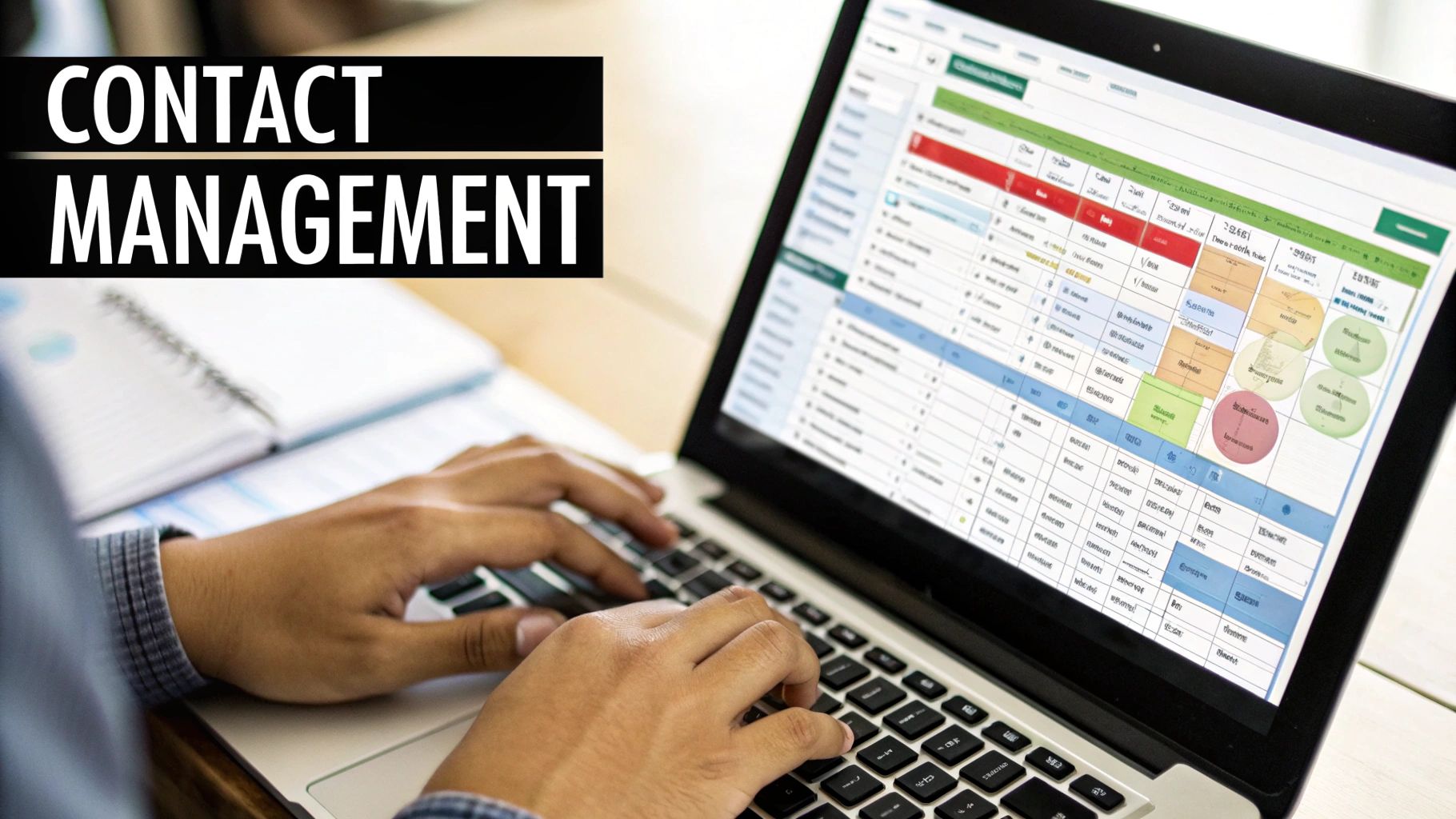
Let's be honest, a static spreadsheet is just a glorified to-do list. To really turn your Google Sheets as CRM into a powerhouse, you have to inject some intelligence. This is where formulas come into play, transforming your template from a simple data log into a dynamic sales assistant that finds answers and surfaces insights on its own.
By using the right formulas, you can slash the time spent on tedious manual work, cut down on errors, and build a system that actively guides you. It’s time to move past basic data entry and explore the functions that will make your sales process smarter with every new lead.
Automate Data Entry with INDEX and MATCH
Constantly re-typing a contact's company or email every time you log a new interaction is a recipe for wasted time and typos. Instead, we can use a powerful formula combo—INDEX/MATCH—to pull this information automatically. I find it’s way more flexible and reliable than the classic VLOOKUP.
So, here’s a common scenario: You're in your 'Interactions' tab, you type a contact's name, and you want their company name to pop up instantly from your 'Contacts' tab.
INDEXis the formula that grabs the content of a cell from a specific row and column.MATCHis what finds the row number for a specific name or value you give it.
Put them together, and you can look up a contact's name in your 'Interactions' sheet, find its matching row in the 'Contacts' sheet, and pull in data from any column you need. This is a massive time-saver and the bedrock of an efficient spreadsheet CRM. No more manually cross-referencing information.
Visualize Your Pipeline with Conditional Formatting
A wall of black-and-white text makes it nearly impossible to spot what needs your immediate attention. This is where conditional formatting becomes your best friend, allowing you to automatically change a cell's color based on its content.
Here are a few game-changing ways I use it:
- Color-Code Lead Status: Bring your 'Lead Status' column to life. Set a rule to turn cells green for "Closed-Won," yellow for "Proposal Sent," and blue for "New."
- Highlight Overdue Follow-Ups: This is a non-negotiable. Create a rule on your 'Next Follow-Up Date' column that turns the cell bright red if the date is in the past. You'll instantly see who you've forgotten to contact.
- Flag High-Value Deals: On your 'Estimated Value' column, set a rule to highlight any deal over a certain amount, like $5,000, making sure your top prospects always get priority.
By visually flagging what’s urgent and important, you’re far less likely to let a critical follow-up or a high-value lead slip through the cracks. It's all about letting the sheet guide your focus.
Build a Simple Metrics Dashboard
Your CRM should give you a clear picture of how you're performing at a glance. You can build a simple dashboard right at the top of your 'Contacts' tab using two key formulas: COUNTIF and SUMIF. These formulas let you count or add up cells that meet certain criteria.
I like to create a small table with these key metrics:
| Metric | Formula Example |
|---|---|
| Total Leads | =COUNTA(A2:A) |
| Qualified Leads | =COUNTIF(F2:F, "Qualified") |
| Total Pipeline Value | =SUM(H2:H) |
| Value of Qualified Deals | =SUMIF(F2:F, "Qualified", H2:H) |
This simple dashboard gives you a real-time snapshot of your sales health. It’s this kind of accessibility that has driven more businesses to use Sheets for customer management. In fact, workflow automation using Google Sheets APIs grew by 24% recently, showing a clear trend toward using familiar tools for more complex jobs.
When you pair these formulas with tools that automate lead entry, like our guide on how to connect Facebook lead ads to Google Sheets, you create a genuinely efficient and powerful system.
Supercharge Your Sheet with Integrations and Add-ons
Your Google Sheet CRM is a fantastic starting point, but its real power is unlocked when it starts talking to the other tools you use every single day. A spreadsheet that operates in a silo just creates more manual work—and that’s exactly what we're trying to get away from. The goal is a connected system where data flows in automatically, saving you time and preventing those frustrating, costly errors.
This is where integrations and add-ons come into play. Think of them as bridges connecting your simple spreadsheet to a whole ecosystem of apps, from your website’s contact form to your email marketing platform. And the best part? You don't need to be a developer to make it happen.
Automate Lead Entry with Zapier
One of the most mind-numbing tasks is manually copying and pasting new leads into your spreadsheet. Imagine a potential customer fills out the form on your website. Instead of you getting an email, opening it, and then spending five minutes typing that info into your CRM, the data could just appear in a new row, instantly.
This is exactly what platforms like Zapier are built for. The service acts as a middleman, connecting thousands of different apps without you needing to write a single line of code.
You can create simple "Zaps" that follow an "if this, then that" logic. It's incredibly intuitive.
- Trigger: A new lead is submitted through a form on your website.
- Action: A new row is automatically created in your Google Sheets CRM with the lead's name, email, and whatever else they shared.
This hands-off approach ensures no lead ever gets lost in your inbox and lets you follow up in minutes, not hours. It's also perfect for pulling in leads from social media. Our guide on connecting Facebook leads to Google Sheets shows you just how powerful this can be for your marketing.
Enhance Functionality with Google Workspace Add-ons
The Google Workspace Marketplace is an absolute goldmine of tools built specifically to extend what Sheets can do. These add-ons install directly into your Google environment, giving you new features without ever having to leave your spreadsheet.
You can find add-ons for pretty much anything:
- Data Synchronization: Automatically sync contacts and data between Sheets and other platforms like Mailchimp or HubSpot.
- Advanced Reporting: Generate much more sophisticated charts and reports than the built-in options allow.
- Project Management: Link tasks and deadlines in your sheet directly to project management tools like Trello or Asana.
Think of add-ons like installing a new app on your phone. They're usually a one-click install and can unlock specialized functions that would otherwise require complex scripts or a ton of manual effort.
A Glimpse into Custom Scripts
For those who want the ultimate level of control, Google Apps Script offers a way to write your own simple code for custom automations. And trust me, you don't need to be a coding wizard to handle the basics.
For instance, you could write a tiny script that automatically sends you an email reminder whenever a "Next Follow-Up Date" in your CRM is tomorrow. It's a simple way to guarantee you never miss a touchpoint. This is how you take a template and build a truly bespoke system that works exactly the way you do.
Keeping Your Spreadsheet CRM Clean and Scalable
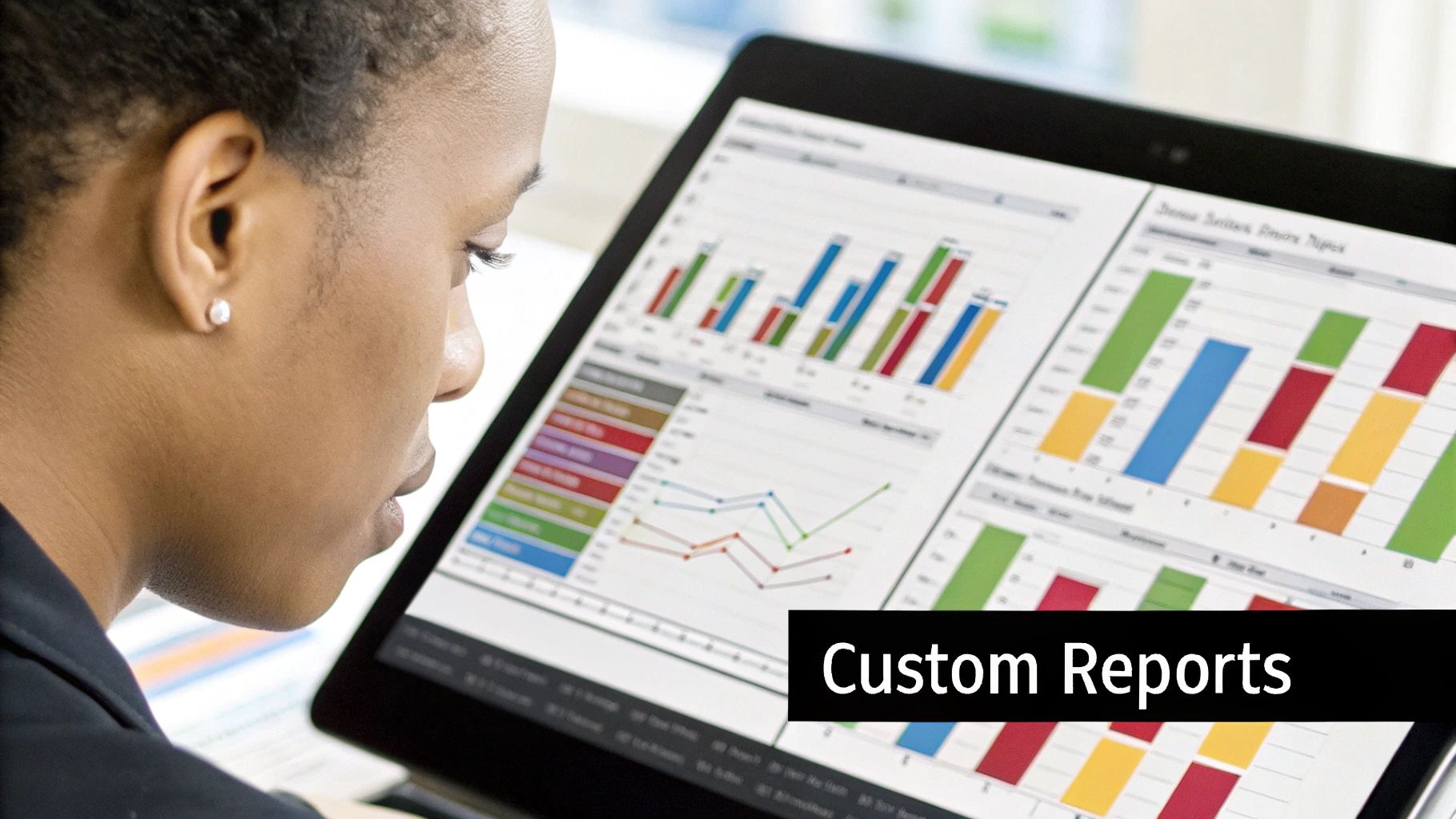
So, you’ve built your Google Sheets CRM. That's a huge win, but the real work starts now. The challenge isn't just building it; it's keeping it clean, fast, and effective as your business scales.
Without a solid maintenance plan, even the most beautiful Google Sheets as CRM will turn into a cluttered, unusable file. Instead of helping your sales process, it'll actively slow you down.
The secret? Establishing clear rules from day one. This isn't just about making things look tidy—it's about protecting your data integrity. If your team starts entering information inconsistently, all those reports and filters you built become completely worthless.
Set Crystal-Clear Data Entry Rules
Think of this as a simple "style guide" for your CRM. Write down exactly how you expect data to be entered, because consistency is everything when formulas and filters are involved.
Your guide should cover the basics:
- Date Formats: Pick one format (like
MM/DD/YYYY) and make it mandatory. This avoids frustrating sorting errors down the line. - Naming Conventions: How should company names be written? Is it "Acme Inc." or just "Acme"? Decide and document it.
- Lead Sources: This is why we set up dropdown menus earlier. Insist that your team uses them so sources like "Website" or "Referral" are always uniform.
A spreadsheet's greatest strength—its flexibility—can also be its biggest weakness. Without firm data entry rules that everyone on the team follows, your CRM's data will quickly become unreliable.
Practice Good Data Hygiene
Your spreadsheet is a workspace, and just like any other workspace, it needs regular cleaning. I recommend setting aside a little time each month or quarter to tidy up. This proactive habit stops your sheet from getting bloated with old info and grinding to a halt.
A good data hygiene routine looks something like this:
- Archive Old Contacts: Move any "Closed-Lost" deals or contacts you haven't spoken to in over a year to a separate "Archive" sheet. This keeps your main CRM zippy and focused only on active leads.
- Hunt for Duplicates: Periodically sort your contacts by company name or email address. This makes it incredibly easy to spot and merge duplicate entries.
- Fill in the Blanks: Scan for contacts that are missing key info, like an email or a lead status. Take a few minutes to track down that information and fill in the gaps.
This simple, regular maintenance is what keeps your Google Sheets as CRM sharp and genuinely useful.
Know When It's Time to Scale or Graduate
As your business grows, so will your contact list. Once you start pushing 5,000 to 10,000 rows in a single sheet, especially one with a lot of formulas, you'll feel it start to lag. That's your cue to think about scaling.
An easy fix is to split your data by year. Just create a new sheet for each fiscal year to keep performance crisp.
But there will come a point where your needs simply outgrow what a spreadsheet can do. If you find yourself needing advanced sales automation, complex team permissions, or deep reporting dashboards, it might be time to graduate. A dedicated platform like LeadSavvy Pro is the natural next step. The key is recognizing when the tool is no longer serving you—but holding you back.
Got Questions About Using Google Sheets as a CRM?
Jumping into Google Sheets as your CRM is a brilliant move for many, but it's natural to have a few questions. Let's tackle the most common ones I hear, so you can decide if this super-flexible, no-cost setup is the right call for your business.
We'll get straight to the point on security, limitations, and how much it can handle before it starts to chug. My goal is to give you the clear, honest answers you need to move forward with confidence.
Is Google Sheets Really Secure Enough for My Customer Data?
Yes, but with a big asterisk: only if you set it up correctly. Out of the box, Google gives you some seriously robust security tools. We're talking two-factor authentication, highly specific sharing permissions, and a detailed version history that logs every single change.
The real secret sauce is being disciplined about who gets access. Always share your sheet with specific people by email—never, ever use a public "anyone with the link" setting. Make it a habit to regularly review who has access and boot anyone who doesn't need it anymore. While it won't have the Fort Knox-level security of a massive enterprise CRM, it's more than secure enough for most small businesses that follow these best practices.
Your customer data is only as secure as the permissions you set. Treat your CRM sheet like a vault: only give keys to those who absolutely need them and check the locks often.
With a little diligence, your Google Sheets as CRM will be a perfectly safe home for all that valuable customer info.
What Are the Biggest Limitations I Should Know About?
The two main hurdles you'll eventually face are advanced automation and performance at a massive scale. A dedicated CRM platform comes with built-in machinery for things like automated email marketing sequences, complex sales workflows, and fancy reporting dashboards. To get that kind of functionality in Sheets, you'd need to get your hands dirty with custom scripts or lean on third-party tools like Zapier.
The other thing is speed. Once you start piling in tens of thousands of customer rows, your sheet can start to feel sluggish, especially if it's packed with formulas and conditional formatting. It really comes down to what you need right now. Do you need sophisticated, built-in automation, or do you prefer the zero cost and total control of a spreadsheet? While Sheets is a fantastic starting point, it's worth seeing how it stacks up against some of the best CRM solutions for freelancers and solopreneurs designed for a similar audience.
How Many Contacts Can It Handle Before It Slows Down?
Google Sheets has a technical limit of 10 million cells, but let's be real—you'll feel the slowdown way before you get there. In my experience, for a typical CRM with about 10-15 columns of data, you'll start to notice some lag once you push past the 5,000 to 10,000 contact mark.
This gets worse if you're heavily using:
- Complex formulas like
INDEX/MATCHacross huge data ranges. - Lots of conditional formatting rules.
- Multiple charts and pivot tables all pulling from the main sheet.
A simple trick to keep things zippy is to archive old or inactive contacts to a separate spreadsheet at the end of each year. This bit of housekeeping keeps your main CRM lean, mean, and fast.
Ready to automate your lead flow and get new prospects into your Google Sheet instantly? LeadSavvy Pro eliminates manual data entry from Facebook Lead Ads, sending them directly to your spreadsheet or our built-in CRM. Start for free and supercharge your Google Sheets CRM today at https://leadsavvy.pro.