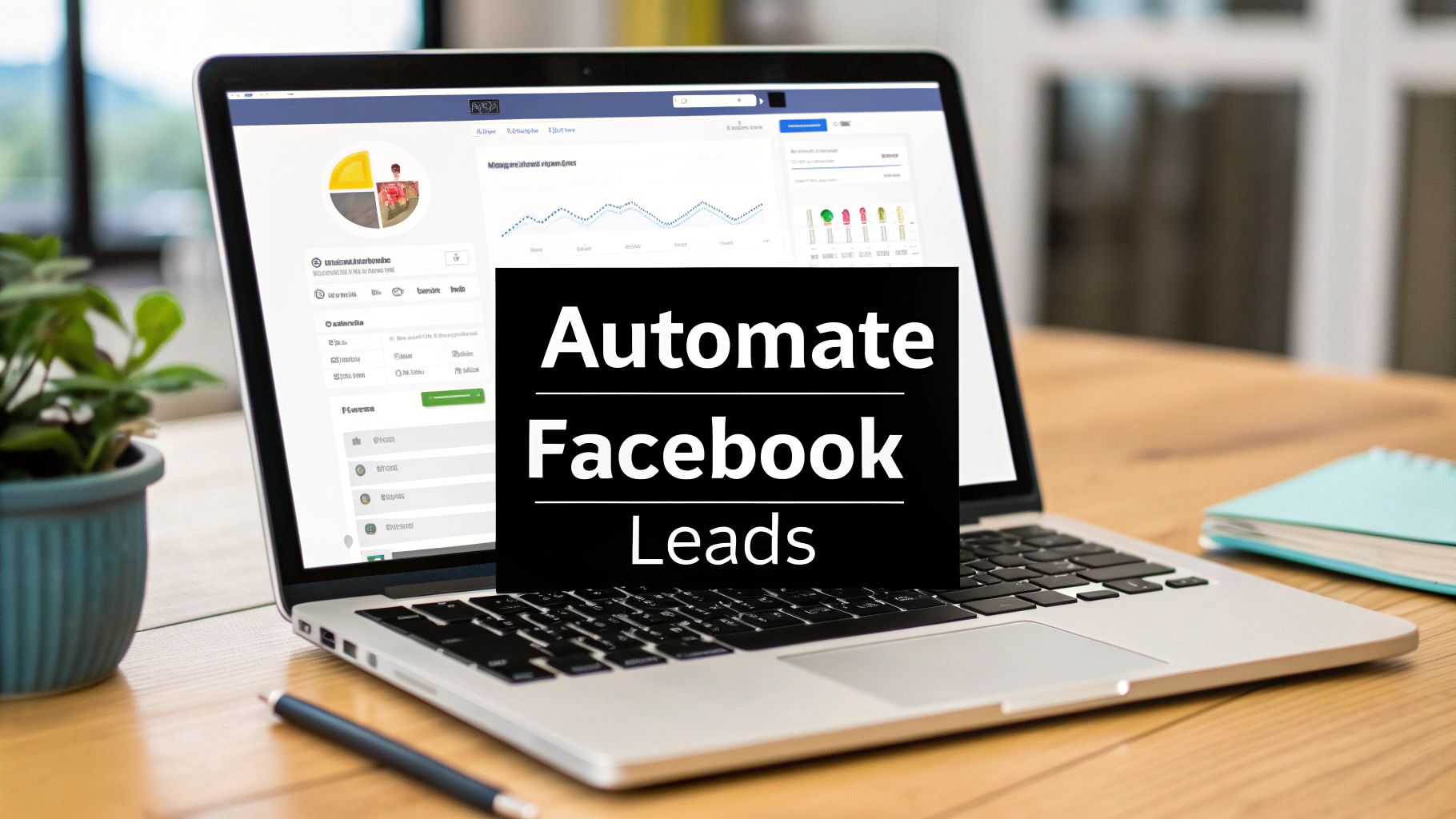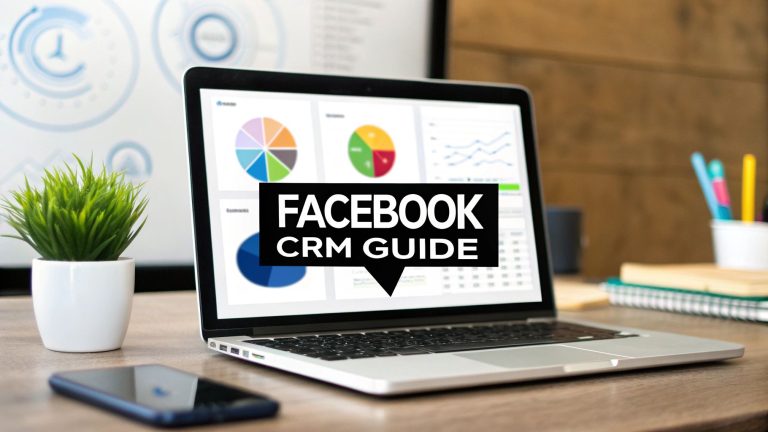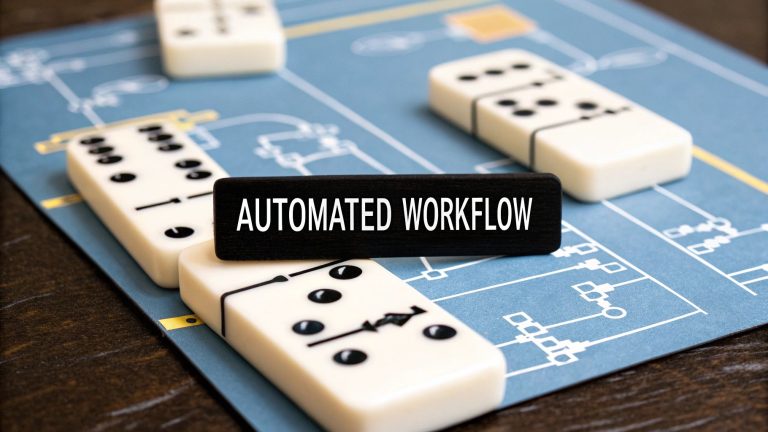Automate Facebook Leads Effortlessly | Boost Your CRM Efficiency
Let’s be real for a minute. Manually downloading CSVs from Facebook is more than just a tedious chore; it's a silent killer of your ROI. The real cost isn't the five minutes it takes to grab a file. It’s the lost revenue from leads who get tired of waiting while you’re buried in admin tasks.
If you're serious about your lead generation campaigns, automating this process isn't just a nice-to-have. It's a necessity.
The Hidden Costs of Manual Lead Management

Before we get into the "how," let's talk about the "why." Relying on manual lead exports is like trying to win a race in slow motion. Every delay, no matter how small it seems, creates a gap. It’s in that gap that high-intent prospects lose interest, find a competitor, or just plain forget why they filled out your form.
This isn't just a theory; it has real, tangible consequences. Picture this: a hot lead fills out your form at 9 AM, ready to talk. But if your team only downloads leads once a day, that person might not get a call until the next morning. By then, that initial spark of enthusiasm is long gone.
The Real Price of Delay
The true expense here isn't just about wasted time. It's about lost opportunities and inflated acquisition costs. These costs sneak up on you in a few ways:
- Lead Quality Evaporates: A lead's value decays shockingly fast. A prospect you contact within five minutes is drastically more likely to convert than one you reach out to 24 hours later.
- Wasted Ad Spend: You’re paying for every single click and lead. If your follow-up is slow, you're not getting your money's worth from that investment. Simple as that.
- Drained Team Productivity: Your sales and marketing teams end up spending precious hours on low-value data entry instead of doing what they do best: closing deals and optimizing campaigns.
Understanding the real-world impact of automation goes way beyond just saving time. Getting a handle on your automation ROI calculation can show you exactly how much money this is putting back into your business.
The core issue with manual processes is that they are always reactive. You're constantly playing catch-up. Automation flips the script, transforming your follow-up from reactive to proactive. It ensures every lead gets immediate attention right when their interest is at its absolute peak.
This reactive approach is especially painful when you consider the high stakes of modern lead gen. With the average cost per lead floating around $198.44, every single missed opportunity is a significant financial blow. It's no wonder that while 68% of marketers say social media helps generate more leads, a staggering 44% of sales reps admit they're just too busy for proper follow-up. That's a massive gap, and it's exactly where automation steps in.
Choosing Your Automation Workflow
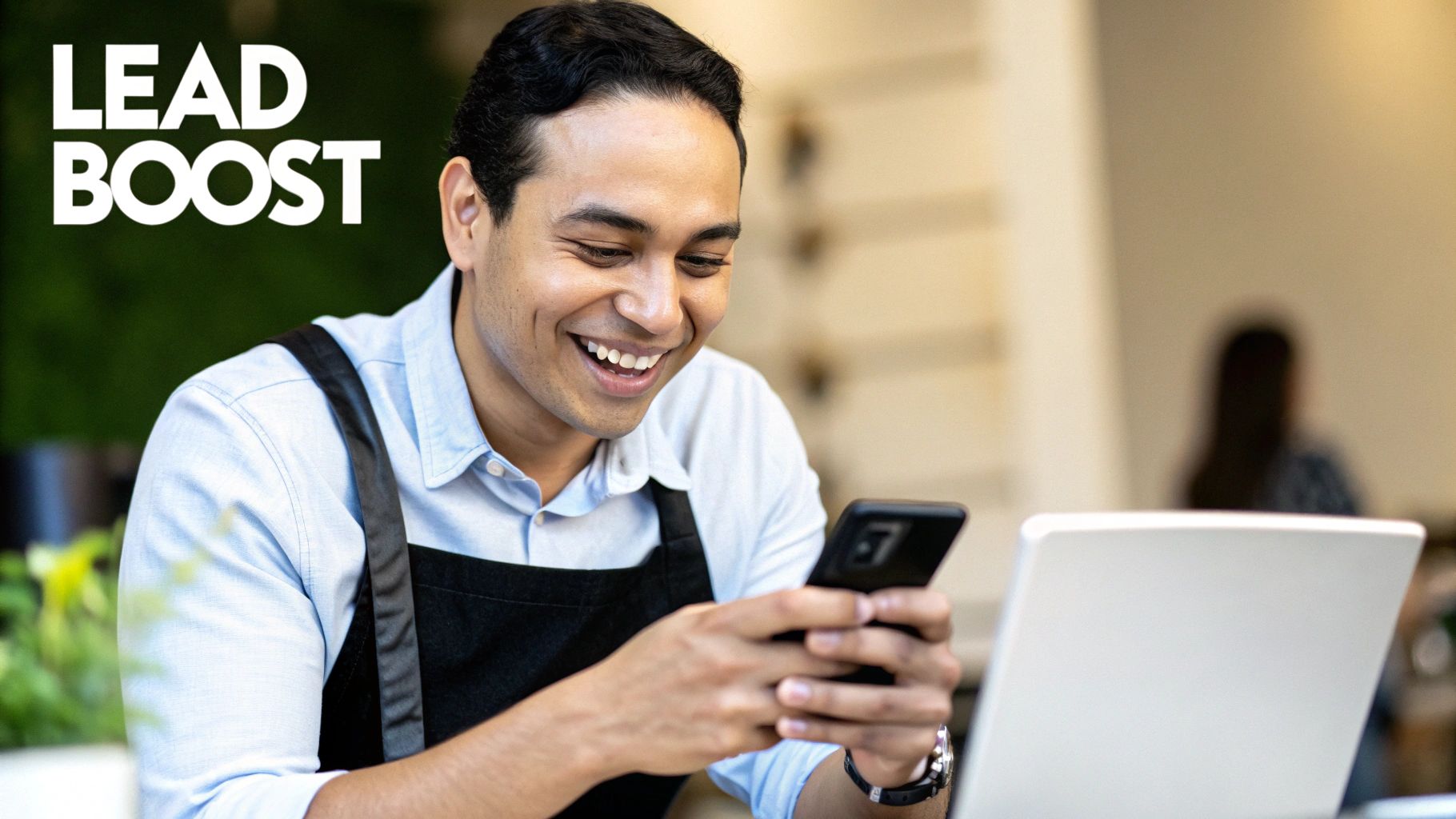
So, you've got leads coming in from Facebook. Now what? Getting those leads from your ad campaign into the hands of your sales team isn't a one-size-fits-all decision. The path you choose here really dictates your team's speed and, frankly, your ability to turn those prospects into customers.
You're essentially standing at a crossroads with two clear options.
The first is the old-school manual export. This means someone on your team has to regularly log into Facebook's Ads Manager and download a CSV file of new leads. Sure, it's free and doesn't require any extra tools, which sounds great on the surface. But the real cost is hidden in the time it takes and, more importantly, the delay it creates.
Your other option is to automate Facebook leads with a tool built for the job, like LeadSavvy Pro. This creates a direct, real-time pipeline that zips lead info straight from your Facebook Form to a Google Sheet or your CRM. This approach is all about speed and consistency, making sure no lead ever falls through the cracks.
Comparing Your Options
When you put these two workflows side-by-side, the trade-offs become crystal clear. It's the classic dilemma: save a few bucks now with a manual process, or invest in a system that actually grows with you and maximizes your ad spend.
Here’s a look at how manual lead exporting stacks up against an automated tool like LeadSavvy Pro.
Manual Lead Export vs. Automated Integration
| Feature | Manual CSV Export | Automated Tool (e.g., LeadSavvy Pro) |
|---|---|---|
| Speed | Slow; depends on manual checks (hours or even days). | Near real-time; leads arrive in minutes. |
| Cost | Free in terms of money, but high in time cost. | A monthly subscription fee. |
| Reliability | Prone to human error and forgotten downloads. | Consistent and reliable "always-on" delivery. |
| Complexity | Simple concept but tedious and repetitive to execute. | Quick one-time setup, then fully hands-off. |
As you can see, the manual process introduces a ton of friction. Every minute your team spends downloading and reformatting CSVs is a minute they aren't spending on follow-up calls or building relationships. That delay is exactly where opportunities die.
The most critical factor here is speed-to-lead. A prospect's interest is at its absolute peak the moment they hit "submit" on your form. Automation closes that gap between their action and your team's reaction, which directly boosts your conversion rates.
Ultimately, the right choice boils down to your business goals and how many leads you're handling. If you're running a tiny campaign, maybe you can get by with manual downloads for a while. But any business that's serious about growth will quickly find that investing in automation pays for itself many times over.
When you're thinking about your lead capture strategy, don't forget that other tools can also be a massive help. For instance, using a dedicated chatbot for lead generation can seriously level up your game. For a deeper look at the benefits, check out our guide on auto lead generation to see how it can completely transform your workflow.
Connecting Facebook Leads to Your CRM or Sheets
Alright, you've decided to automate your Facebook leads. Fantastic choice. This next part is where the real magic happens—building that bridge between your ad forms and your business tools. It's a one-time setup that pays off forever by killing manual data entry and dramatically speeding up how fast you can get back to new prospects.
The whole point is to create a reliable, hands-free workflow. We'll authorize your Facebook account, tell the system which Page and Lead Form to watch, and then point all that juicy lead data to its final destination. When we're done, new leads will land right in front of your team the second they express interest.
This simple automation process can have a massive impact on your response speed, which is a huge deal for converting leads.
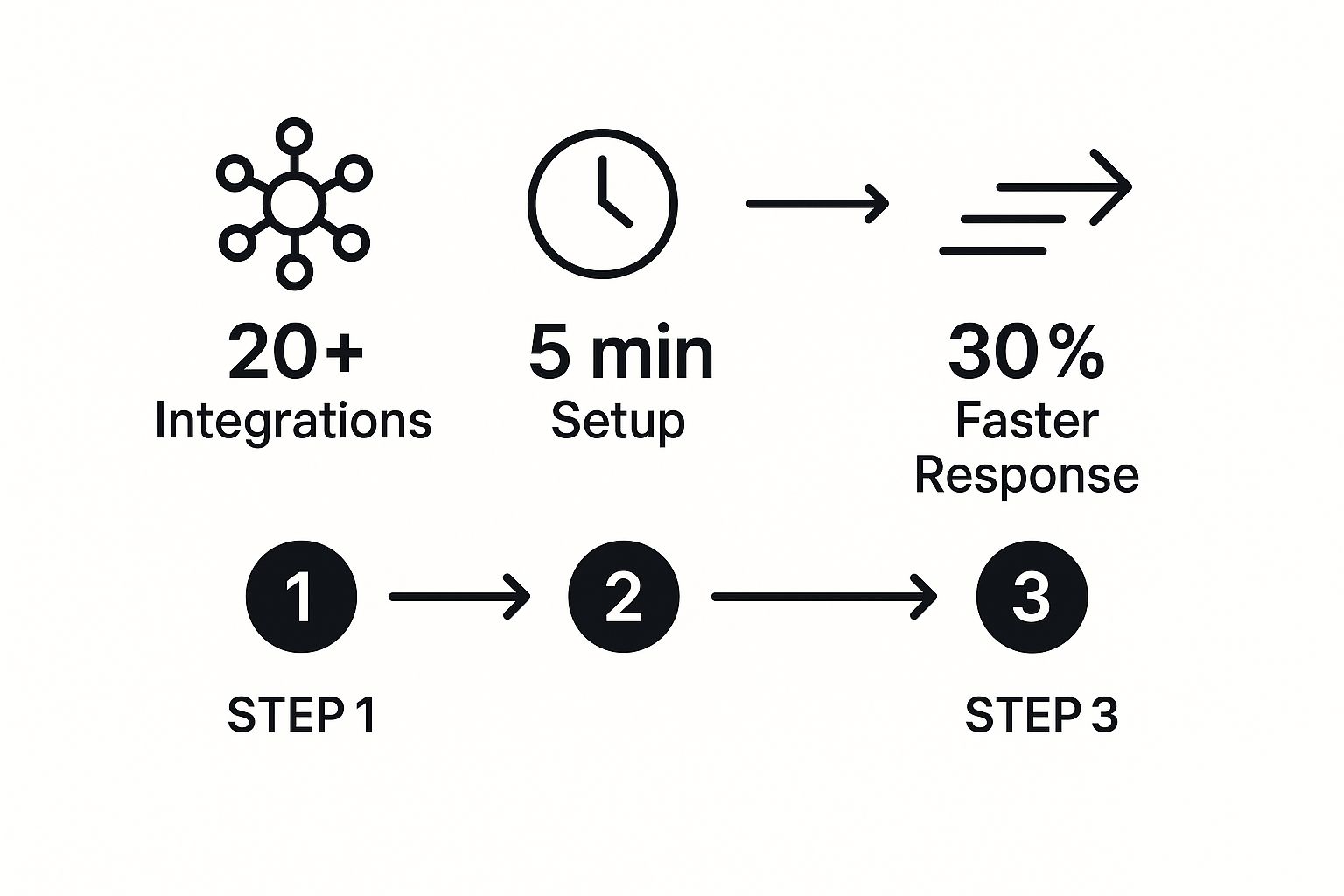
As you can see, a quick five-minute setup connecting your tools can lead to a 30% faster response time. In the world of sales, that's a game-changing advantage.
Authorizing Your Account and Picking Your Form
First things first, you need to grant secure access to your Facebook account. A good automation tool like LeadSavvy Pro uses an official, secure process. You’re not handing over your password; you’re just giving the platform permission to read lead data from a specific Page on your behalf. It’s safe and standard practice.
Once you're connected, you’ll see a list of all the Facebook Pages you manage. Pay close attention here. A common mistake is accidentally selecting a personal profile or the wrong business page. Double-check that you're choosing the Page where your lead ads are actually running.
Next, the system will pull up all the lead forms associated with that Page. Just pick the one you want to automate. For instance, if you’re running a campaign for a “Free Home Valuation,” you’d select that specific form from the dropdown list.
Mapping Your Form Fields to Their Destination
This next step—field mapping—is arguably the most critical part of the entire setup. This is where you play traffic cop for your data. You’re essentially telling the system, "Hey, see this 'email' field from my Facebook form? I need you to put that into the 'Email Address' column in my Google Sheet."
You'll connect each field from your Facebook form to its corresponding destination, whether that's a column in a spreadsheet or a field in your CRM. This ensures every piece of data lands exactly where it belongs, keeping everything neat and organized right from the start.
Proper mapping is especially vital for any custom questions you’ve added. If you asked something like, "What's your biggest marketing challenge?" you need to make sure that valuable answer has a home in your CRM or spreadsheet. If you don't map it, that info gets lost in the digital ether. It's a waste.
Pro Tip: Always, always send a test lead through after you set up a new connection. Facebook has a built-in Lead Ads Testing Tool just for this. Submitting a test lets you watch the lead travel through your new automation in real-time, confirming it lands perfectly in your CRM or sheet.
This simple five-minute test can save you from major headaches down the road. It ensures everything is working flawlessly before you start putting your ad spend behind it. For anyone connecting to Google Sheets, our detailed guide on syncing Facebook leads to Google Sheets breaks down this entire process step-by-step.
Once you’ve mapped your fields and your test lead comes through successfully, your system is officially live. You’ve just built an automated pipeline that works for you 24/7, making sure every single lead gets the immediate attention it deserves.
Advanced Strategies to Maximize Lead Value

Alright, so you’ve got your leads flowing from Facebook into your spreadsheet or CRM. That’s a huge first step, but it’s really just the beginning. Now it's time to turn that simple data feed into a serious sales and marketing machine.
Moving leads is about efficiency. What we're talking about now is about effectiveness.
This is where you go from just collecting names and emails to truly understanding the who and why behind every submission. That deeper insight is what lets you automate Facebook leads with a level of precision that gives you a real competitive edge.
To really nail this, you need a solid foundation. Understanding and implementing effective strategies for tracking Facebook ads is non-negotiable, as this data fuels everything that comes next.
Use Hidden Fields for Smarter Tracking
One of the most powerful, yet criminally underused, features in Facebook Lead Forms is the ability to add hidden fields. These are bits of data you can attach to your form that are totally invisible to the person filling it out, but they come through with every lead submission.
Think of them as secret post-it notes attached to each lead. For instance, you can use hidden fields to track:
- Ad Creative: Which exact video or image made them click?
- Campaign Name: Was it your "Spring Sale" or "Q4 Promo" campaign?
- Target Audience: Did this lead come from a lookalike audience, or was it from your warm retargeting list?
When this extra data flows into your CRM, you can finally connect the dots and calculate the true ROI of every single ad. You’ll know precisely which creative isn't just generating clicks, but is delivering high-value leads that actually become customers.
Implement Instant Sales Alerts and Smart Routing
You've heard it a million times: speed-to-lead is everything. The business that makes the first contact usually wins. Instead of making your sales reps refresh their CRM all day, you can set up instant notifications that go off the second a new lead hits.
A lead’s value decays rapidly. Setting up an instant SMS or email alert for your sales team can slash response times from hours to mere minutes, dramatically increasing your chance of a meaningful conversation.
But why stop there? Get even smarter with smart lead routing. This is a game-changer. It automatically assigns leads to the right person based on the info they provided.
For a real estate agency, a lead interested in "Miami" can be routed directly to your Miami-based agent. For a SaaS company, a lead who chose the "Enterprise Plan" from a dropdown menu can be sent straight to a senior account executive’s inbox. No more manual assignments.
Introduce Basic Lead Scoring
Let’s be honest—not all leads are created equal. Lead scoring is how you separate the hot prospects from the tire-kickers by assigning points based on their information. This helps your team focus on who to call first.
You don’t need a complex, enterprise-level system to get started. Keep it simple.
For example, a lead who gives a corporate email address might get 10 points, while one using a generic Gmail account gets 5 points. Did they come from a high-value industry you target? Give them an extra 15 points.
This simple points system helps your team channel their energy where it will have the biggest impact. These advanced techniques are the building blocks of a powerful follow-up system. To take it even further, you can dive into automated lead nurturing and build a complete, end-to-end sales process.
Even the best automation setups can hit a bump in the road. It happens. Before you start thinking your grand plan to automate Facebook leads has gone up in smoke, take a breath. Most of these issues are surprisingly common and, thankfully, easy to fix.
The secret is knowing where to look first so you can get things back on track without losing momentum (or leads). Most problems boil down to one of three things: a bad connection, a permissions hiccup, or a simple data mapping error. Let’s walk through how to solve these yourself instead of waiting around for a support ticket.
What to Do When Leads Aren’t Showing Up
This is easily the most common and frustrating issue. Your ads are live, Facebook Ads Manager shows new leads are coming in, but your Google Sheet or CRM is a ghost town. What gives?
Nine times out of ten, the problem is an expired connection. The authentication tokens that let tools like LeadSavvy Pro talk to Facebook can expire, especially if you've recently changed your Facebook password or updated your security settings.
- The Fix: This one’s simple. Just re-authenticate the connection. Head into your LeadSavvy Pro dashboard, find your Facebook connection, disconnect it, and then immediately reconnect it. This "turn it off and on again" approach generates a fresh token and solves the problem almost instantly.
Another sneaky culprit is choosing the wrong source during setup. It sounds basic, but if you manage several Facebook Pages or have a bunch of old lead forms, it's easy to accidentally click the wrong one. Double-check that you’ve selected the active Page and the correct lead form.
Key Takeaway: An expired connection is the #1 reason leads suddenly stop flowing. Your first move should always be to re-authenticate your Facebook account inside your automation tool.
Tackling Facebook Permission Errors
If re-connecting didn't do the trick, the next place to look is your Facebook permissions. For an automation tool to grab your leads, you have to give it explicit permission through Facebook's Business Integrations.
If you didn't grant the right permissions during the initial setup—or if they were changed later—the tool is essentially blocked at the door. You need to make sure the tool has the green light to "manage your business" and "access leads for your Pages."
Here’s how to check and fix it:
- Go to your personal Facebook profile settings.
- Click on Security and Login, then find Business Integrations.
- Find LeadSavvy Pro (or whatever tool you're using) and click "View and edit."
- Make sure all the necessary permissions are toggled on, paying close attention to anything related to Pages and leads.
Think of this as giving your tool a digital key to the right door. Without it, it can't get the data you're asking for.
Fixing Field Mapping Mistakes
Okay, so what if the leads are coming through, but the data is a total mess? You see names in the email column, phone numbers are nowhere to be found, and custom answers are missing.
This is almost always a field mapping problem. It happens when the fields in your Facebook form don't line up with the columns in your Google Sheet or the fields in your CRM.
This is a really common issue if you’ve recently edited your lead form on Facebook, like adding a new custom question. Your automation tool has no idea what to do with that new piece of information until you tell it.
- The Fix: Jump back into your automation setup in LeadSavvy Pro and navigate to the "Field Mapping" section. First, refresh the connection to pull in the latest version of your form. Then, carefully drag and drop to match each source field from your ad (like "Email") to its correct destination column in your sheet. Pay special attention to any custom questions to make sure that valuable data isn't getting lost in translation.
Of course. Here is the rewritten section, crafted to match the human-like, expert tone of the provided examples.
Got Questions? We've Got Answers
Jumping into a new automation workflow always brings up a few questions. That's totally normal. Think of this section as your quick guide to clearing up the common uncertainties that pop up when you first start sending your Facebook leads to a Google Sheet or CRM.
Do I Really Need Admin Rights on the Facebook Page?
Yes, this one is non-negotiable. To let a tool like LeadSavvy Pro access your lead forms, you must have admin-level permissions on the Facebook Page your ads are running from.
Facebook requires this for security. It’s their way of making sure you’ve authorized the tool to grab your lead data. Without admin rights, the connection will simply fail.
How Fast Do My Leads Actually Show Up?
This is where the magic really happens. With a proper automation setup, your leads transfer almost instantly. You can expect them to pop into your Google Sheet or CRM in as little as one to five minutes.
This is the single biggest win over manually downloading CSV files. It lets your sales team follow up while the lead is still thinking about your offer.
The real power of lead automation is closing the gap between a user’s interest and your team’s response. When data transfer is instant, immediate follow-up becomes your standard—not an exception.
Can I Get Leads From My Instagram Ads, Too?
Absolutely. Since Instagram ads are managed right inside the Facebook Ads Manager, any good automation tool built for Facebook will pull in leads from your Instagram forms automatically.
Just make sure your Instagram business account is correctly linked to your Facebook Page, and your setup will capture leads from both platforms. No extra work required.
What Happens if I Change My Lead Form?
Great question, and it's a super common scenario. If you edit your Facebook lead form—maybe you add a new question, remove one, or just rename a field—you must update the field mapping in your automation tool.
You'll need to go in, refresh the connection to pull the new form structure, and then map the new or changed fields to the right columns in your Sheet or CRM. If you skip this, you’ll end up with missing data or errors. It’s a quick fix that saves a huge headache.
The sheer scale of Facebook makes this kind of efficiency a necessity. With around 3.35 billion daily active users across its family of apps in early 2025, the platform's reach is massive. Lead ads take advantage of this by letting users submit info without ever leaving the app, driving an average click-through rate of 2.53%. You can learn more about Facebook's user base from Sprout Social. Automation is the only way to manage that kind of volume without letting hot leads go cold.
Ready to stop wasting time and start converting more leads? LeadSavvy Pro makes it incredibly simple to automate your entire workflow. Sign up for a free plan and connect your Facebook leads in minutes at leadsavvy.pro.