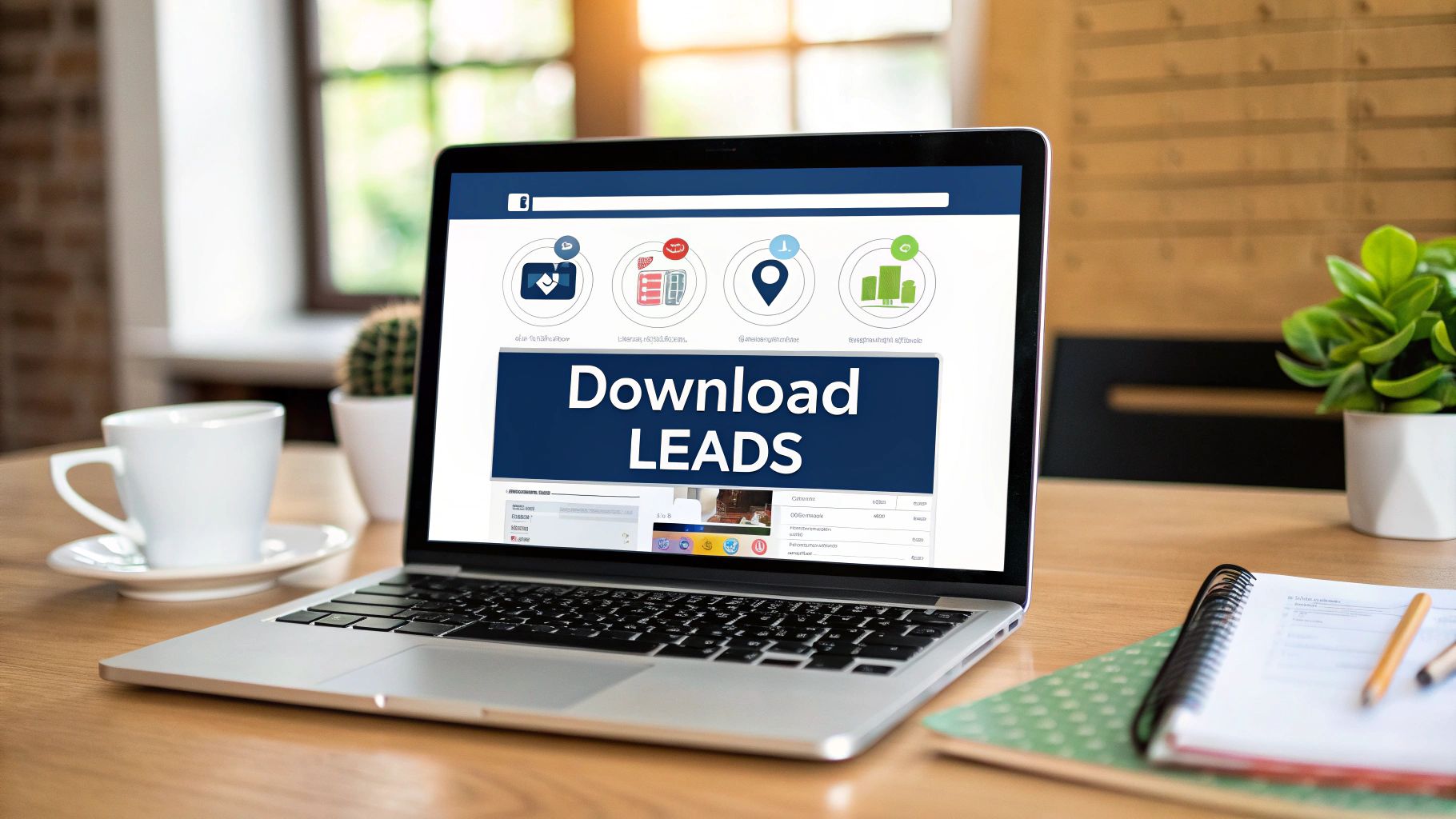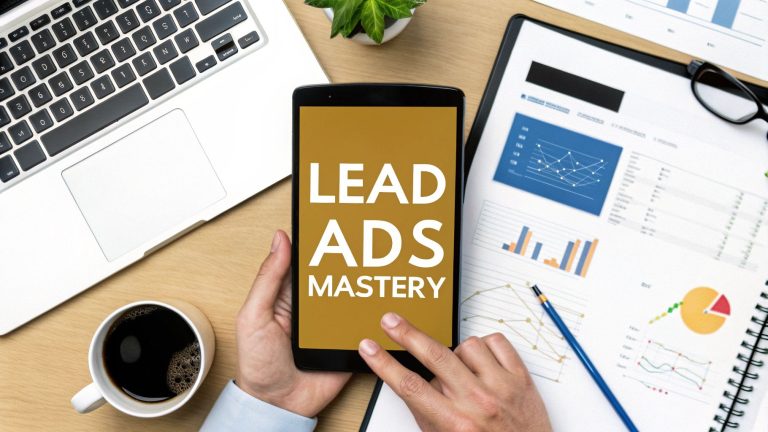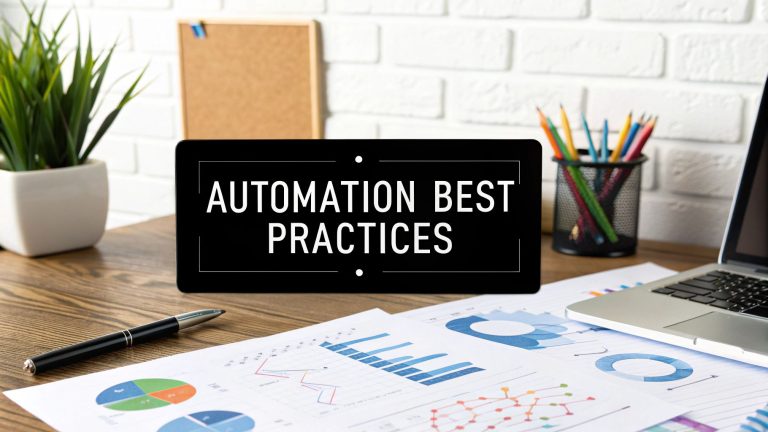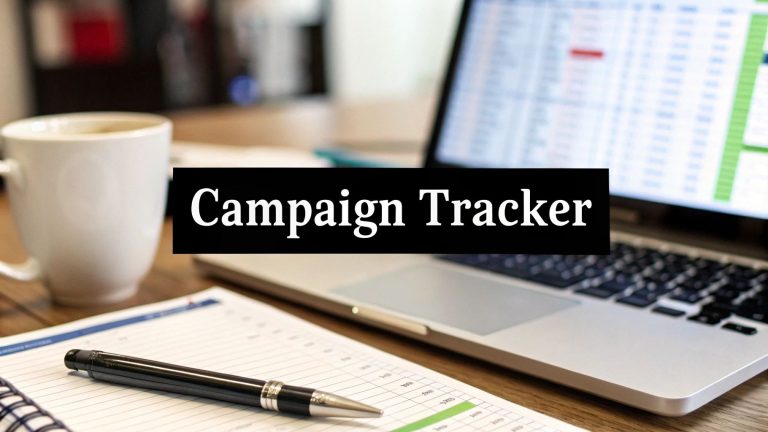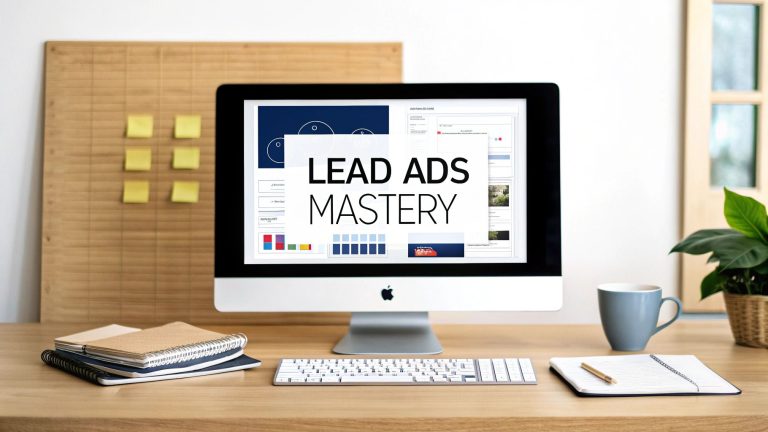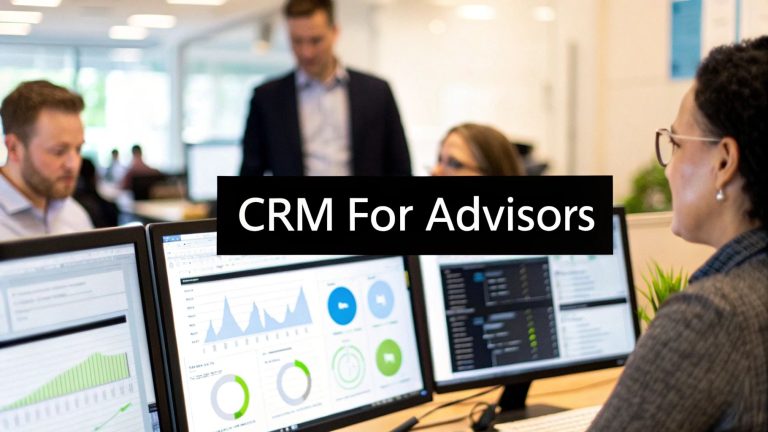How to Download Leads from Facebook Ad Manager Easily
Getting your hands on your leads from Facebook is simple enough. You just pop into Ads Manager, find the "On-Facebook Leads" link in the Results column, and hit download. But while the how is easy, the why is what really matters for your bottom line.
Why Quick Access to Facebook Leads Is Non-Negotiable
Those leads aren't just names in a spreadsheet. They're real people who just raised their hand and said, "I'm interested." The magic of Facebook Lead Ads is how frictionless they are, which is why you get so many submissions. But that magic fizzles out fast if those leads are left sitting there, even for a few hours.
This is where opportunity dies.
Picture this: someone sees your ad, gets excited, and fills out your form. If they don't hear from you right away, that excitement evaporates. They forget why they cared, they find a competitor, or they just assume your business isn't very responsive. Getting to that lead fast isn't just a "nice to have"—it's the first and most critical step in making a sale.
The Strategic Value of Speed
Facebook Lead Ads work so well because they pre-fill user info, making it incredibly easy for people to convert. When you pair that with sharp targeting, you get a steady stream of high-quality contacts. If you want to dive deeper, you can learn more about crafting effective campaigns and see detailed examples of these powerful ads to tighten up your own strategy.
But here’s the thing: capturing the lead is only half the battle. Acting on it is what gets you paid.
A landmark study by Harvard Business Review found that businesses that reached out to leads within an hour were nearly seven times more likely to have a meaningful conversation than those who waited just 60 minutes.
That number says it all. Speed-to-lead isn't just some marketing buzzword; it's a massive competitive advantage. Every minute you wait, your chances of closing the deal shrink.
From Data Points to Customers
Ultimately, learning how to download leads from Facebook Ad Manager is about building a system that turns a flicker of interest into actual revenue. Whether you’re downloading CSV files by hand or using an automated tool, the goal is the same: close the gap between the click and the conversation.
When you do that, you ensure your ad spend is actually working for you, moving real people through your funnel before they have a chance to go cold.
The Standard Way to Download Your Leads
Alright, so you’ve got leads coming in from your Facebook ads. Awesome. But now, how do you actually get your hands on them? Let's walk through the default, built-in way to pull them out of Facebook Ads Manager.
First things first, you need to navigate to your Campaigns tab. From there, you’ll click into the specific campaign that's generating the leads you want.
Now, here’s a crucial detail that trips a lot of people up. The download link isn't at the campaign or even the ad set level. You have to drill down one more time to the Ads tab. The leads are tied directly to the individual ad that captured them.
This is the view you'll be working with inside your Ads Manager, showing all your campaigns.
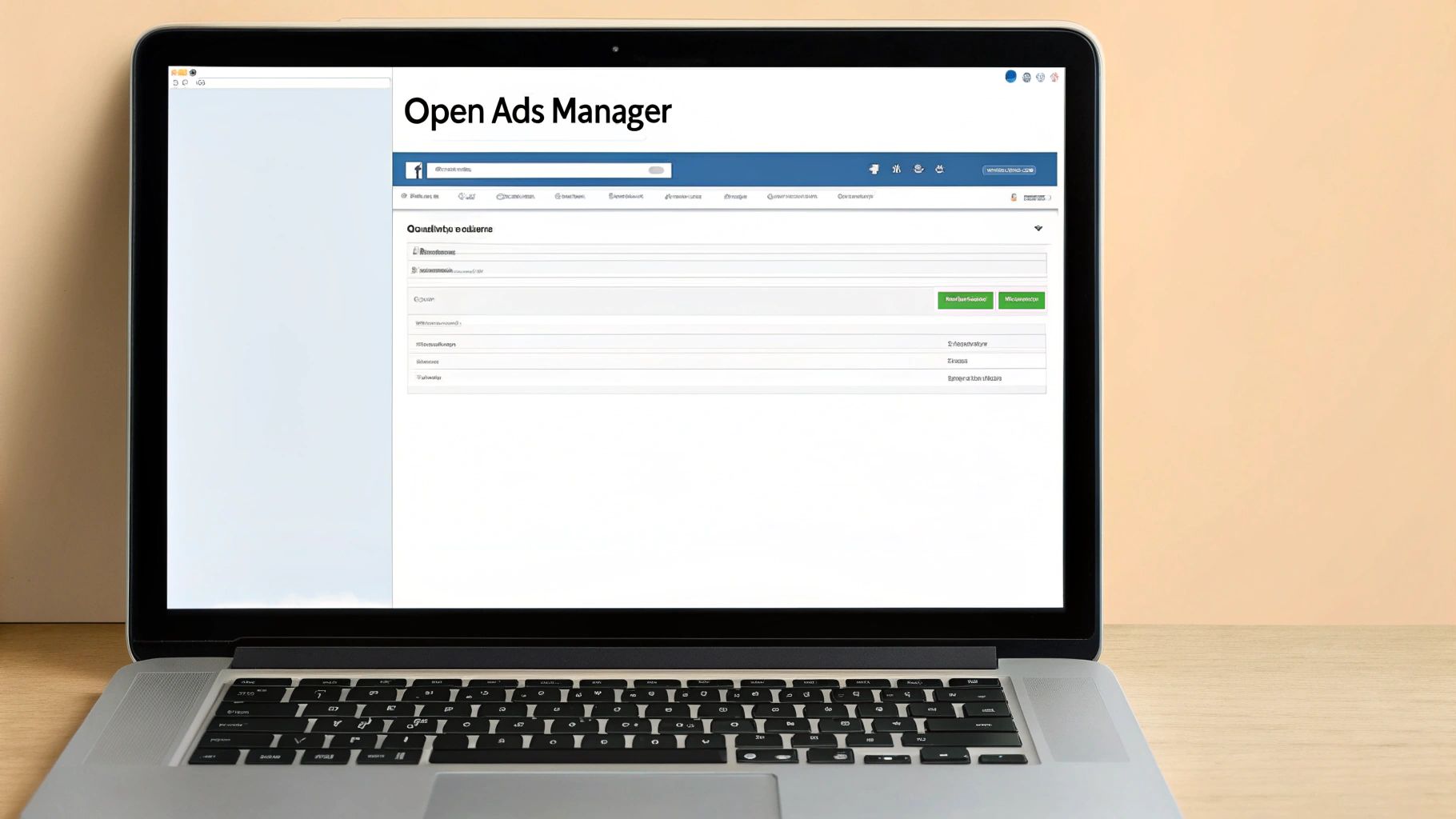
Getting to the right ad is the most important step—it’s where the download magic happens.
Finding and Exporting Your Leads
Once you’re at the Ads level, cast your eyes over to the Results column. For a lead campaign, you should see a blue, clickable link that says On-Facebook Leads. Give that a click. A small window will pop up, which is where you can finally grab your data.
You’ll get a couple of choices here. You can download every lead the ad has ever collected or pick a custom date range, which is handy if you just need to see who came in over the last week.
Here’s what you can configure:
- File Format: You can pick between a CSV or an XLS file. I almost always recommend CSV, as it’s the universal format that plays nicely with virtually any CRM or marketing tool you might use.
- Data Scope: You can also choose to download all your leads or only the new ones since your last download.
This manual method works, but let's be honest, it has its issues. If you're running multiple ads or campaigns, you have to repeat this entire click-heavy process for every single one. It gets old, fast. For a deeper dive into this manual process versus other methods, check out our complete guide on how to download leads from Facebook.
Heads Up: Facebook only holds onto your leads for 90 days. After that, they're gone for good. This isn't a suggestion; it's a hard deadline. You absolutely must have a system to download them regularly, or you risk losing valuable prospects forever.
That 90-day window is a real killer. It forces you into a routine of constant manual downloads. While it’s fine if you’re just starting out or have a tiny budget, this process quickly becomes a major time-suck as you start to scale your ad spend.
Alternative Paths to Accessing Your Leads
While digging through Ads Manager is one way to grab your leads, it’s definitely not the only path. Think of it as the main road—sometimes, a shortcut or a more scenic route gets you where you need to go faster.
Meta actually gives you a couple of other doors into the same room, and each one offers a slightly different view of your prospect data. Knowing these alternatives is a game-changer for finding a workflow that actually works for you.
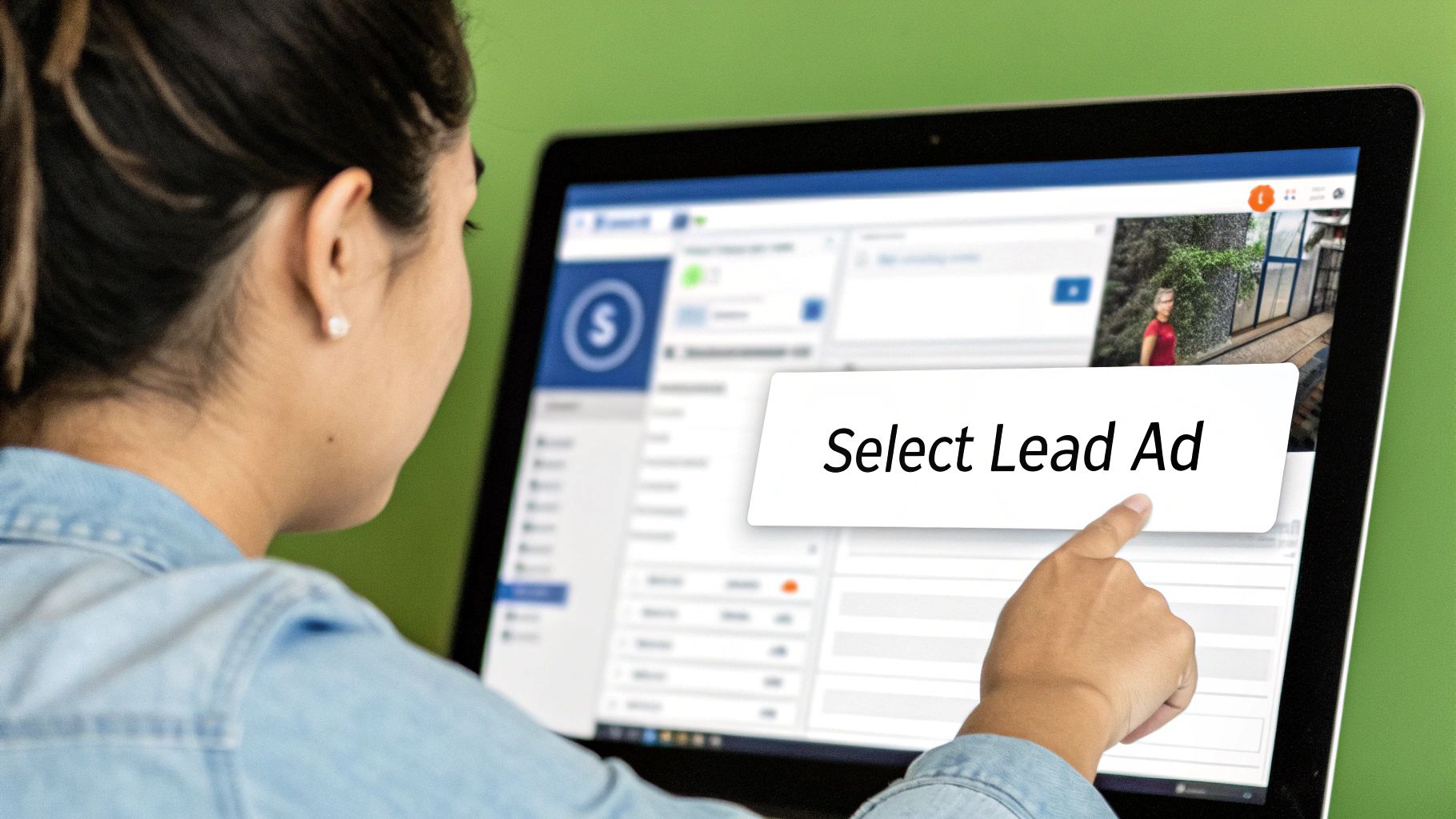
Honestly, the direct route through Ads Manager often isn't the most practical one, especially if you're juggling multiple campaigns or just need to get leads to your sales team now.
Using the Meta Leads Center
One of the most powerful alternatives is the Meta Leads Center, which is tucked away inside the Meta Business Suite. It’s basically a free, mini-CRM that gives you a much cleaner, more organized way to see and manage your leads without ever leaving Facebook.
Instead of just a download button, the Leads Center lets you:
- See all your leads from every form in one clean list.
- Filter leads by date, which form they came from, or who they’re assigned to.
- Assign leads directly to team members for follow-up.
- Add quick notes or change a lead’s status (like moving them from "New" to "Contacted").
This is perfect if you need to do some basic lead management on the fly. For instance, a small real estate agency could use it to assign new property inquiries to specific agents right from their phone. The Leads Center turns a simple data-pull task into an active management process.
The Old-School Forms Library
Your other option is the Forms Library, which you can sometimes find under Publishing Tools. This is the no-frills, straight-to-the-point method. It just gives you a list of all your lead forms and a button to download the data for each one. Simple as that.
The Forms Library is your best bet if you just need a CSV file from a specific form and want to skip the complexity of Ads Manager. It's a direct-to-the-source shortcut for a quick data export.
Think of it this way: if you know the exact form you need leads from, heading to the Forms Library can be much faster than clicking through campaigns and ad sets. It lacks the slick organizational tools of the Leads Center, so it’s not ideal for managing a high volume of leads from different ads.
Ultimately, choosing between these methods all comes down to what you plan to do after you learn how to download leads from Facebook Ad Manager. Do you need to organize and assign, or just grab the data and go?
Automating Your Lead Retrieval Process
Manually downloading those CSV files might feel productive, but it's a fundamentally reactive way to handle your leads. Every minute you spend logging in, finding the right form, and downloading a file creates a bigger gap between a prospect's interest and your team's first contact.
That delay is a conversion killer. It’s where your warm, interested leads turn cold. Beyond just the time lag, you’re also inviting human error into the mix. One wrong copy-paste or a messed-up column during a CRM import can corrupt your data, costing you both time and real customers. It’s a frustratingly common problem.
The Power of Instant Lead Syncing
The fix is to ditch the manual downloads and embrace automated lead syncing. This is where you connect your Facebook account directly to your CRM, email platform, or even a basic Google Sheet using a third-party tool. It completely overhauls your workflow for the better.
Instead of an admin having to remember to check for leads, your systems do the work for you, instantly. Imagine a salesperson getting a real-time notification the second a prospect hits "submit" on your Facebook form. They can follow up immediately while your business is still top of mind. That’s how you close deals in 2024.
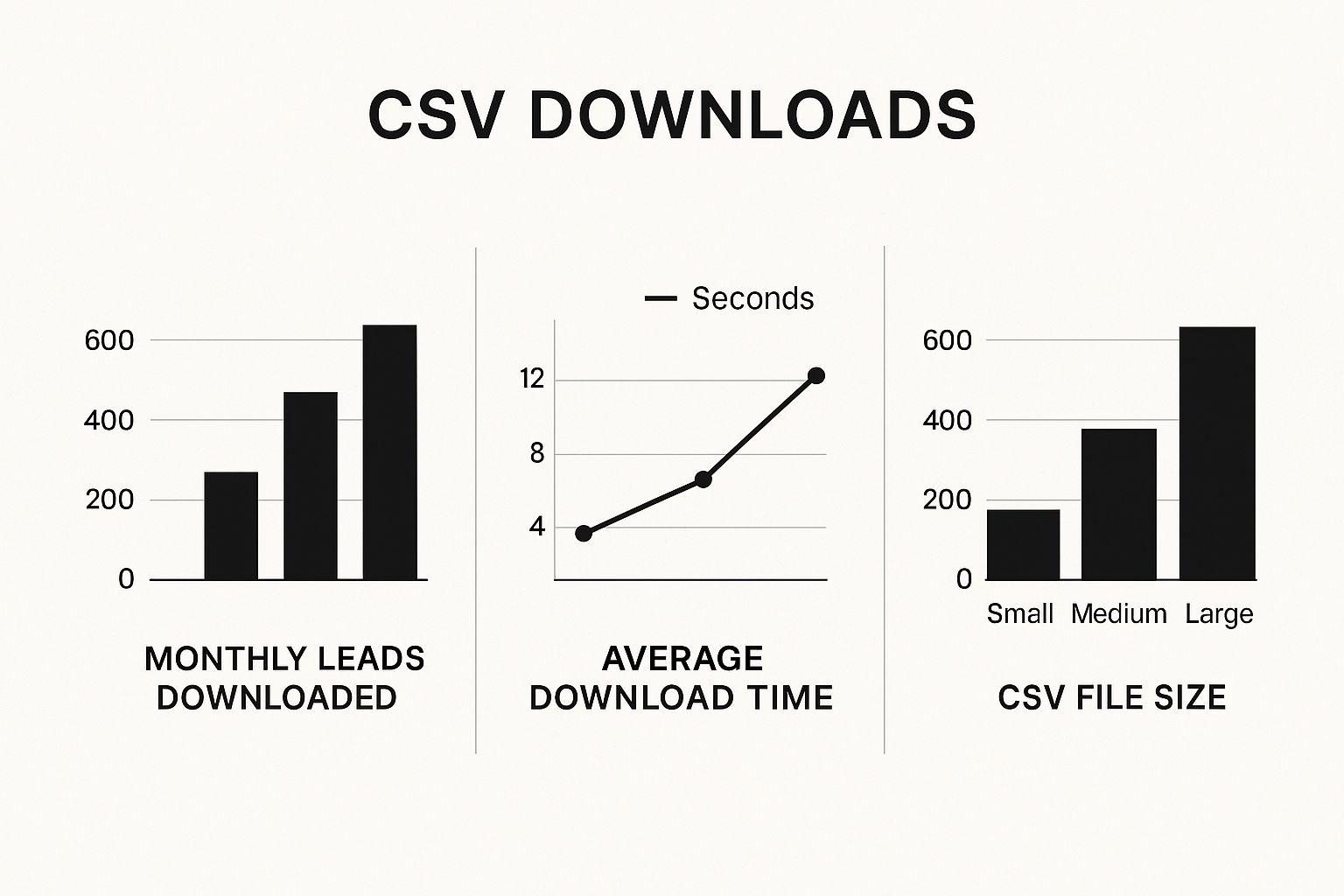
As the numbers show, the time wasted on manual downloads snowballs as your lead volume grows. This isn't just about saving a few minutes here and there; it's about reclaiming hours of productive time.
When weighing your options, the difference becomes crystal clear. Manual downloads are a chore, while automation is a strategy.
Manual CSV Download vs. Automated Lead Sync
| Feature | Manual Download (CSV) | Automated Sync (e.g., LeadSavvy Pro, Zapier) |
|---|---|---|
| Speed | Delayed—requires manual checks and downloads. | Instant—leads sync in real-time as they arrive. |
| Response Time | Slow, often hours or even days. | Immediate, enabling follow-up within minutes. |
| Data Entry | Manual import into CRM, prone to human error. | Automatic, no data entry required. |
| Scalability | Becomes overwhelming as lead volume increases. | Scales effortlessly with any number of leads. |
| Consistency | Relies on someone remembering to do the task. | Always on, works 24/7 without intervention. |
| Workflow | Reactive—you fetch leads after they've waited. | Proactive—your system acts on leads instantly. |
The takeaway is simple: one path leads to operational drag and lost opportunities, while the other paves the way for a highly efficient, proactive sales process.
By moving to an automated system, you’re not just saving time; you're building a proactive sales engine. This immediate follow-up capability is what transforms initial interest into tangible revenue, shifting your business from simply reacting to actively converting.
This isn’t just about making things easier—it's a strategic move for any business that's serious about growth. If you want to dive deeper into the tools and tactics, check out our guide on how to automate lead generation to take your first steps. It’s the key to scaling your efforts without getting buried in repetitive, low-value tasks.
So You’ve Downloaded Your Leads. Now What?
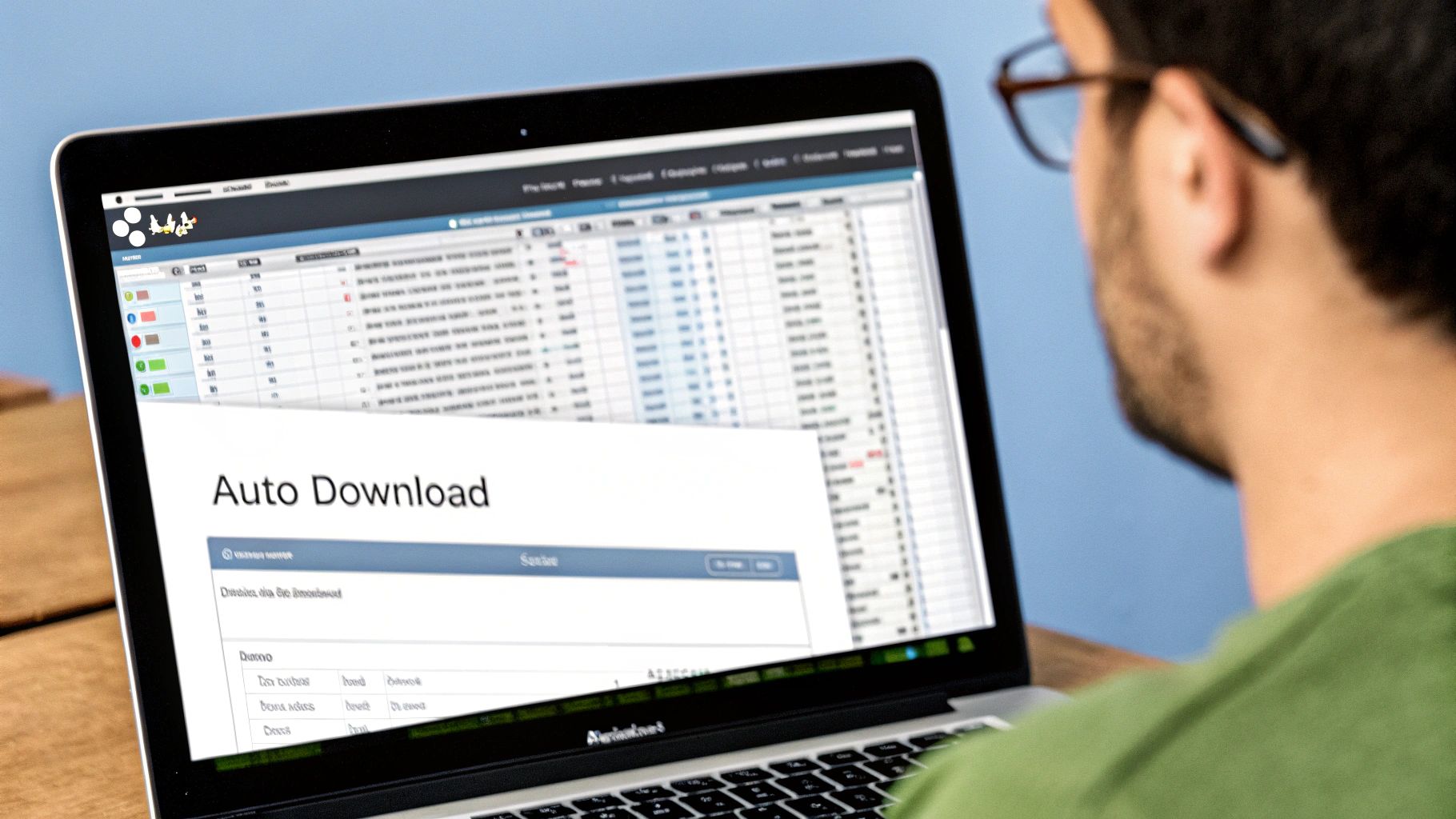
Getting that CSV file is just the first step. The real work—and the real money—is in what you do next. If you take one thing away from this guide, let it be speed-to-lead. You absolutely must engage with prospects the moment they show interest, while your brand is still top of mind.
That downloaded file is raw data. Before you can even think about calling or emailing, you need to clean it up. Open the CSV and hunt for weird formatting, typos, or incomplete fields. Trust me, finding and fixing these now will save you a world of hurt when you try to import them into your CRM later. A clean file is a happy file.
This isn't just busywork. With over 3 billion monthly users, a hot Facebook campaign can bury you in leads overnight. An efficient management system isn't a "nice-to-have"—it's a necessity.
Don't Treat Every Lead the Same
Once your data is clean, it's time to get strategic. The biggest mistake I see people make is sending the same generic follow-up to everyone. Don't do it.
Instead, segment your leads based on which ad or offer they responded to. Someone who signed up for a webinar has a different intent than someone who downloaded your "10 Tips" ebook. Your follow-up should reflect that.
The goal here is simple: move beyond a lazy "thanks for your interest" email. When you tailor your first message, you show the lead you were actually paying attention. This instantly builds trust and makes them far more likely to engage.
Finally, you need a follow-up plan. Whether you're using an automated email sequence or having your sales team make calls, map out the cadence. A structured process ensures no lead ever falls through the cracks, which is key to maximizing your ad spend.
For more on this, check out our guide on designing effective Facebook lead generation forms, as the questions you ask on the form can give you great ideas for that first-touch message.
Common Questions About Facebook Lead Downloads
Even with a clear guide, wrestling with Facebook Ads Manager can bring up a few frustrating questions. From disappearing download links to tricky data policies, let's walk through the most common snags so you can fix them like a pro.
Getting stuck is part of the game, but thankfully, the fixes are usually pretty simple.
Why Can’t I See the Option to Download My Leads?
This is a classic. It’s the "Where did the button go?" problem, and it almost always comes down to one of two things. First, check your permissions. To see the download link, you need Admin or Advertiser access for the Facebook Page linked to your campaign. If you have a lower permission level, the option just won't be there.
The second culprit is usually being in the wrong spot. Remember, the download link lives at the individual Ads level inside Ads Manager—not at the Campaign or Ad Set level. If you've already checked both your permissions and your location, a quick browser refresh or checking the Meta Leads Center can often clear up any temporary glitch.
Heads up: Facebook only holds onto your leads for 90 days from the moment they’re submitted. After that, they’re gone for good and can’t be recovered. This strict policy makes a regular download routine—or an automated system—an absolute must to avoid losing valuable leads.
What Is the Best Format for My Leads?
When you finally hit that download button, Facebook gives you two choices: CSV or XLS. My advice? Always go with CSV (Comma-Separated Values).
It's the universal language of data. A CSV file opens perfectly in Excel, Google Sheets, or any other spreadsheet tool. More importantly, it’s the gold standard format for importing contacts into nearly every CRM and email marketing platform out there. It just works.
Can I Download Leads from an Inactive Campaign?
Absolutely. As long as you haven't permanently deleted the campaign, ad set, or the ad itself, you can still pull the leads it generated. This is true even if the campaign is turned off or finished its run weeks ago.
Just navigate back to that specific ad within Ads Manager. The download link will be right where you expect it, ready and waiting, as long as you're still within that crucial 90-day window.
Tired of chasing down CSV files and racing against the 90-day clock? LeadSavvy Pro automates the entire process, sending your Facebook leads straight to a Google Sheet or your CRM the second they come in. Stop downloading and start converting. Try LeadSavvy Pro for free today.